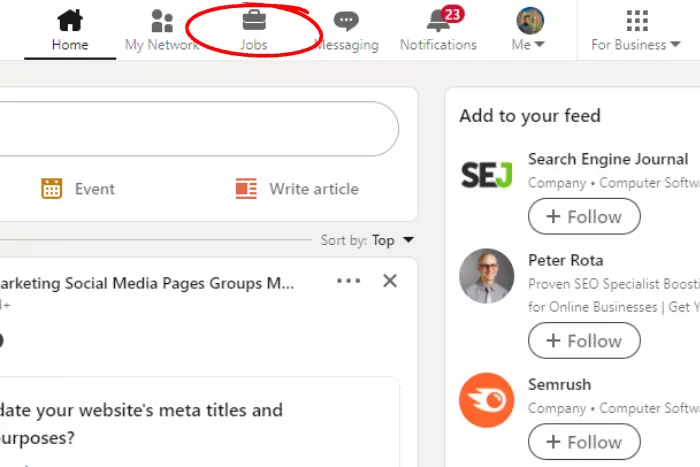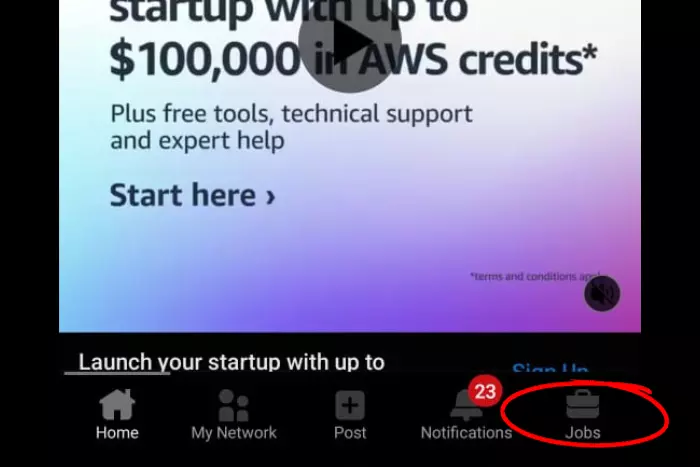If you are wondering about how to access saved jobs on LinkedIn? this article is for you. LinkedIn has a “Jobs” button with a briefcase icon where you can find the saved jobs section. We usually save the jobs that we consider applying to.
Quick Answer:
We found out how to access the saved jobs section on LinkedIn. The steps we shared are pretty simple and clear. So that you can understand it. All you have to do is click on the Jobs button and get to the saved jobs menu.
Moreover, we shared some tips that would be helpful when you are applying for the job. You need to get your profile optimized, get the CV ready and proofread, and take full advantage of the featured section on your LinkedIn profile.
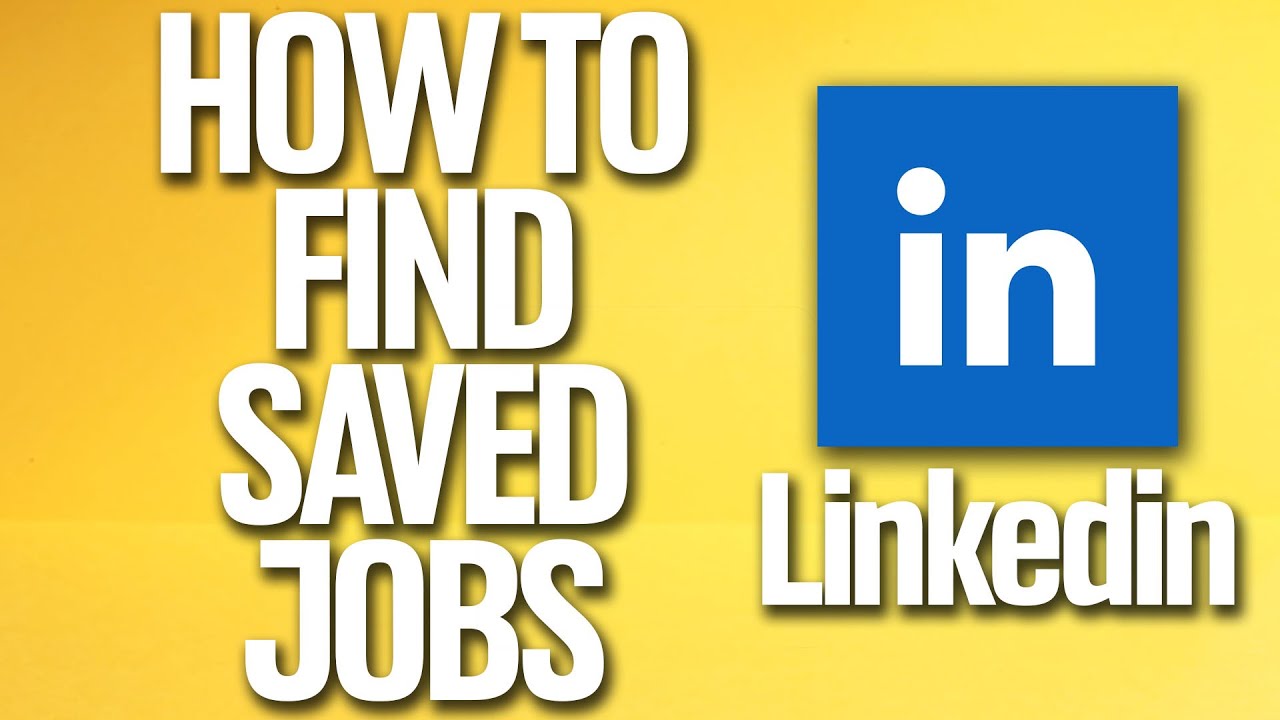
So if you are new to LinkedIn then no problem, we, at Likes Geek, will guide you forward. When you are interested in a job, you save it. So that when it is the right time, you will be able to apply for it.
Saved jobs are the ones you can always come back to apply to when you are not receiving job calls. This feature has been around for long and it proved to be very helpful for many professional LinkedIn individuals.
How to Access Saved Jobs on LinkedIn Through a Computer?
This saved jobs feature is pretty helpful and a great way to spread your wings in the market and get hired. Now let’s go through the steps to access the saved jobs:
- Move to your LinkedIn home page and Click on the Jobs briefcase icon.
- Afterwards, click on “My Jobs.”
- Now you will find all the Jobs you saved, along with those you archived and applied to.
Read: What is InMail on LinkedIn?
How to Access Saved Jobs on LinkedIn Using Through Your Smartphone?
We learned how to move to the saved jobs section above, now let’s learn how to do it using a smartphone.
- On LinkedIn, tap on the Jobs briefcase at the bottom-right corner.
- In this step, hit the “My Jobs” button that can be found below the search bar.
- Lastly, you will find all the saved Jobs, the jobs you applied to, and archived ones in the “My Jobs” section.
What to Do Before Applying When You Visit Your Saved Jobs?
We are sharing some very important tips when applying for a job you saved. You must have saved that job for later and is now the time to apply for it. So here are the tips to get it on first apply:
- Optimize your LinkedIn profile. Give your intro and tell about yourself and how much experience you gathered over the years.
- Add an attention-grabbing headline that gives an idea of why you must be hired.
- Proofread everything on your LinkedIn profile.
- Add a high-quality resume in the featured section.
- Take full advantage of the featured section by sharing your work, experience letter, and so on.
Read: How to Make Open to Work on LinkedIn?
What Do Recruiters Are Always Looking For In a Candidate?
They are looking for someone special apart from those who match their criteria. The recruiters look at the profile picture of the candidate first. So make sure to put a good quality profile picture with a clear background and a smiling face.
Additionally, this is just how you will be able to easily grab HR’s attention. Furthermore, add an attractive headline that defines you as a professional. And don’t forget to mention your experience. Because it gives them a rough idea of where you stand and what you can do better for their company to rise up.
I work at Likes Geek as a marketing researcher and journalist with over 5 years of experience in media and content marketing. With a demonstrated history of working in the international news and financial technology publishing industries. I manage content and the editorial team at Likes Geek.