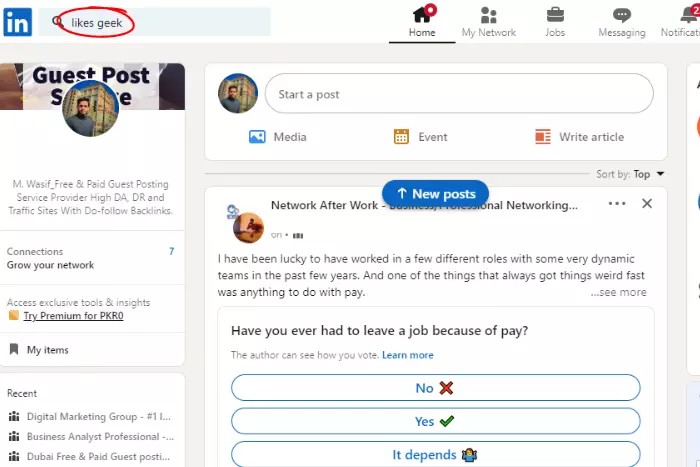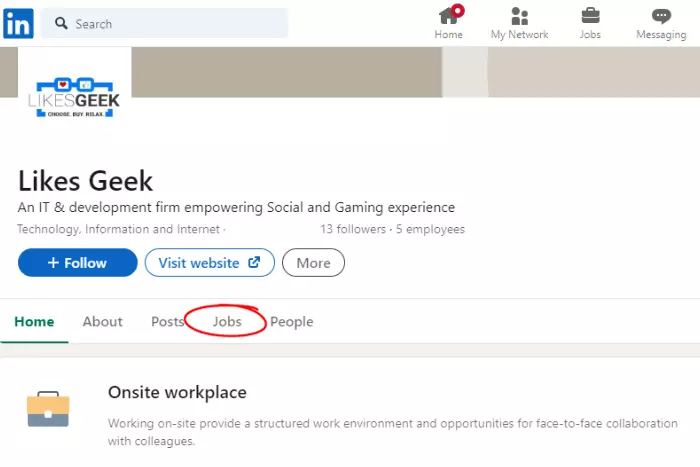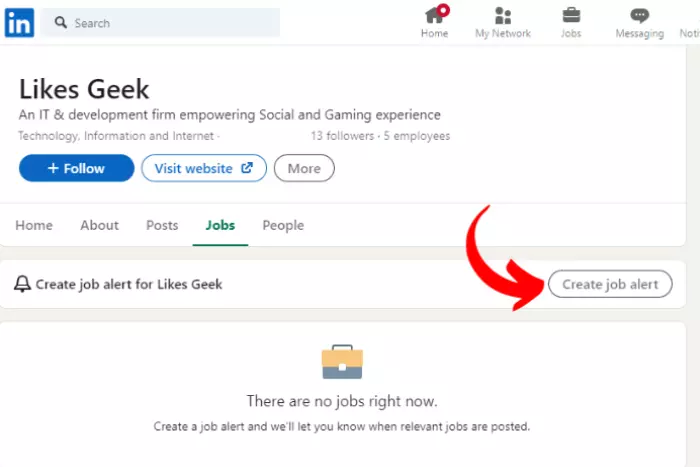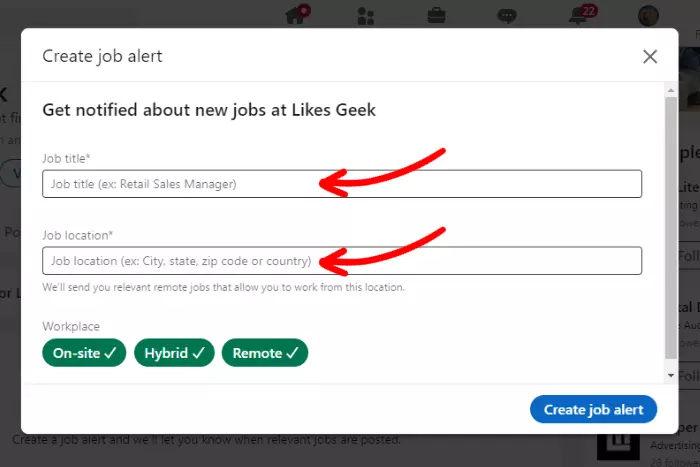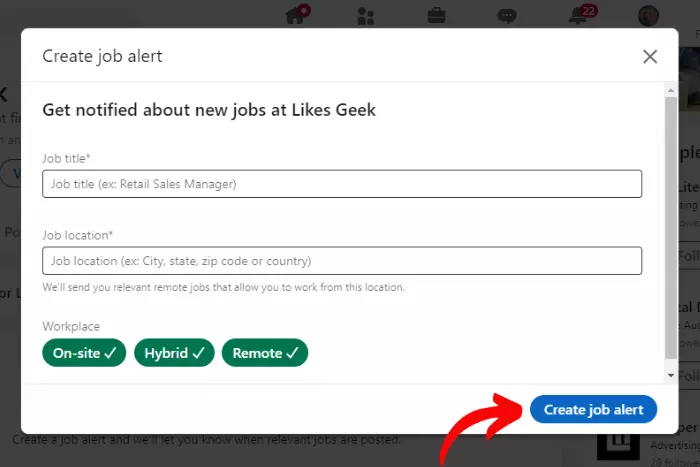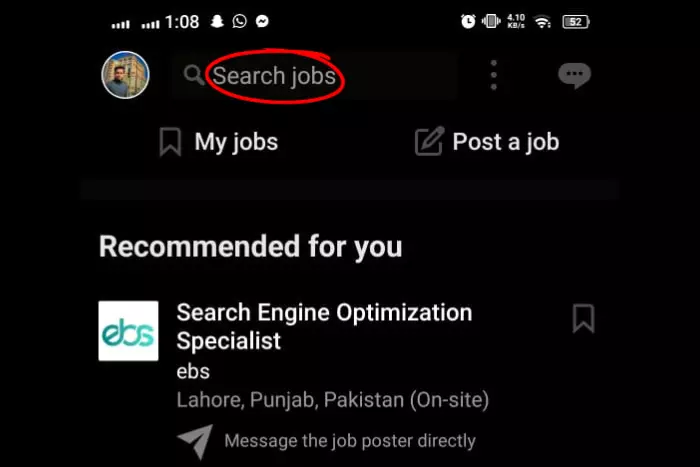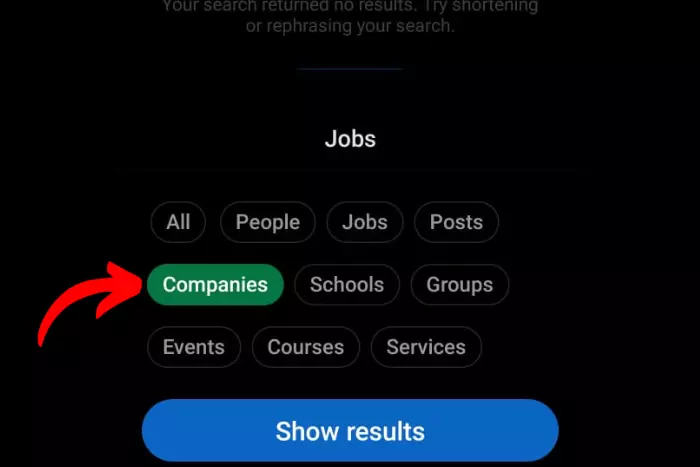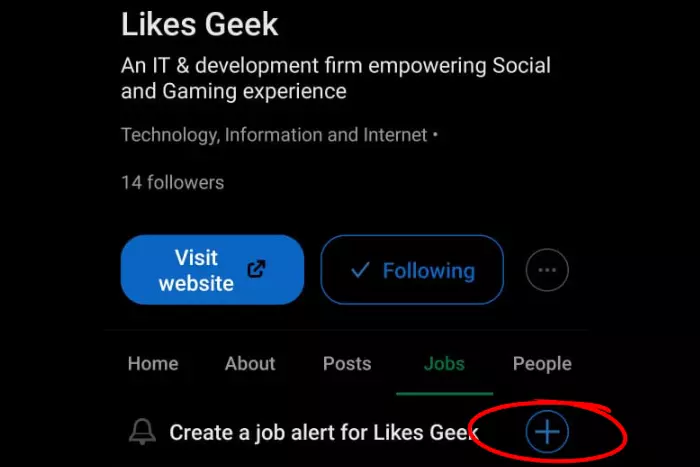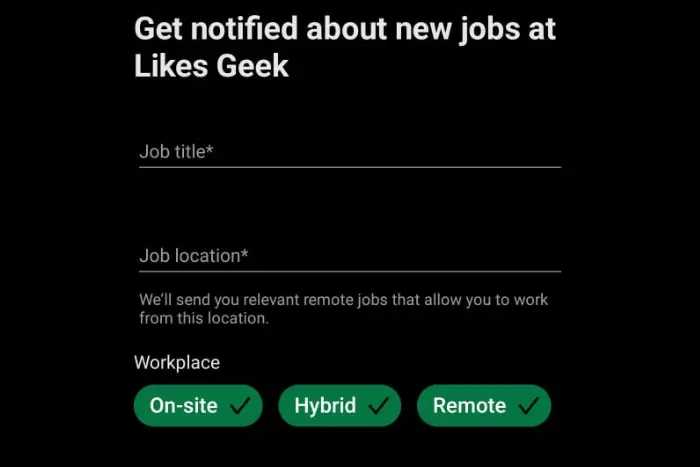LinkedIn is not only for socializing with your new or former co-workers. It is a platform to hire and for job search on LinkedIn. And guess what, you can activate LinkedIn job alerts for that too. Job alerts are messages that contain new recommended jobs for you to apply to.
Quick Answer:
To create a job alert on LinkedIn, you shall go to your LinkedIn account on the browser and tap the briefcase icon. Now search for the job you are looking for. Now toogle on the "Set Alert" button to turn on job alerts. For smartphones, your steps are slightly similar, all you have to do is click on the same briefcase icon when you open the app.
Then tap the three vertical dots at the top, near the message option. In the new window, tap the "Job alerts" option. Lastly, toogle on the job recommendations button.
To create a job alert specific to a company, you should go to that company's page. Then move to the "Jobs" tab. Afterward, click on the "Create job alert" option. Now mention the job title and location for which you want to receive alerts. Finally, hit "create job alerts" to create the alerts right away!
Key Sections:
- How Do You Create LinkedIn Job Notification?
- How Can I Create a Job Alert on the LinkedIn App Using a Smartphone?
- Create a Company-Specific LinkedIn Job Notification
- Set Up A Job Alert For A Specific Company On Linkedin Using Your Smartphone
- What are the Benefits of Job Alerts?
- Important LinkedIn Job Search Tips to Keep in Mind
- Building Social Proof
So how do I create a new LinkedIn Job Notification? Let’s discuss how it can be done effectively. Job alerts are a great source of good jobs to take notice of.
How Do You Create LinkedIn Job Notification?
Creating a job alert is not a very difficult task, it requires an internet connection and a browser on your laptop or mobile device. Follow the steps below to find out how to Create job alerts on LinkedIn:
- Log in to your account and click on the “job briefcase” icon where you search for jobs.
- Now search for the job you are looking for.
- Lastly, toggle on the set alert button to turn on job alerts.
Here is how to manage job alerts with the most effective job alert settings:
- Click on the briefcase icon on LinkedIn
- Now in the preferences menu, click on the “job alerts” button with an arrow.
- Click on the “Jobs” tab.
- Now manage job alerts however you like. You can toggle on the top job picks for you.
Pro tip: If you are further into setting job notifications. Then you need to simply click on the bell icon on the company’s page. And set the notifications straight.
Afterward, you will start receiving job alerts based on your job search history, profile, and activity.
How Can I Create a Job Alert on the LinkedIn App Using a Smartphone?
Creating a job alert using a smartphone is just as easy as creating it on a PC. Let’s see why:
- Open the LinkedIn app and hit the “Jobs” icon at the bottom right.
- Now tap on the “three vertical dots” near the jobs search bar.
- Afterward, a new menu will be brought up to you from the bottom, where you can tap on the “Job Alerts” button.
- Lastly, turn On the “job recommendations” button.
Create a Company-Specific LinkedIn Job Notification
Finally, let’s talk about how to be more specific about job alerts. A company-specific job alert will only alert you when the company you are interested in is looking to hire someone. Let’s find out how it works:
- Open LinkedIn and “search for the company” you would like to get job alerts for.
- Now go to the company’s page and click on the “Jobs” option.
- Afterward, move on to create a job alert by clicking on the “Create job alert” button on the company’s main page.
- A new window will appear where they will ask you to give away the “job title and job location” to get alerts from that category. Just fill in the blank boxes.
- After you specify everything, go on to “Create job alert”.
Set Up A Job Alert For A Specific Company On Linkedin Using Your Smartphone
Now let’s talk about how to create job alerts through your LinkedIn mobile app:
- On the LinkedIn Home page, Tap on the “briefcase jobs” icon at the down-right corner of your screen.
- In the search jobs box, you need to “search for the company” with its location whose job alerts you want to enable.
- After search the company name you need to change the option from “jobs” to “Companies.” Afterward, select the company.
- Now open the company’s search page and tap “Jobs” in the menu.
- Tap the “plus symbol” to create a job alert.
- Give away the details related to the “job title and job location“, so that you can receive job alerts for a specific job title and location.
- Lastly, tap on the “Create job alert” button.
What are the Benefits of Job Alerts?
Job alerts are extremely beneficial since they notify you whenever a job of your interest appears on LinkedIn. It can be a great deal when you are looking for a job. Each time there is a job, you will get an alert.
LinkedIn has become a new social media giant, and millions find many job postings daily. And job alerts feature enables people to find a suitable job quicker than possible. Because finding a job that you love, is not an easy task.
Job alert aims to help job-seeking individuals find a job faster by notifying them. This benefits them and helps them get a range of job options to apply to.
Important LinkedIn Job Search Tips to Keep in Mind
- Keeps your LinkedIn profile looking healthy and shining bright. A recent study has shown that employers go through the profile of the candidate before they set an interview date. So it is better to represent yourself at a high level.
- Share your skills, experiences, and knowledge in the relevant field. A detailed description would do best.
- Post original content relevant to your field, to attract clients and your specific audience alike.
Building Social Proof
Building social proof of your accomplishments is a great way to build trust. It goes to say that you have truly done something extraordinary and left a mark. Taking endorsements from your colleagues can also help.
I work at Likes Geek as a marketing researcher and journalist with over 5 years of experience in media and content marketing. With a demonstrated history of working in the international news and financial technology publishing industries. I manage content and the editorial team at Likes Geek.