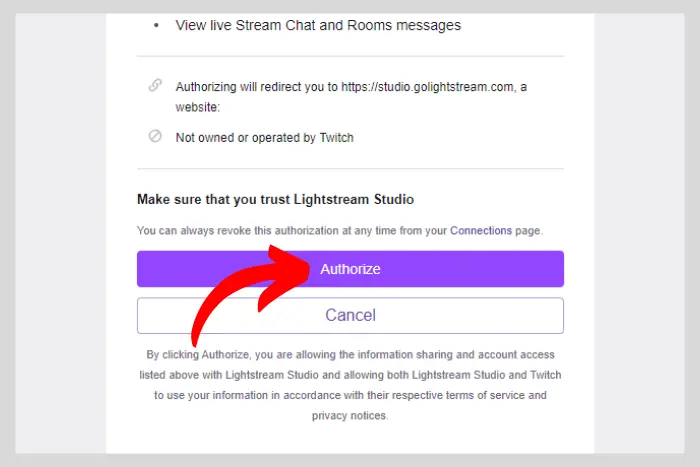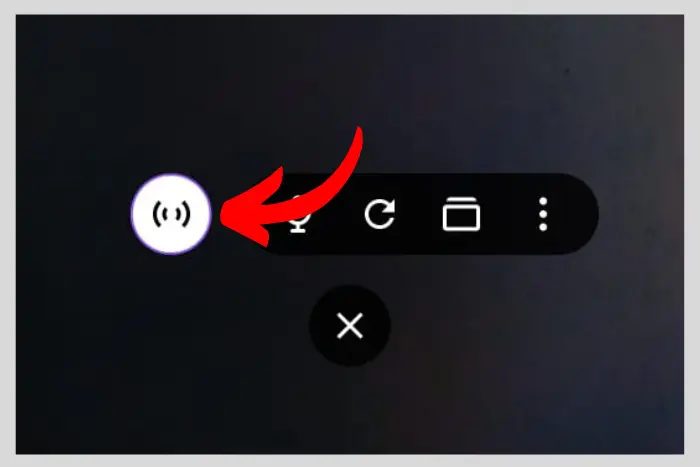Twitch is known for its video live-streaming service. It has several features to entertain you. So how do you go live on Twitch? Well, let’s discuss that in detail in this comprehensive guide!
Quick Answer:
Log in to the Twitch browser, and then download the Twitch app, open it, and follow the instructions. Next, once the Twitch interface appears, edit the stream by going to the game capture and edit to change the background to the game you are playing and hit the “Start Stream” button.

Whether you are using the Twitch app on a desktop, or want to go live on a browser or mobile, we’ll guide you through how to go live on Twitch. But first, you need to make an account on Twitch to start going live.
How to Make an Account on Twitch?
Account making isn’t hard these days, if you don’t know how to go live on Twitch you probably also learn how to create an account.
- Go to Twitch.tv and click “Sign up” at the top-right corner.
- Now create your user name, password, and mobile number add your date of birth, and afterwards hit “Sign up” again to confirm your action.
- Afterwards, you will receive a confirmation message on your mobile. Follow the instructions and move on to enjoy Twitch!
How Do You Go Live on Twitch Using Browser?
Let’s get to the process of going instantly live on Twitch using the browser:
- Go to this website (https://studio.golightstream.com/twitchmusic) if you are looking to go live on Twitch through the browser. Now Click on “Log in with Twitch”.
- Next, you should click on the “Authorize” button.
- Afterwards, select what are you streaming. Choose “Content from my computer.”
- Select either “Gaming” or anything you prefer.
- Choose a monthly or annual subscription plan.
Studio Light Stream is the best quality website to help you go live stream on Twitch. However, it is not available for free, you would have to pay monthly or annually to run it.
How to Go Live on Twitch Using Its Desktop App?
- Go to “twitch.tv/downloads” and download the Twitch app.
- Once it’s downloaded open it and activate it. You need to be logged into your Twitch browser account to activate it quickly. Follow the instructions to continue to stream.
- Before you move on you can also download “OBS Studio.” It is the most powerful streaming software that you can attach with Twitch to Live stream your gameplay or other content. (Optional)
Note: OBS is optional. It is used to edit your stream however you want. It also adds some extra functions. It is a free tool.
- Next, once you are in the app, your cam will start to work, all you can do is give a title to your stream and hit the “Start Stream” button.
Lastly, you can edit the stream however, you like, you have a bunch of options. Add a new background and run a game there. Here is how to select the game to run in the background:
- Go to the “Game capture” option at the left sidebar.
- Click on the edit button at the right sidebar.
- Now hit the “change” button at the right sidebar.
- Select the video game application and you are good to go.
Read: How to Get Twitch Drops in Baldurs Gate 3?
How to Go Live on Twitch Using Your Smartphone?
You should download the Twitch app on your mobile phone to get started. Let’s move to the instructions:
- Open the Twitch app and hit the “Create” button at the top-right corner of your screen.
- Click on “Edit Stream info”.
- Give it a title and category, enter your tag, add stream maker (Optional), and afterwards tap on “Save” and click on the cross to close the window.
- Now tap the ”Create” button at the bottom.
- Choose between “Stream games from your device” or Stream IRL” broadcast wherever you are.
- Enable camera and microphone.
- Tap on “Got it.”
- Finally, tap on the “White circular shape with sound waves inside” icon to stream on the Twitch app.
Afterwards, you will be live on the Twitch app. Simply tap the same sound wave icon to end the stream.
Frequently Asked Questions
Yes, the Twitch app on mobile and PC, including the website, allows you to go live for free. You go live on Twitch for free from anywhere in the world.
To go live on Twitch, you would need a microphone, a webcam, and a good internet connection. All these things are necessary for a better Twitch live-streaming experience.
There are many popular live streaming software people use to live stream on Twitch. Such as OBS Studios, Streamlabs OBS, and Twitch Studio. You choose any one of them that suits your needs. However, many streamers prefer OBS Studio because it is versatile and has several customization options.
You should go to your streaming software or the Twitch app to end the stream. Simply click on the “Stop streaming” or “End stream” button to do so. Afterwards, confirm the action and the stream will end.
Yes, there is a 15-10-second delay when streaming your video on Twitch. However, the delay time varies from person to person based on their internet connection speed.
I work at Likes Geek as a marketing researcher and journalist with over 5 years of experience in media and content marketing. With a demonstrated history of working in the international news and financial technology publishing industries. I manage content and the editorial team at Likes Geek.