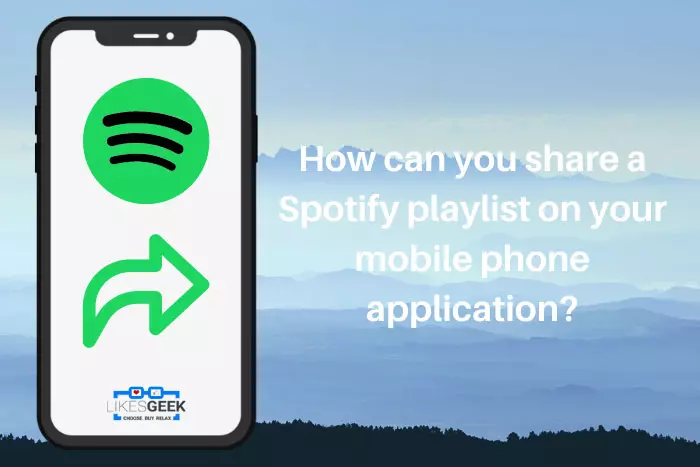Spotify is one of the streaming applications that makes it overall easy to share the playlists with your family and friends because it gives you an option or the features called “share” directly within your application. You may easily share the playlists you have created on Spotify with others by sending them through different channels, like social media, email, or messages. Moreover, you may simply copy the link to the playlist and then paste it anywhere you want for further moving forward.
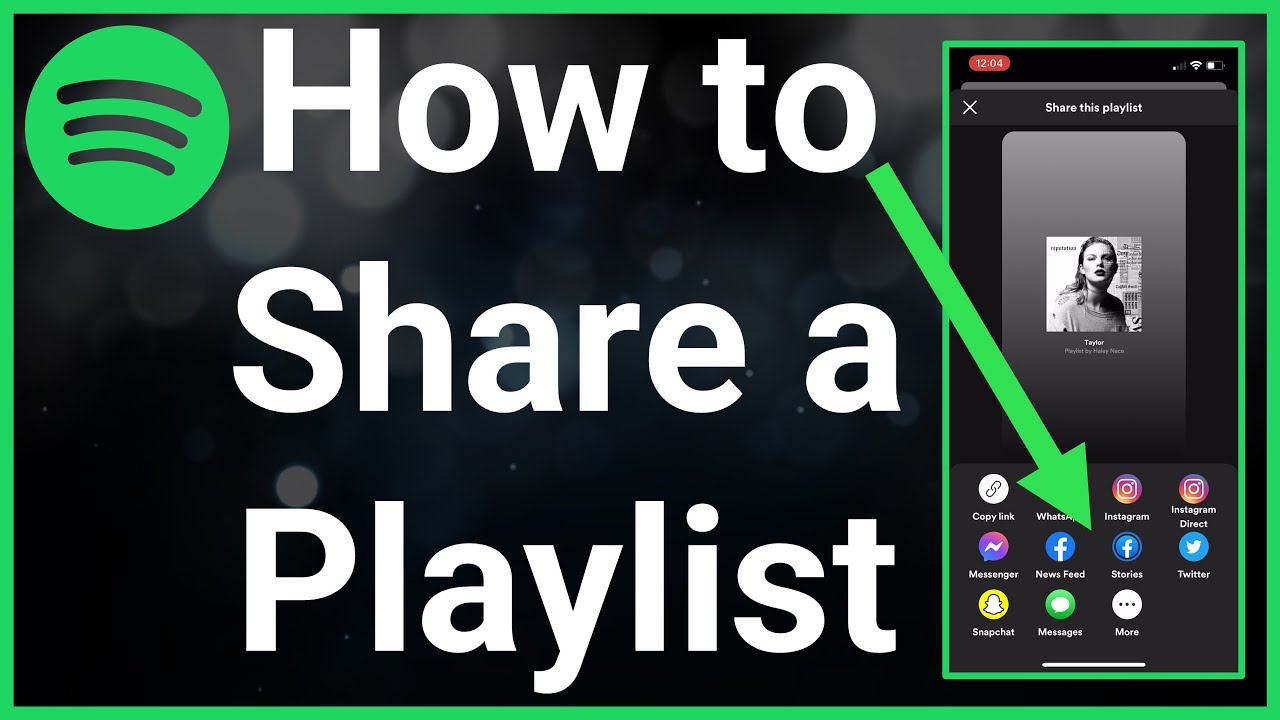
However, sharing the Spotify playlists on both devices, be it desktop or the mobile application (Android or iPhone), is pretty much the same. If we first talk about the iPhone, it gives the option to share the playlist through iMessage and some other amazing options, such as AirDrop. You may see Twitter and Facebook as the first options on your Spotify desktop application.
How can you share a Spotify playlist on your mobile phone application?
- Again, you first need to open a Spotify application on your mobile.
- Go to the “Your Library” tab that is available at the bottom of our screen.
- Now, you need to browse the playlist that you want to share from your available list of playlists.
- Click the three vertical dots on your device that are available in the upper right corner of your mobile screen.
- This will lead you to the pop-up menu with a complete list of the available options. You need to click on the “Share.”
- From here, you can choose one of the options to share your playlist. You may also perfectly share it on different social media channels, such as LinkedIn, Snapchat, and much more, depending upon the application you have and use on your device.
- Moreover, you can also click on the “More” option in order to view more options if you want. This will make you see the different options on your screen to share the playlists through Mail, Notes, AirDrop, and much more. Once done, you need to swipe left to your screen with more options and tap the options once you are done with making your selection
How can you share a Spotify playlist on the desktop application?
Here are the few steps you need to follow to share your Spotify playlist using your desktop app;
- Go to your Spotify application and open it on the computer.
- Go to the playlist that you want to share by tapping it from the screen’s left sidebar. However, you may also find the particular playlist any time you want by using the search engine bar from the top of the application. This is the point where you will need to go if you are someone trying to find and share the playlists that some other person has made.
- Tap on the three vertical dotted icons next to the green “Play” button from the top of your playlist page; you may also right-click on the particular playlist’s name that you need to share at the moment.
- Now, you need to choose “Share” from the drop-down menu to view the different sharing options on your screen.
- Now, choose one of the given options, like Twitter, Instagram, or Facebook, or you may tap on the “Copy Playlist Link.” However, you may also then copy and paste the link into an email address or the message wherever you want it to be.
I work at Likes Geek as a marketing researcher and journalist with over 5 years of experience in media and content marketing. With a demonstrated history of working in the international news and financial technology publishing industries. I manage content and the editorial team at Likes Geek.