TikTok is significant in the world of music. Whether you are lip-syncing or attempting the latest TikTok dance and transition challenges, a TikTok video with cheerful music can significantly increase the likelihood that your video will be liked, commented on, shared, and even go viral overnight.
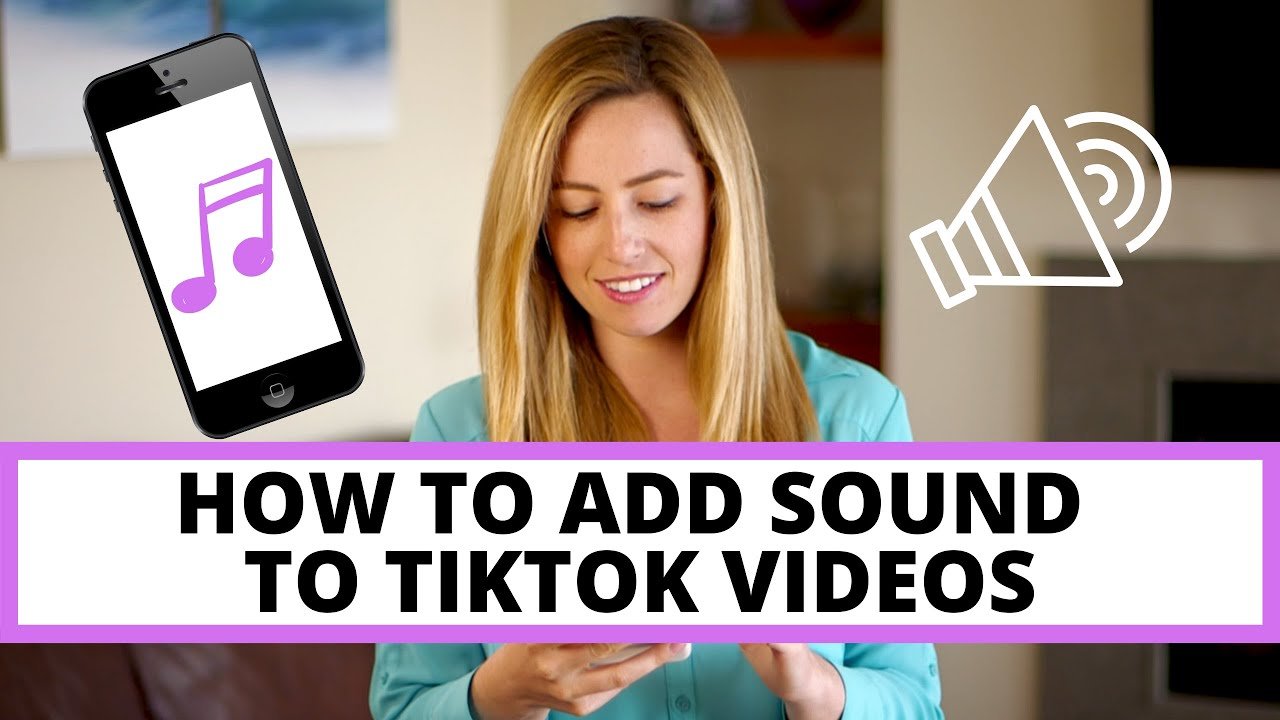
Therefore, in this guide, we will demonstrate how to add music to TikTok.
How Do I Add Sound to My TikTok Video?
TikTok allows users to add 60 seconds of music to their videos. In addition to a wide free music collection, it has essential sound effects and an integrated voice recorder for adding audio with humorous voice effects.
- Start up TikTok, then hit the plus sign. Then, you can record a video or upload an existing one.
- To add music, tap Next and then click the Sounds icon.
- Keep an ear out for tunes and other musical occurrences. If you know the name of the musician you want to see, you can use that instead.
- Tap a song to incorporate it into your video. You can also click the trim music button to locate your favourite segment.
However, this option simply allows you to select the portion of the song that will cover the full track. It does not permit you to play the music at a particular point in the video, which takes us to the following option:
Adding Music to a Part of a TikTok Video on Mobile!
Add music from TikTok’s library with InShot’s audio extraction and multitrack editing features. It’s a great way to customize your video with sound effects and music.
How to Use Inshot to Add Music to a Portion of a TikTok Video?
Typical methods for adding music to a TikTok video are described (see tutorial above). But rather than posting it, we will store it on a mobile device.
- To send the movie to a select group of people without them seeing it, tap the ellipses (…) and select “Send as Private” (known as the photo gallery on Android devices).
- Remember to enable the Save Video option. The Save the Video option merely allows anyone to download the video, but only you may save it because it is private.
- To initiate a new project with InShot, launch the program and select the video camera icon.
- To import the video you recorded in Step 3, select the appropriate file.
- Tap the canvas, then either “No Frame” or 9:16. Your video will maintain its original resolution and aspect ratio.
- Tap the clip, then select Extract audio.
- The audio track has now been isolated from the video. Tap the sound wave and then tap the split icon. Then, trim each audio file by dragging its border.
- Tapping the share icon exports the video. Video output defaults to 1080p at 30 fps.
If you wish to incorporate music from another source, you do not require TikTok, third-party software extraction, and clip-cutting workflows.
You can instead do everything in a video editing app, add several sounds to a TikTok movie, or add a song to a specific portion of a TikTok video.
Bytedance, the company that made TikTok, also made CapCut, which is a mobile video editor.
How to Use Cap Cut to Add Music to a Portion of a Tiktok Video?
- Click “New Project” and choose the video from your mobile device.
- Tap Audio on the toolbar’s bottom. You can either add music files downloaded from the internet or extract audio from existing videos.
- You may use the app’s extensive music library of royalty-free background music immediately.
- You can also get free music from YouTube and other online music sites, save the music video, and then use Capcut to separate the music from the video with just one click.
- A beginning point can be set by pressing down firmly on the music track and dragging it.
- Click the top-right export icon for immediate TikTok sharing.
You can tap the video to access further editing tools. For example, the beauty tool can be used to retouch the skin, leaving it silky and smooth.
The Windows version of CapCut can be used with or without an emulator to edit video on a larger screen.
I work at Likes Geek as a marketing researcher and journalist with over 5 years of experience in media and content marketing. With a demonstrated history of working in the international news and financial technology publishing industries. I manage content and the editorial team at Likes Geek.
