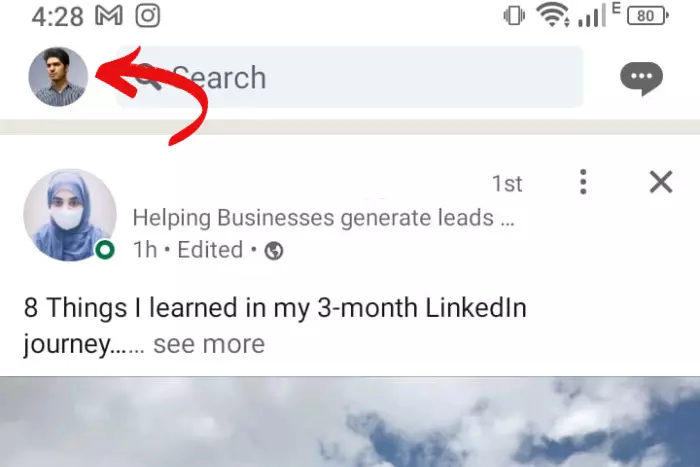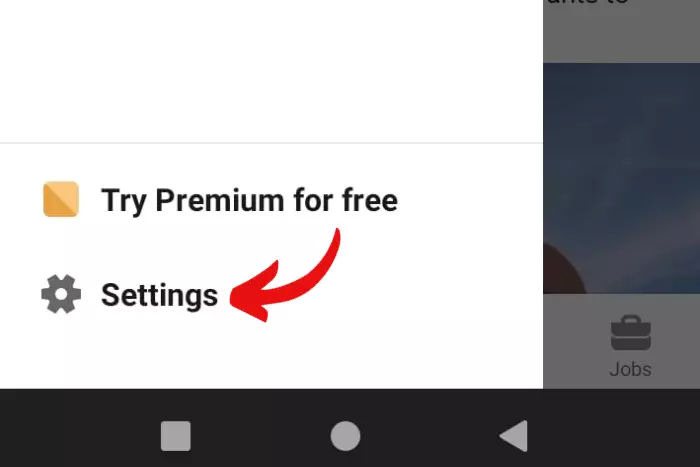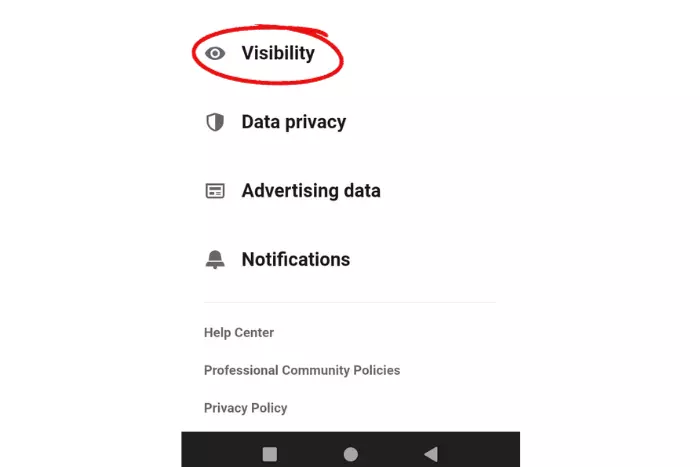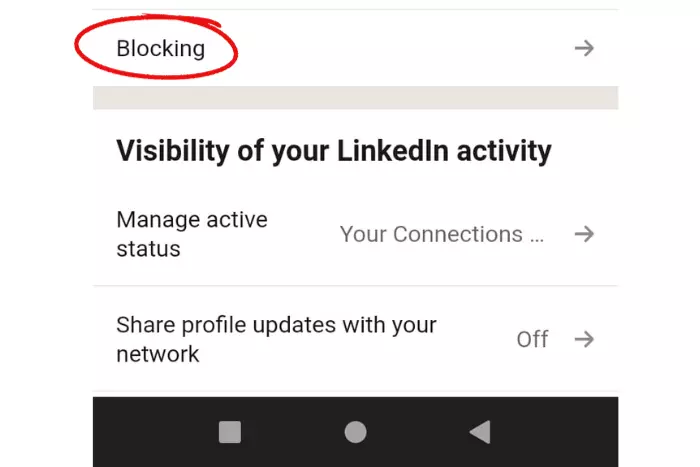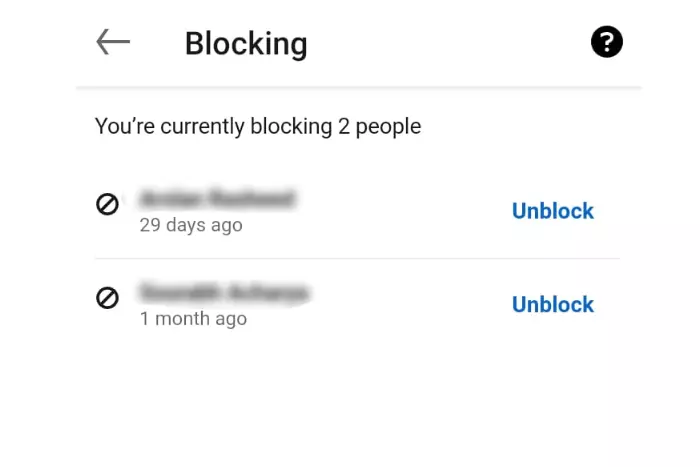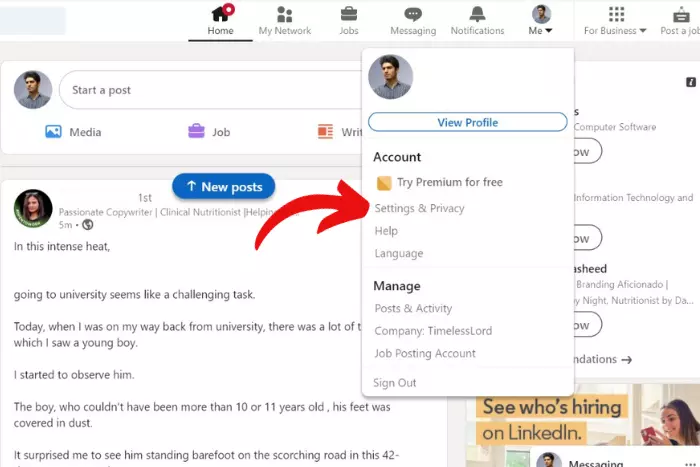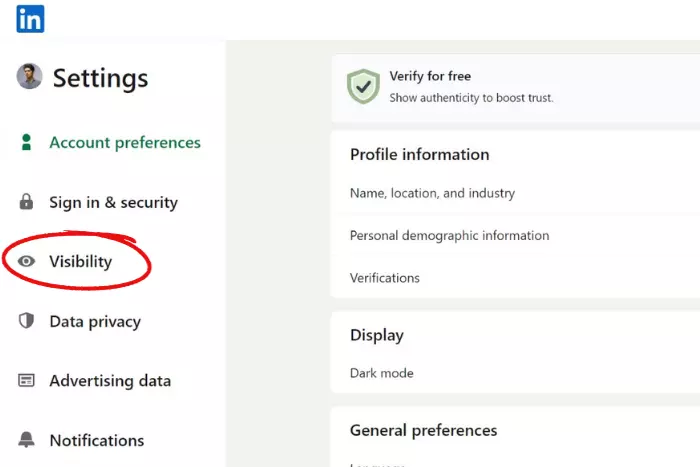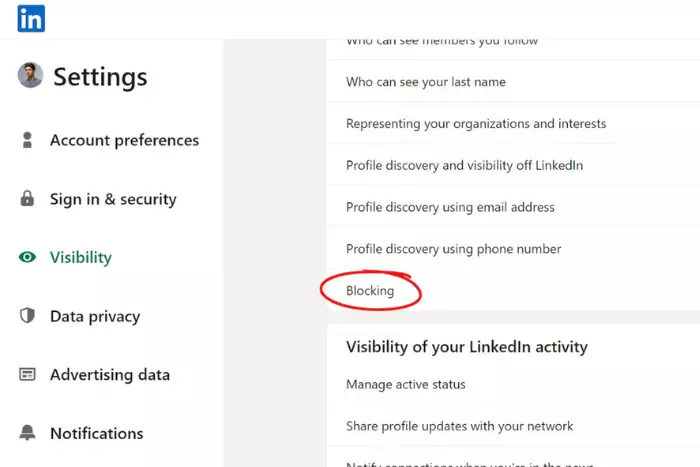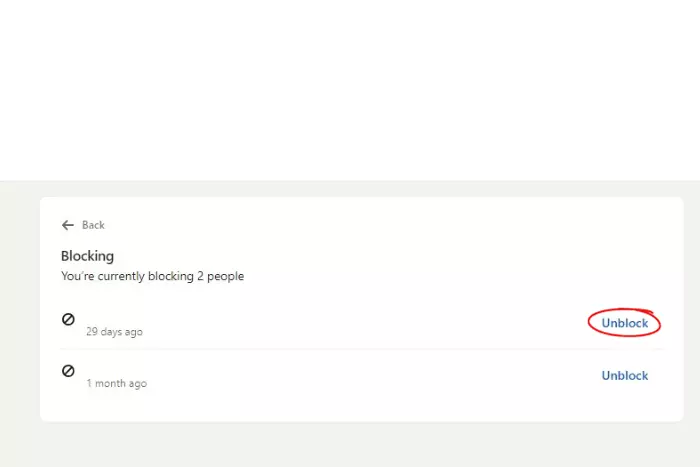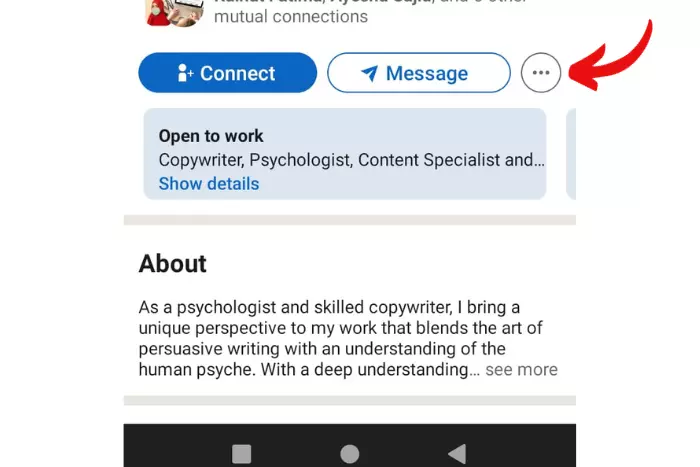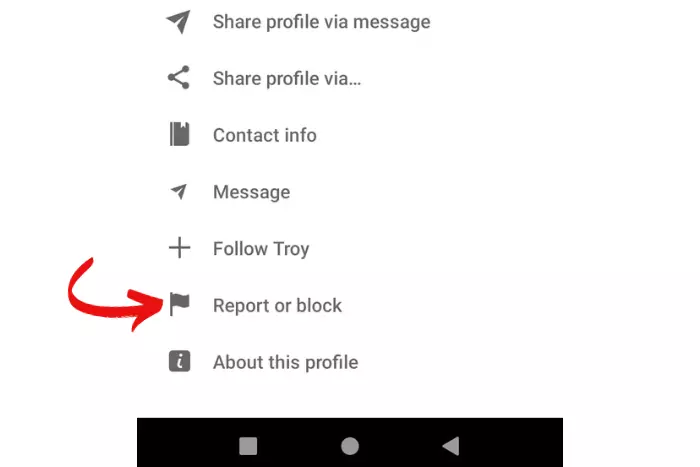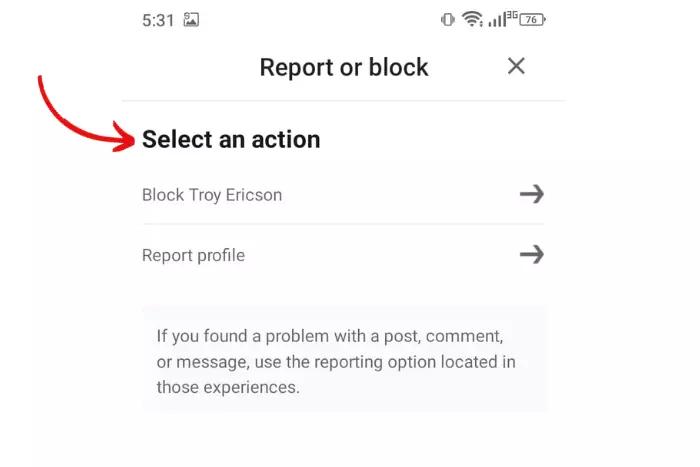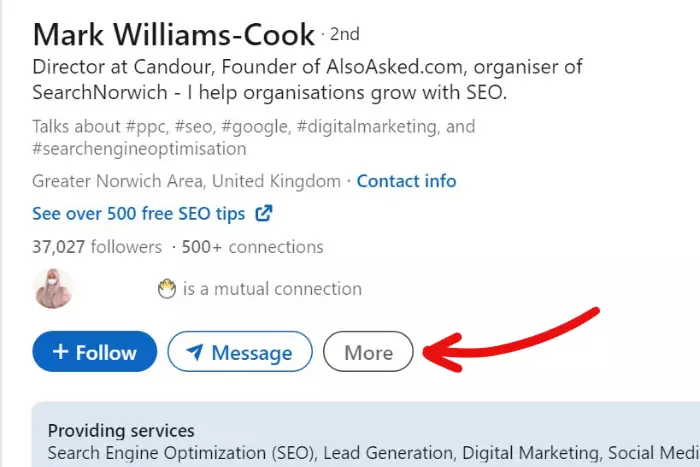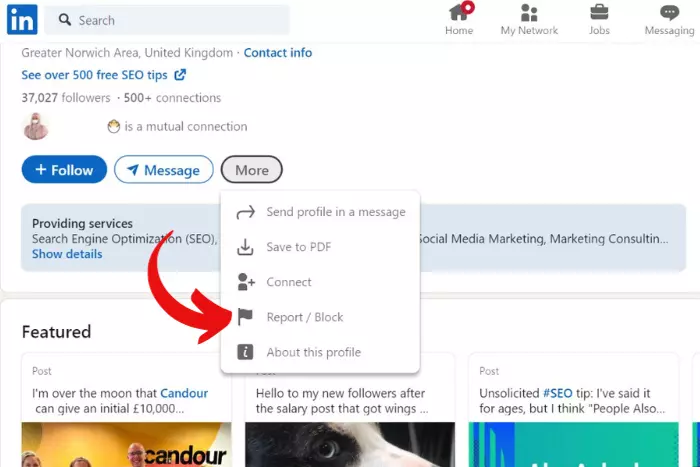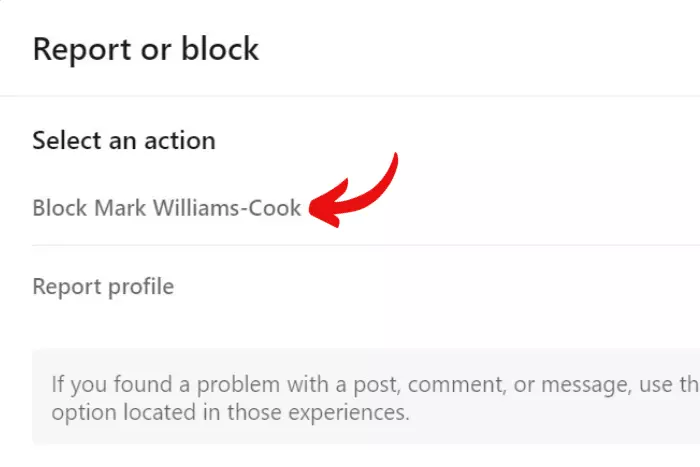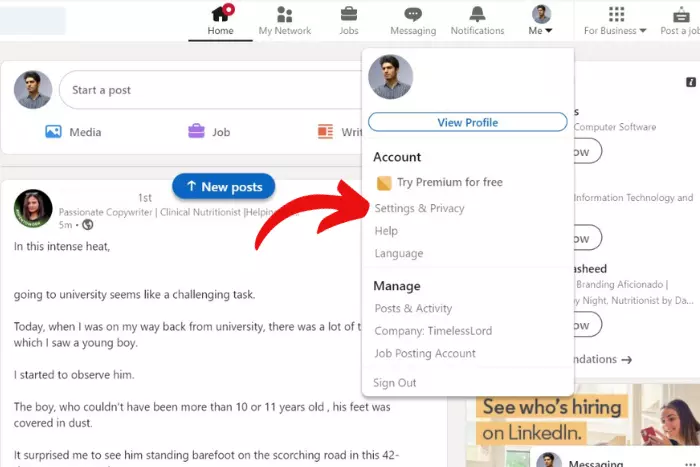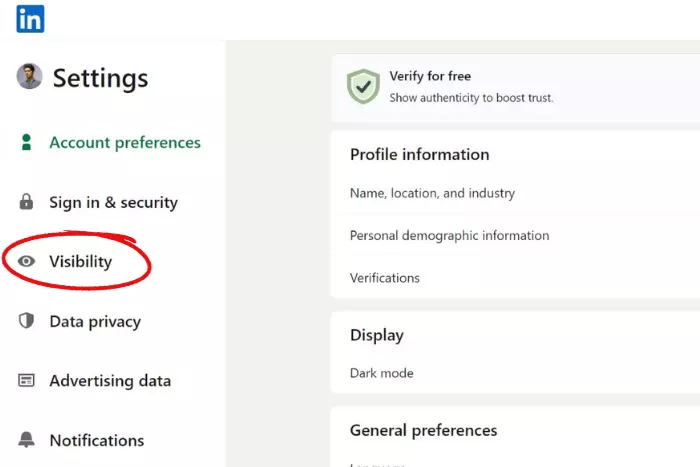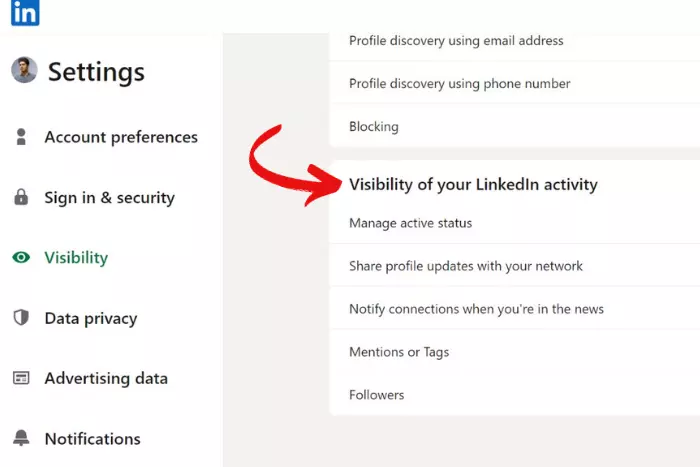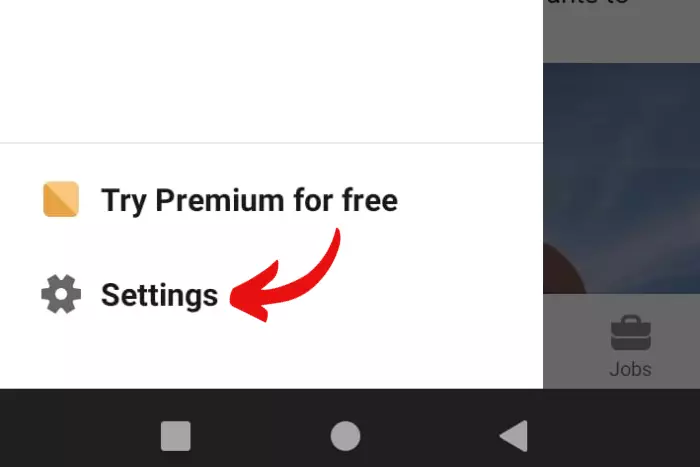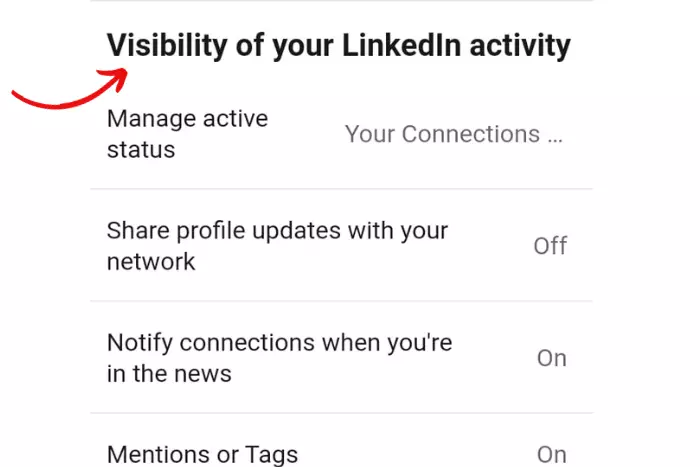As we know LinkedIn is a big platform where professionals connect, communicate, and get hired. Sometimes some people can come up with arguments and try to break your peace. So in that case take advantage of that block feature. And learn how to unblock someone on LinkedIn.
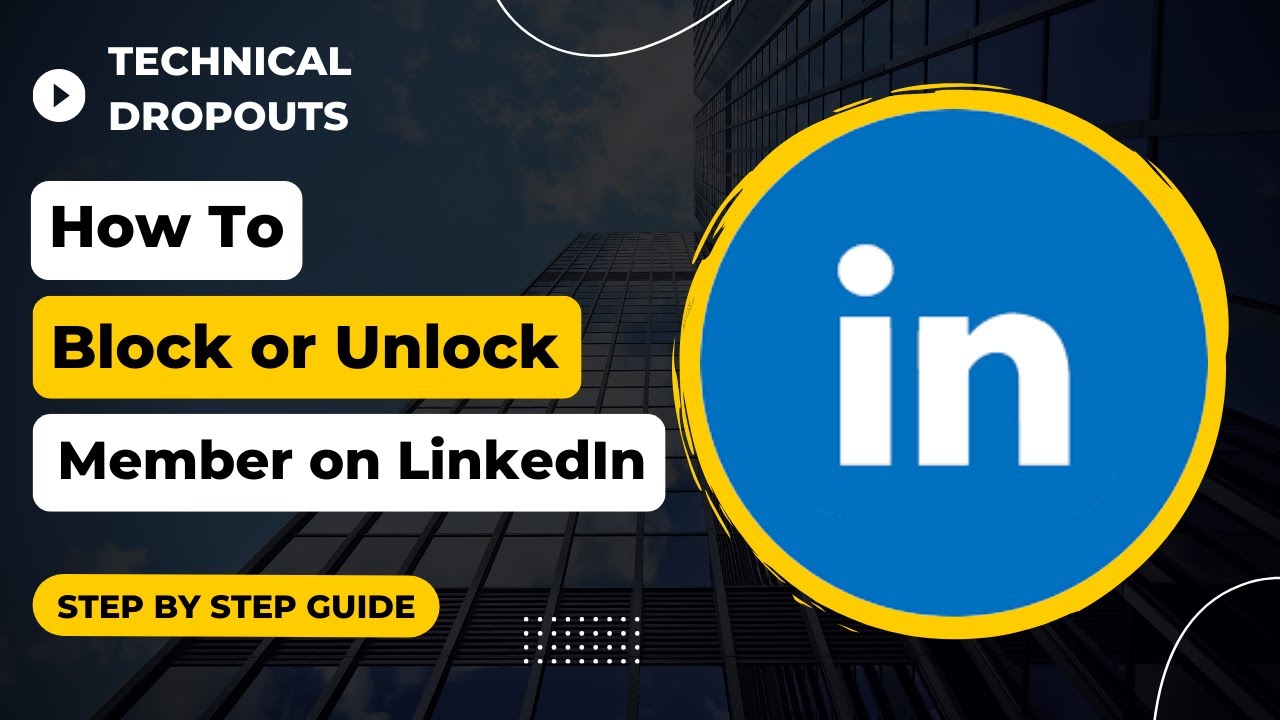
This privacy feature can come in handy when dealing with annoying people. I once left an opinion under a post and got many likes. Afterward, individuals with differing opinions came to argue. And when I asked why you guys even bother. They said they came to convince me to believe in what they believe.
Moreover, I tried not to argue, but they kept tagging me for having an unusual opinion. Well, it’s 2023, so why can’t I be free to have an opinion that is unusual for some? Alas, they did not shut up and told me that my opinions were contagious. So I blocked everybody who mentioned me.
If not the same, a similar thing might have happened to you as well. So there is a likelihood that you end up blocking the innocent person in that crowd. And today we are learning how to unblock someone you have accidentally blocked.
How to Unblock Someone on LinkedIn Using Mobile App
About 55% of people use LinkedIn App on their smartphones (Android / iPhone). Block privacy is a great power to have but must use it carefully.
Let’s find out how to unblock on LinkedIn using Android or iPhone:
- Open your LinkedIn app and click on the top-left profile button showing your picture.
- Secondly, click on “Settings” at the bottom left.
- Select the “Visibility” option.
- Swipe down and now choose the “Blocking” option.
- Now unblock the person you would like to unblock with a simple tap.
How to Unblock Someone on LinkedIn Using Any Computer
The majority of people with jobs use LinkedIn on their office desktop or laptop devices. They are usually active during their working hours. Let’s find out how to unblock using your workplace device:
- Open LinkedIn on your usual workplace computer and click on the “Me” button.
- Now hit the “Settings and Privacy” button.
- Afterward, click on the “Visibility” Option.
- Scroll down, find the “Blocking” option, and open it.
- Lastly, unblock any person you have accidentally blocked.
What are the Consequences of Blocking Someone?
Well, if the person you have blocked has been connected with you before, then after blocking he or she is no more connected. After you block the person, you or that person won’t be able to see posts of each other.
You two won’t be contacting one another until or unless you unblock that person. Moreover, the blocking process is done anonymously which means LinkedIn won’t notify the user you are blocking.
Furthermore, if you ever received an endorsement and recommendation from that person, it will also be removed. And the endorsement won’t be coming back from that person until or unless you decide to unblock him/her.
How to Block Someone On LinkedIn Using Your Smartphone?
We have talked about unblocking people on LinkedIn now let’s also discuss how to Block someone. LinkedIn is a complicated app for some individuals. But let’s make it easy for you by teaching you how to do it:
- Go to the person’s profile that you want to block and Tap on the three dots in a horizontal line.
- Tap on the Flag button that says “Report or block.”
- Select the action to block the person.
How to Block Someone On LinkedIn Using A Computer Device?
A computer device is the most common machine used for quick LinkedIn account viewing. As we know people only use it from the office. Let’s get to the point:
- Open LinkedIn on your Chrome browser and navigate to the person’s profile whom you want to see blocked. Now click on the “More” button in grey.
- Afterward, in the dropdown menu, click on the “Report or block” option.
- Lastly, click to block the person.
How to Hide Your Activity on LinkedIn Using a Computer?
LinkedIn is a platform very different from Twitter, Facebook, Instagram, and Threads. Whenever you react to a post or comment somewhere using LinkedIn. The notification then is sent to all your connections.
Your reaction to the recent post you reacted to will be shared on your connection’s feed. They are able to see all your activities on LinkedIn. This is LinkedIn’s way of connecting people with similar professions to each other.
But if you need a way to hide your activity then worry not. Follow the steps below to hide your activity:
- Hit the “Me” icon button.
- Go to Settings and Privacy.
- Go to “Visibility.”
- Scroll down and find “Visibility of your LinkedIn activity.”
- Now toggle on or off the visibility for your different activities mentioned.
You can manage who can see you online on LinkedIn. It can be changed to “No One,” Connections only, or all LinkedIn members, the choice is yours.
Moreover, you decide whether to share or not share profile updates with your connections. You will also find the on and off button for that. If you turn it On, all the profile update activity will be shared with your connections.
Furthermore, You can also turn on the option to notify your connections when you are in the news. Whenever you are mentioned in some news or ad, your connections will be notified.
Another is the mention and tag option. You can either allow or not allow your connection to be mentioned or tagged in the posts. This option can really come in handy when dealing with people advertising their stuff all the time.
Lastly, you can see the followers option. You can literally decide who can follow you. It is either your connections, everyone on LinkedIn, or no one. Depending upon what option you choose.
How to Hide Your Activity on LinkedIn Using Your SmartPhone?
The SmartPhone is becoming the most used device when compared to the big computer. Let’s look at how you can hide your activity using the mobile app on LinkedIn on your iPhone or Android smartphone:
- Click on the profile icon at the top-left corner.
- Go to the Settings.
- Tap on the “Visibility “ button.
- Scroll down and take control of the “visibility of your LinkedIn activity.”
Related Frequently Asked Questions
How To Tell If You Are Blocked By Someone On LinkedIn?
You cannot literally tell if anyone has blocked you. Although, you can sense it. The signs are that you won’t be seeing their posts on your feed when they block you. Or even find them through search. And this will confirm that the person has blocked you.
Can the Person Know that I Have Unblocked Him?
No, no one can be aware of you unblocking the individual, except you of course. However, the person you unblock will start to get visible. You can find him by searching his/her name. And could connect to that person after unblocking.
How Long Does LinkedIn Take to Remove the Reported Comments?
It takes no time for LinkedIn to remove a comment on LinkedIn after it is reported. When you report a comment on LinkedIn, LinkedIn removes and reviews it. LinkedIn only takes some time to review it before deciding to permanently or keep the comment. Until then the comment stays hidden.
If the comment you have reported truly has bad factors, then there is no doubt it will be removed. LinkedIn has some community guidelines that one needs to follow. If someone is not following that community guideline then their comments will be removed when you report.
Conclusion
In this article, we have discussed how to unblock anyone on LinkedIn using either a computer or a smartphone. LinkedIn as we know is the place to connect with diverse people with a diverse range of professions to create a network.
There are times when you get into an argument, although you must never be arguing on LinkedIn. So to come out of that argument, you feel the need to block every person not agreeing with you.
We have also talked about hiding your activity on LinkedIn. So that you can operate anonymously. Share your thoughts below for any queries. Thanks for reading!
I work at Likes Geek as a marketing researcher and journalist with over 5 years of experience in media and content marketing. With a demonstrated history of working in the international news and financial technology publishing industries. I manage content and the editorial team at Likes Geek.