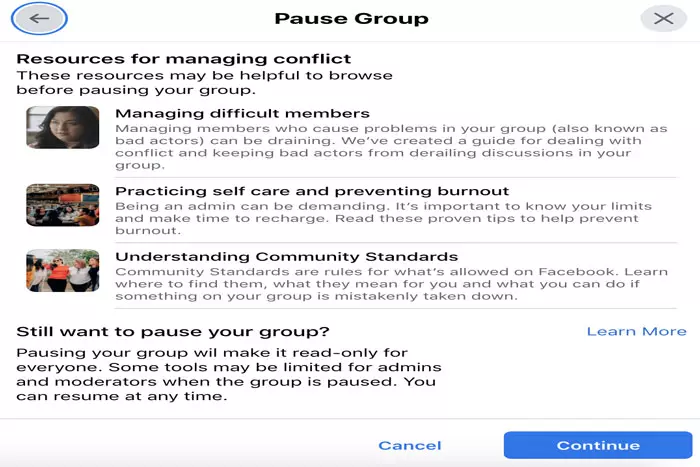Facebook gives a forum for people to discuss their shared passions and opinions in a communal setting. This place is known as Facebook Group. Facebook Group enables individuals to organize a common cause, issue, or activity, articulate goals, discuss issues, upload images, and share related content.
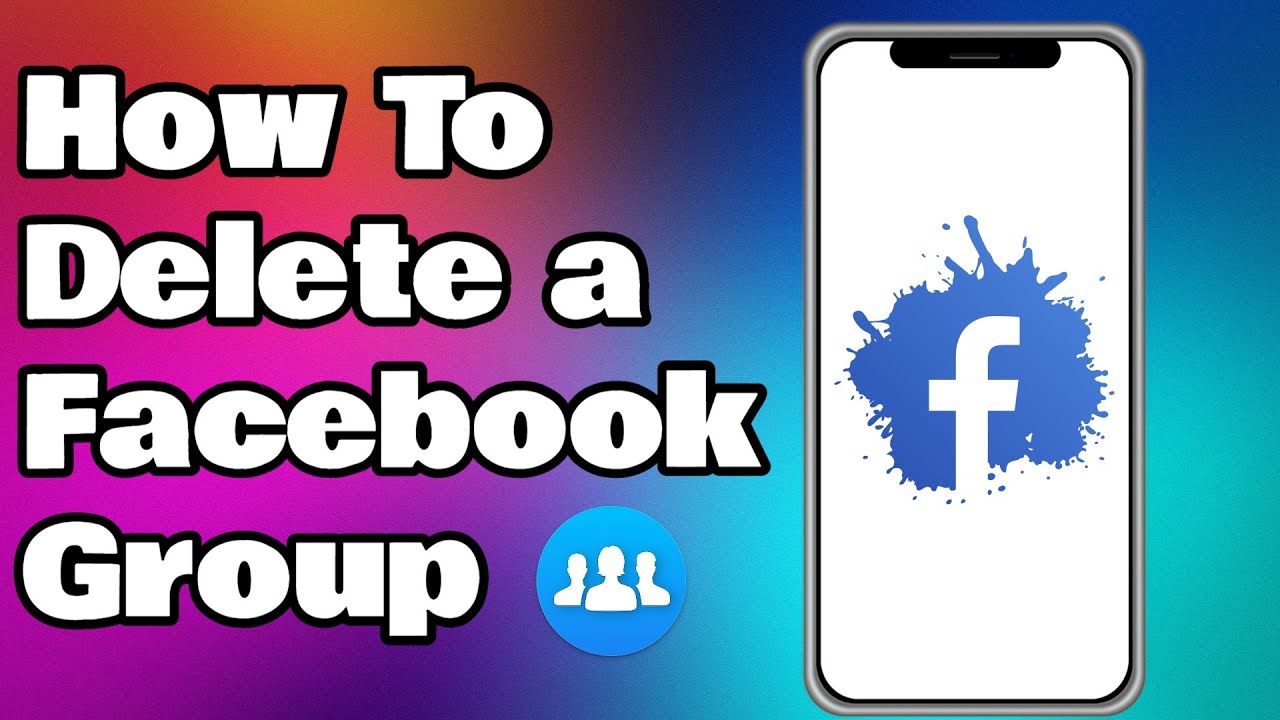
There are many possible motives for creating a Facebook group. But, it is not always prudent to keep them indefinitely. Regardless of the reason, sometimes it is preferable to delete a Facebook group.
But, as you’ll discover, this straightforward procedure can be time-consuming depending on the size of your group. Let’s show you how to do it!
Information regarding the deletion of Facebook groups:
Before you delete a Facebook group, there are a few considerations you should keep in mind.
Consider the subsequent:
- Once deleted, this group can’t be restored.
- Only the FB group’s founder or administrator can delete it.
- All members of the group must be removed before deleting the group.
- Group members won’t be notified of deletion.
- In addition to cancelling a Fb group, you also have the choice of halting it.
How to delete a group on Facebook:
Here’s what you should do to delete an FB group:
Browse to “Groups”
- From your FB homepage, often known as the News Feed, pick your group by clicking “Groups” in the menu on the left. If you do not see the Groups option, click “See More,” which should display the Groups option.
- Select the group you desire to get rid of.
Delete all members:
- A group must be fully empty before it may be deleted. So, once you have located the group you wish to delete, you should click “Members” below the group’s name. There, you can view all the group members.
- Click “More” next to each member’s name, then “Remove from group” and “Confirm” to remove them from the group.
- You must individually remove each individual from the group.
Leave the group:
Once you leave, the group will be erased, and you will have to start from scratch if you wish to recreate it.
Pausing a Facebook group:
As the administrator of a Facebook group, you also have the option of stopping it rather than removing it. When you pause a Fb group, a notification appears at the top of the group informing all group members and administrators that all activity (posts, comments, and responses) has been suspended.
During this time, members can still erase their activity or remove themselves from the group. Administrators can add members who requested membership before the pause.
To pause a Fb group, do this:
- Locate the group that you wish to pause.
- Click “Suspend group.”
- Click “Continue” after selecting the reason for suspending the group.
- Depending on the reason you picked for halting your group, another box will display resources to assist you with group-related concerns.
- (For instance, if you select “Dispute in the group,” the box will have resources for conflict resolution.) Choose one of these resources, or click “Continue” to continue.
- Utilize Facebook’s options for addressing your reason for suspending the group, or click “Continue” to go to the next stage in halting a group.
- If desired, compose a group pause announcement and specify a date for the group’s reactivation.
- Press “Suspend Group” and then “Pause Group Announcement” to pause the group meeting.
- Select “Pause Group”.
Pausing Vs Deleting a FB Group!
Pausing a Facebook Group and removing it are two distinct processes. Both of these features come in handy for those who are in charge of creating or managing Facebook Groups.
A Facebook Group that has been paused is closed to further debate. Group members can still view old posts, but there will be no new activity until the administrator restores the Group. No new members are permitted.
The deletion of a Facebook Group is irreversible; there is no opportunity to revive the Group. Administrators should only take this action if they are certain they do not want the Group to exist in any form.
I work at Likes Geek as a marketing researcher and journalist with over 5 years of experience in media and content marketing. With a demonstrated history of working in the international news and financial technology publishing industries. I manage content and the editorial team at Likes Geek.