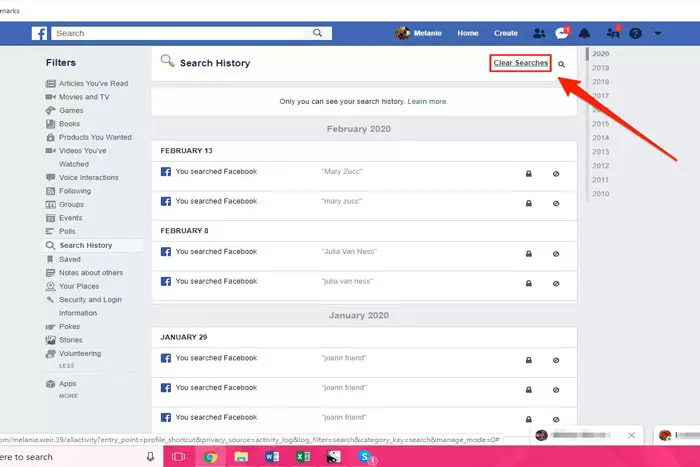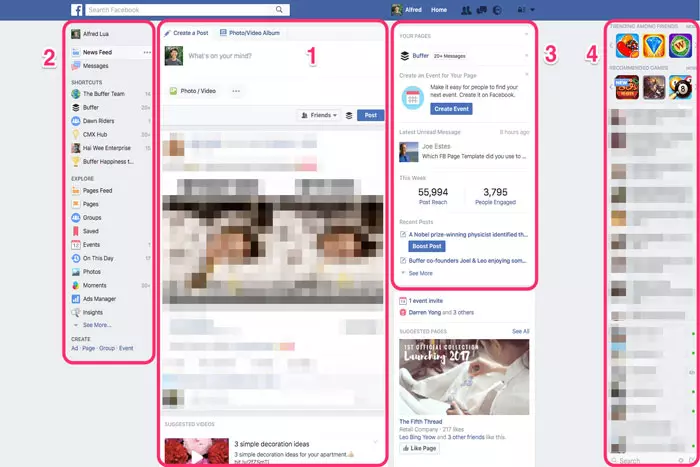Facebook follows Google to record all your site and off-site behaviour with hidden functionalities. Each video you watch is automatically saved in your watch history. To preserve your privacy, you must clear and delete Facebook video history, search history, and other data.
Quick Answer:
- On desktop, search facebook.com. Log in to your account and choose the drop-down menu. Go to settings & privacy. Click the activity section. You will come up with all the videos you have watched. Now, click on the three dots to remove the history of specific videos.
- Open the Facebook application on Android. Select the settings and privacy. Go to the activity log. Search watched videos there. Click on 3 dots to remove the history of specific videos or tap clean to clear the entire video history.
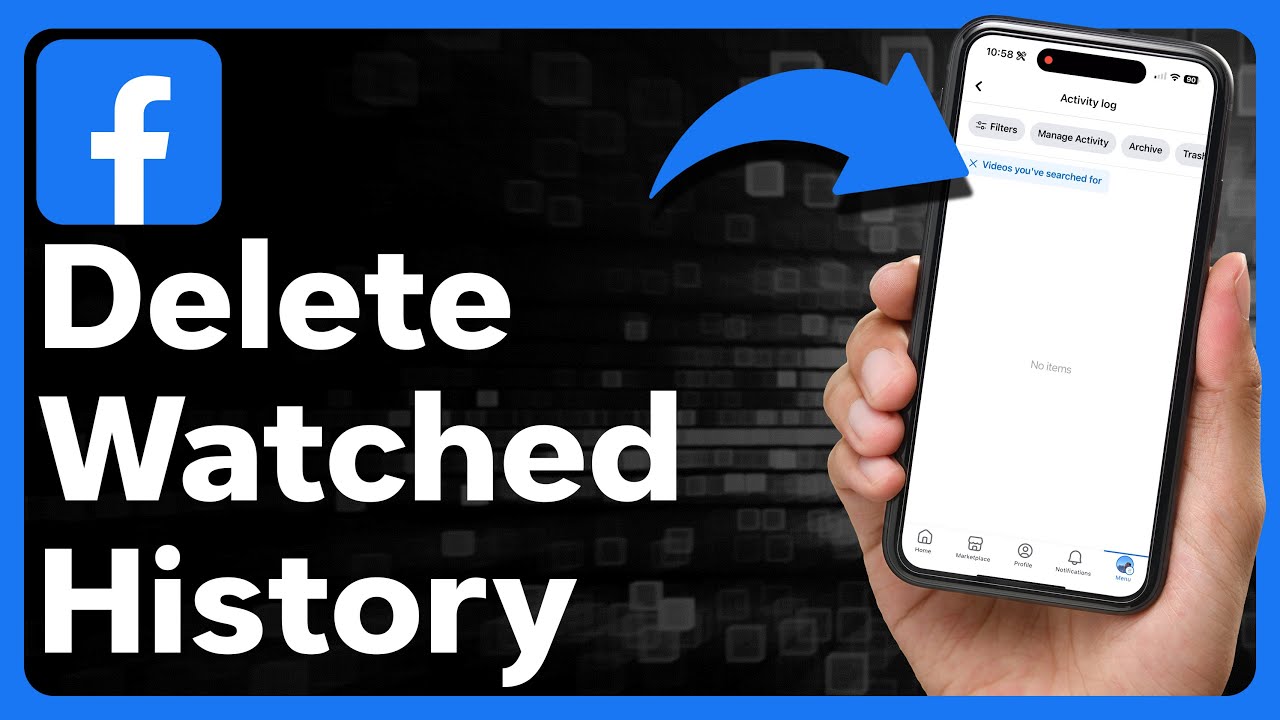
Facebook allows you to delete your history of watched videos, thereby condensing your activity record and protecting your Facebook personal information if someone gains access to your account. Currently, videos watched on Facebook are stored in a separate folder, allowing you to erase them quickly.
You May Like: How to Edit a Live Facebook Video?
This article will explain how to delete videos from Facebook.
Importance of Delete Facebook Video History
Similar to YouTube, this social networking platform saves the video activity of its subscribers. On the settings page, the Activity Log provides access to the past You may watch your whole video history.
Although the developer states that only you may view the history of watched movies because no one else has access, it is prudent to remove the history if you are uncomfortable with this arrangement.
You May Like: How to Find Blocked People on Facebook to Unblock?
Furthermore, if your account is compromised, there would be little to find in terms of watched video history. Additionally, you may have any other motive that is special to you. Even if clearing the history is not rocket science, a tutorial may be useful given that Facebook has altered its user experience, resulting in a change in page layouts.
Deleting Watch History of Facebook Videos!
(Desktop)
- Visit the Facebook.com website.
- Choose the Drop-Down menu.
- Click “Settings & Privacy.”
- Click “Activity Log.”
- Click the videos you’ve already viewed.
- Tap “three dots” to erase a specific video history or tap clean video history to wipe the entire video history.
(Android)
- To do so, select the activity log option from the blue tab, navigate to the tab labeled “videos viewed,” and remove the history.
- Open Facebook’s application.
- Tap the Hamburger Menu button.
- Select “Settings & Privacy”, then “Settings”.
- Click “Activity Log.”
- Search Watched Video.
- Tap “3 dots” to erase a specific video history or tap clean video history to wipe the entire video history.
While this is a terrific way to erase particular videos from your Fb watch history (as opposed to removing your complete history), the mobile app doesn’t allow you to clean your entire history with a single touch, as you do on a desktop.
You May Like: How To Temporarily Deactivate Facebook Account?
Therefore, if you just have a mobile phone and need to clear your history, you must use your mobile browser (such as Safari or Chrome) instead of the Facebook app. Follow the same steps as you would on a desktop computer.
How to Prevent the Reappearance of Similar Videos?
Perhaps you wish to delete your video history because a particular sort of video has recently appeared. Does there exist a way to prevent similar videos from resurfacing? Thankfully, there is!
Facebook relies on your input. It is more likely to display a particular type of material the more you interact with it. Facebook utilizes your activity, such as the pages you’ve liked, the comments you’ve left, the videos you’ve previously liked, etc., to establish your interests.
To obtain fewer videos of a specific category in your Facebook news feed, simply:
- Unlike all other pages with similar content, this page is unique.
- Stop connecting in any way with that content. Don’t like it, comment, or watch the video. Facebook tracks the exact amount of time spent viewing each post.
- Stop Googling or looking online for information about the subject, as this information may be sent back to Facebook.
Remember that if you wish to avoid seeing something, you must scroll through it without pausing to view it.
Facebook has an intriguing option that allows you to delete your activity log, giving you greater privacy flexibility.
You May Like: How to Delete a Facebook Group?
Today, you learned how to erase Facebook videos from your mobile device and computer. However, Deleted videos stay in “Trash” for thirty days. Then will be automatically erased from Facebook servers after 30 days.
Consider that Facebook may occasionally store your data on their server for security purposes.
Frequently Asked Questions
Video history is the record of all the videos you have watched on Facebook including the feed and groups. It helps the algorithm to recommend content based on your interest.
To delete your watched video history, go to “settings and privacy” > your Facebook information > “activity log” then tap on the videos to delete the video history. Facebook will ask for confirmation. Confirm it to clear your history.
I work at Likes Geek as a marketing researcher and journalist with over 5 years of experience in media and content marketing. With a demonstrated history of working in the international news and financial technology publishing industries. I manage content and the editorial team at Likes Geek.