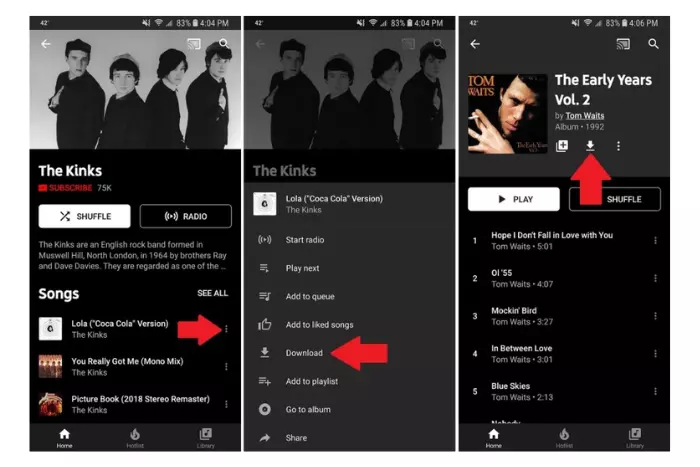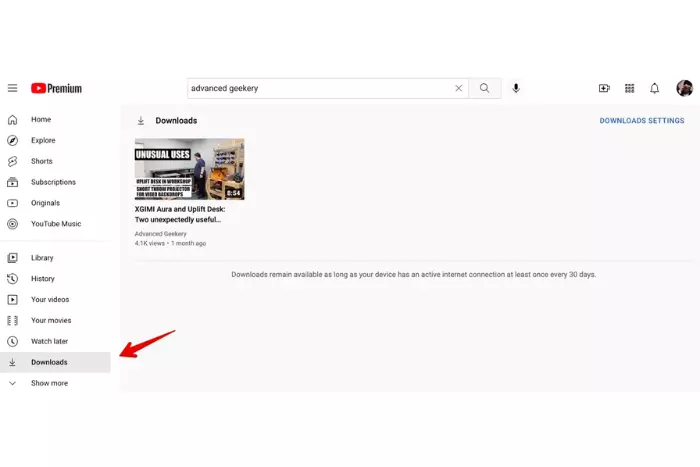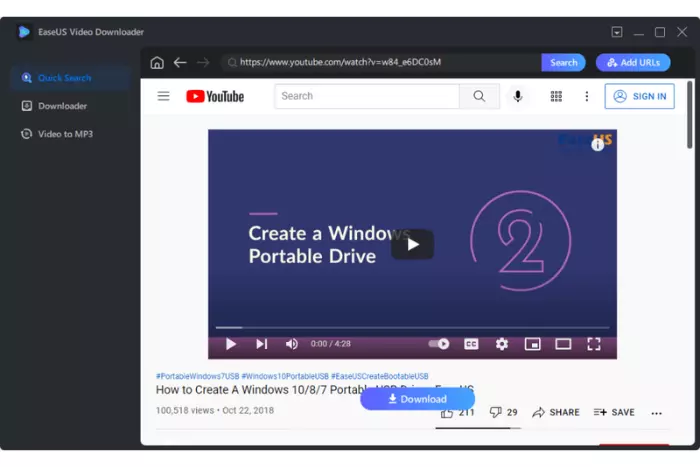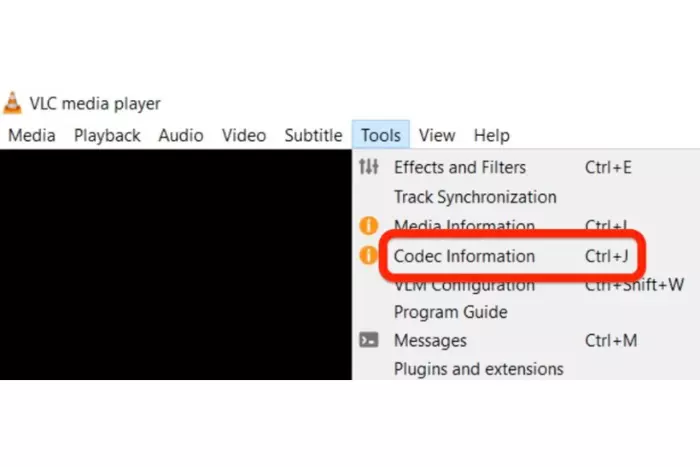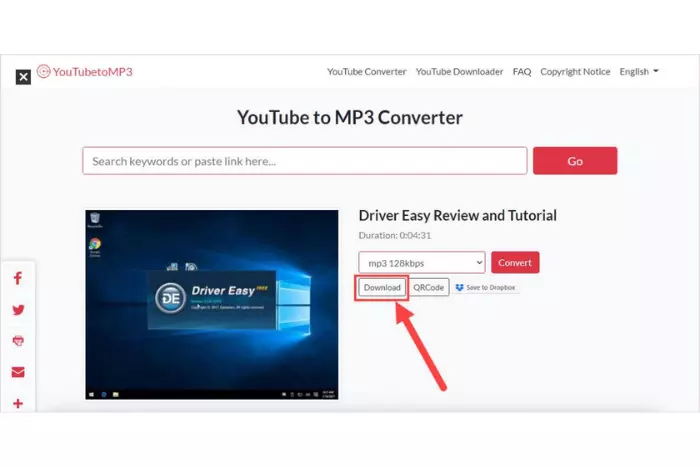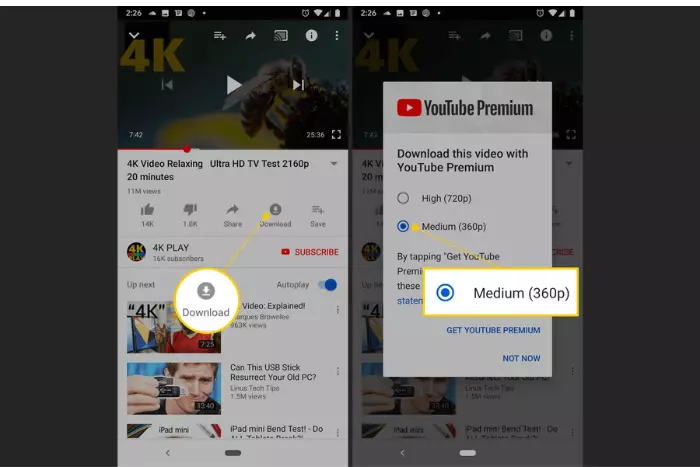We all know when it comes to entertainment, no social media platform can beat YouTube, the world’s most famous video-hosting website, not just that YouTube has turned into the second most popular website on the globe.
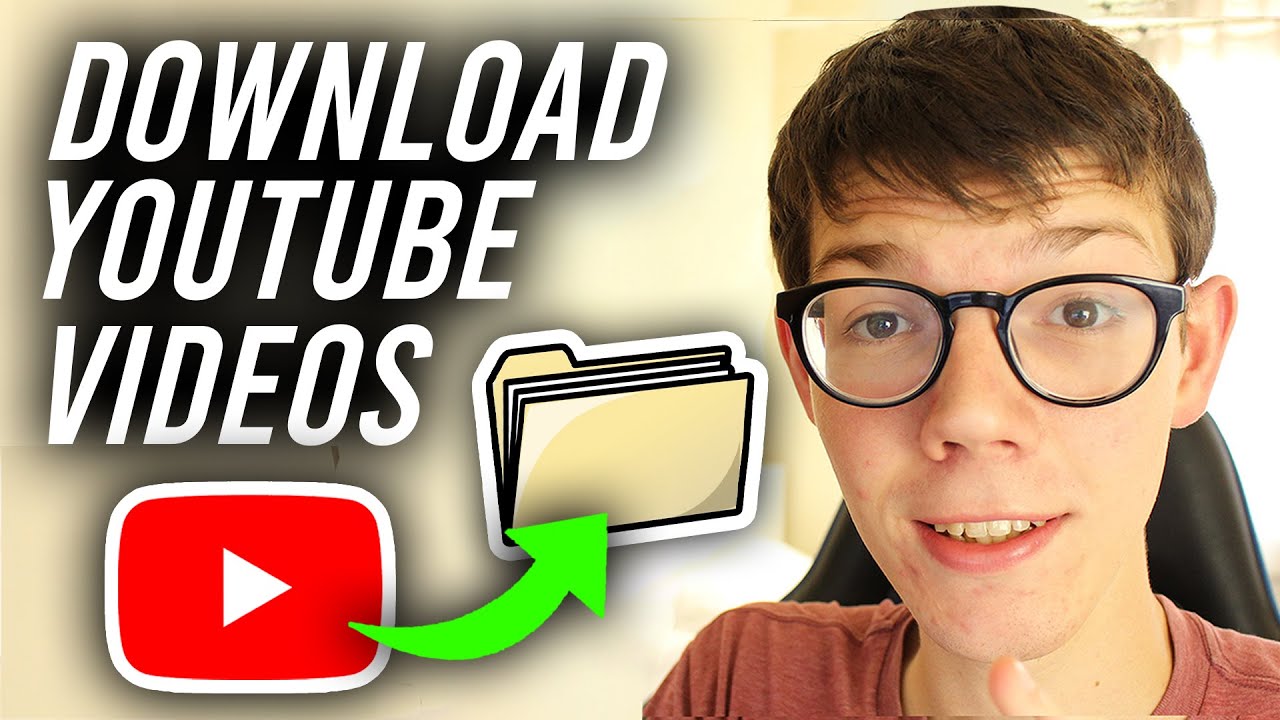
Almost daily, millions or billions of people stream on YouTube for different purposes, like Watching funny reels, clips, movies, songs, documentaries, and the most famous Korean seasons and K-pop start ( BTS, black pink, etc.).
But it’s only sometimes necessary for people like to stream videos on Youtube. Sometimes they might want to watch offline or also download the video. Unfortunately, YouTube functionality is limited for video downloading.
That’s a problem because people don’t always have the internet, especially when they are in areas without an internet connection. They want to save a few videos of their favourite creator to view later.
However, you can download YouTube videos with one click only if you subscribe to YouTube Premium. , But it is not possible for all users to download YouTube Premium.
Don’t be concerned! There are also other ways to download Yt videos. Want to know how to download YouTube videos from Premium or the other ways to download YouTube videos, then read the entire article carefully.
Most manageable guidelines for downloading videos from YouTube Premium
YouTube Premium is the most effortless way to download YouTube videos to watch later. It’s because it contains direct downloading options, but it’s not free. You have to pay for that premium service, which costs almost USD 11.99 monthly. But it makes your YouTube enjoying experience more enjoyable and enchanting for you.
For example, you get access to YouTube kids and music. Also, you can watch videos without being irritated by YouTube ads.
Apart from that, you can easily watch offline videos without wasting your time downloading apps and other ways. But keep one thing in mind, like Netflix, You can only view the downloaded video on that same gadget in the Yt app. If that makes up your mind, learn how to download YouTube videos via YouTube Premium step by step.
- It varies on whether you use a YouTube app or a browser. However, if you have chosen the YouTube browser, try to open it on your PC because it’s easy to use a browser on a vast screen.
- Go to the video you want to download but ensure you are subscribed to YouTube Premium before downloading.
- After that, you have to tap or click on the three-dot icon present at the downside of the video.
- Here the menu will be an open find download icon to press.
- Now the video has started to download.
How to view YouTube downloaded videos via Android or iPhone?
- To see the downloaded video via mobile, go to the left corner of the screen. (downward)
- Here you will see library options, tap it and then click on the downloads icon.
- Afterward, the downloaded video list will open.
- Click on your favourite and enjoy it ( Note: If your video is not playing, you must download it again.)
How to view YouTube downloaded videos via browser?
- To view the downloaded video via browsers, go to the left corner of the screen.
- Here you will see the downloads option. Click on it.
- Then the dow
- Click on your favourite video you want to view offline and enjoy it
Important point: If your video has stopped playing, it means it’s not completely downloaded. Open your network connection to download it completely.
The most straightforward guidelines to download Yt videos with VLC
Do you know you can also use YouTube videos with the VLC media player? The edge point is that this app is free. If you do not want to buy YouTube Premium, it is a good option for you. But don’t utilize any video that violates copyright or illegal issues. Otherwise, you can be strictly actioned by the owner of that content.
- Firstly, copy the video link required to download from Yt.
- Following this, you have to open the VLC app via your device.
- Then go to the menu bar to click the “media icon.”
- Now you have to choose the Open Network stream.
- Select the Network tab on the window.
- Afterward, paste the youtube video link on the top block.
- Then you will see or view the play icon at the bottommost. When you tick or click on it, the video will begin.
- Now click tools, and after that, the media icon.
- Find the “Location field” icon at the bottom in the Media Information.
- Ongoing, pick out the link or URL in this block and then copy it.
- From there on, you have to go back to the web browser.
- Here paste the link and press Enter.
- Now the video will start playing.
- Plock the three-dot menu at the base right.
- Directly the video has downloaded and will automatically save to your system.
20 Best YouTube Video Ideas for Beginners!
Most effortless guidelines to download audio from videos using YouTube Music
As mentioned above, you can only watch the downloaded video on the YouTube app. But with YouTube music, you can download YouTube videos on your mobile device. How you can do it here is described step by step.
- It varies or depends on whether you use a YouTube app or a browser. However, if you have chosen the YouTube browser, try to open it on your PC because it’s easy to use a browser on a vast screen.
- Now turn on the YouTube Music app on your device or system.
- Go to your most loved song or entertaining video you want to download.
- Above the video, you will see the three-dot menu. Tap it.
- Now go downwards to tap the download icon.
- Now the music has been downloaded.
How to play the downloaded song via YouTube Music?
- Go to the home screen first to play the downloaded song via YouTube Music.
- Here you will examine the library icon at the bottom line.
- Now tap the library tab.
- After that, choose the download icon.
- Now you will see the songs icon. Tap it.
- Now play your favorite downloaded song.
Conclusion
It’s your choice whether to use YouTube Premium or YouTube Music. But the main benefit of using Youtube music is that it does not store mp3 mobile on your system. For that reason, it is unchallenging to use in different apps. On the other hand, if you want free downloads, then the VLC media player is in the window.
We are winding up here hoping you can easily enjoy YouTube videos offline in your spare time. If you want to learn more about YouTube or other social media platforms like Facebook, Instagram, etc. visit www.LikesGeek.com.
I work at Likes Geek as a marketing researcher and journalist with over 5 years of experience in media and content marketing. With a demonstrated history of working in the international news and financial technology publishing industries. I manage content and the editorial team at Likes Geek.