If you are wondering how to find saved reels on Facebook, then this article explains it well. Reels can be found in the video category of Facebook and saved Reels are found in the saved section.
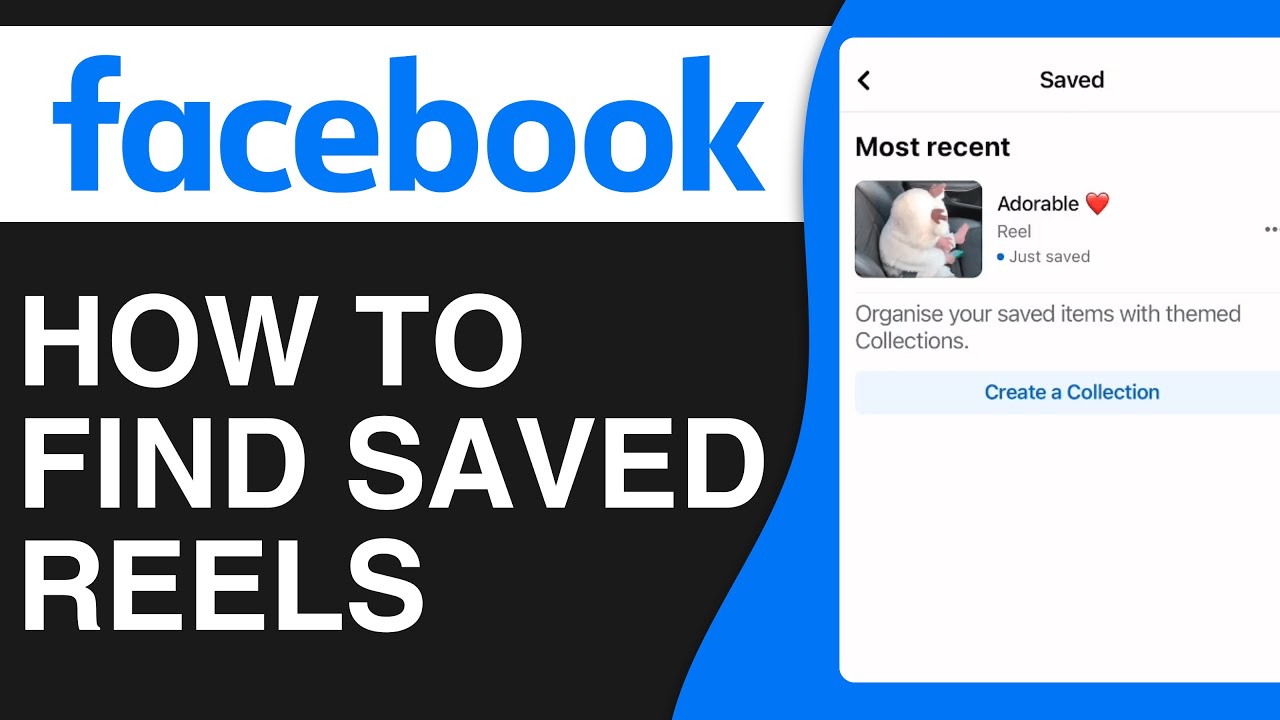
But how to get there? Well, we’ll take you through simple steps to make it possible for you to discover your saved Reels. Reels are short fun and entertaining videos found in the Reels category of the Facebook videos section.
Additionally, why would you want to save them? Well, people save those Reel videos that they find most entertaining. So that they can come back to it anytime they like and get entertained. Short fun humorous Reels are a joy to watch. And who wouldn’t want to save them?
If you have saved your favorite Reel on Facebook and now cannot find it then don’t worry. Let’s get to the saved Reels in a step-by-step guide:
How To Find Saved Reels On Facebook Using Browser?
If you mostly log on to Facebook to see Reel, then here are the steps to find the saved Reels:
- After logging into your Facebook account, click on “See more” at the left sidebar.
- Scroll down the sidebar to click on the “Saved” option with a flag icon.
- In that Saved section, you will find all the photos, videos, and short Reels saved by you.
Here is another alternative to find saved Reels:
- Click on the rectangle-shaped dotted menu button at the left of the messenger icon.
- Afterwards, the menu will open. At its left bar, scroll down and click on “Saved” in the personal section.
- Finally, you will be witnessing the saved stuff including Reels.
How To Find Saved Reels on Facebook App Using Smartphone?
We know how to get to the saved point to see Reels on a computer, now let’s dive into how Reel can be found through a smartphone (Android / iPhone) on Facebook
- Open the Facebook app and tap on the three horizontal lines to open the menu from your left.
- In the shortcuts section, find and tap on the “Saved” button. If it does not work then tap “See more.”
- Now you will be moved to the part where you will find all the videos, photos, and Reels you saved long ago.
FAQs
How to Save A Reel on Facebook?
Here are the easy steps to follow:
- Click on the video play icon on your Facebook home page.
- Now a whole section of video will appear. Here you need to click on the “Reels.”
- Hit the three horizontal dots you will find at the bottom-right corner of a reel.
- Now click on the “Save Reel” button with a flag icon to save your Reel.
Is It Possible to Download Reel on Facebook?
No, it is certainly not possible to download the Reels on Facebook. However, you can download it from an external source.
Can I View the People Who Liked My Reels?
Yes, you can pretty easily view the people who have liked your Reel. Click on the likes ratio under the like button. Afterwards, the list of likes and other reactions will show up on your screen.
How to Remove a Reel From My Facebook Saved Section?
You can remove or delete the Reel on Facebook the same way you saved it. Here is how:
- Open up Facebook and click on three horizontal lines at the top or if you are using a browser to log in, then click on the see more button at the left bar to find the “Saved” option.
- Secondly, open the Reel you want to remove from the list.
- Once the Reel is running, tap the three horizontal dots (The same method applies when you are using a browser.)
- Lastly, click on the “Unsave reel” button to remove the Reel from the saved Reels.
Closure
We have studied how to find the saved Reels on Facebook in this article. So far we know that you only need to get to the saved category by clicking on the three horizontal lines. In the menu, you need to get to the saved section where you’ll find all your favourite videos.
In addition, we talked about saving a Reel and then unsaving the Reel. Facebook Reels are pretty fun, it is the same feature as the one on Instagram. You must be new to it, but no need to worry as we have given the perfect guide here. Thanks for reading!
I work at Likes Geek as a marketing researcher and journalist with over 5 years of experience in media and content marketing. With a demonstrated history of working in the international news and financial technology publishing industries. I manage content and the editorial team at Likes Geek.







