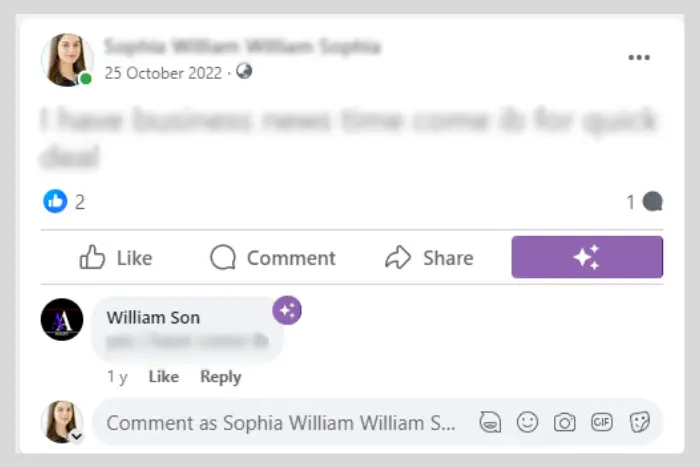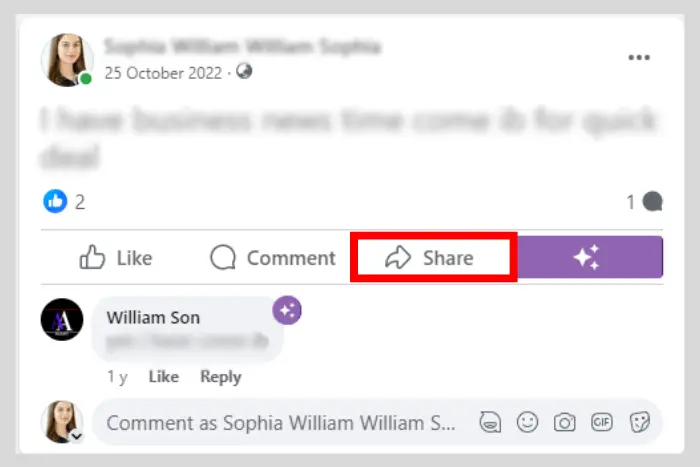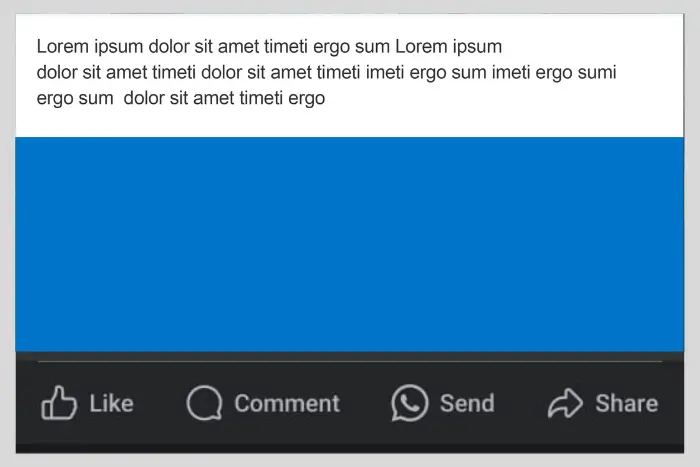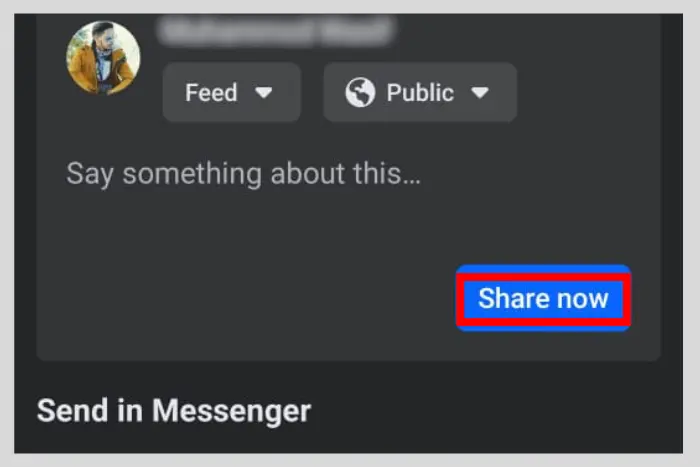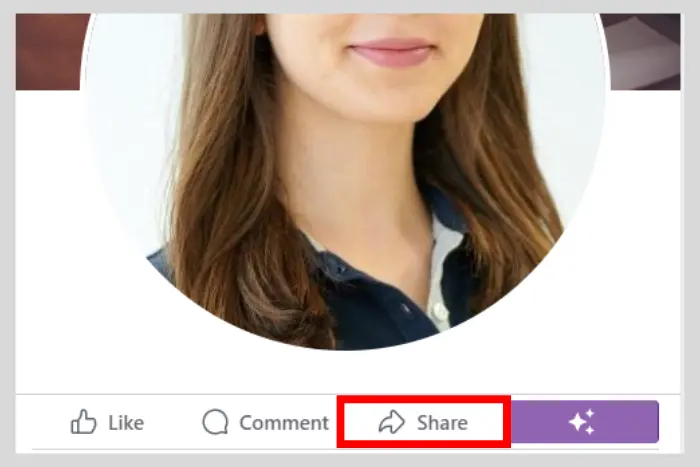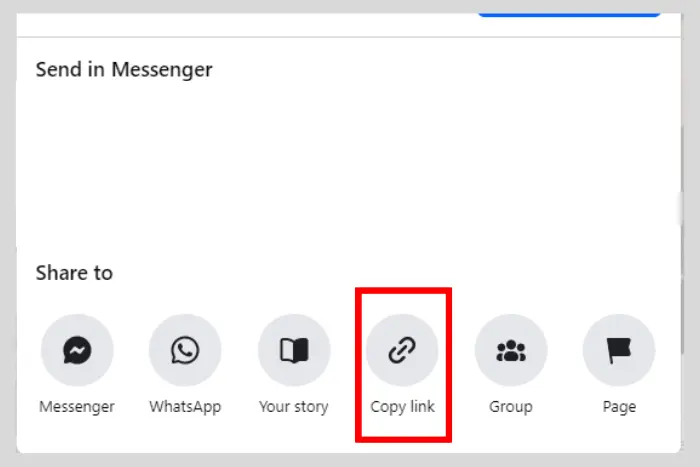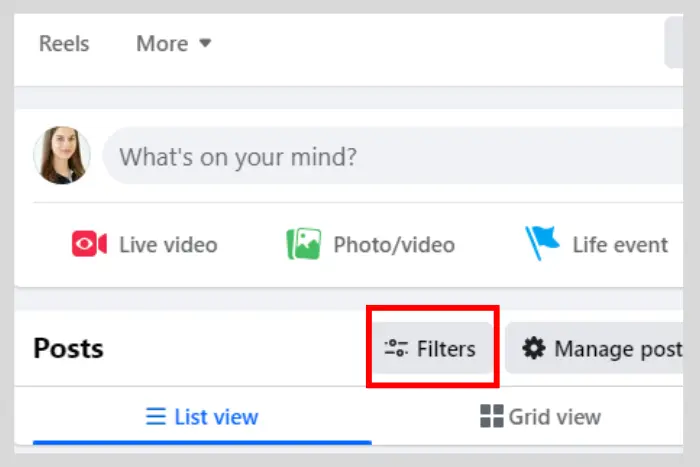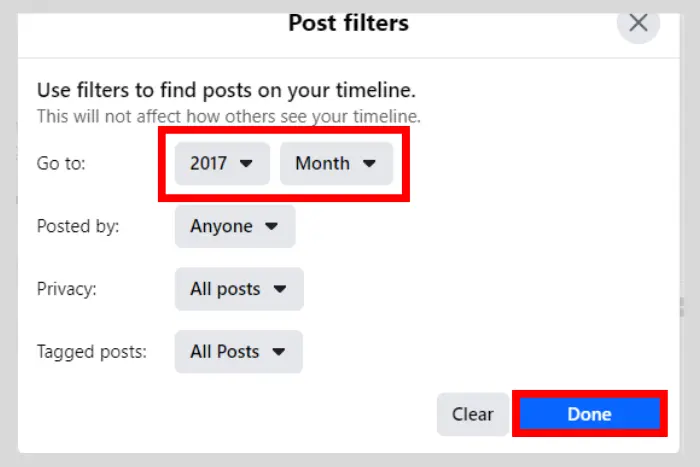Facebook has a repost button that is known as the “Share” button. So have you recently joined Facebook after Twitter? If so that question must be bothering you a lot, how to repost on Facebook?
Quick Answer:
To repost on Facebook you should get to the post that you want to repost. On the smartphone version of Facebook, you should select a post from your feed that you want to repost. Now tap the share button to share your profile. Either with your thoughts or instantly.
Using the browser, you should do the same, select a post and click on the share button. Next, simply click on "Share now"
Key Sections:
- What is Content Reposting on Facebook?
- How to Repost on Facebook? Desktop Version
- Reposting on Facebook Through the Smartphone Method
- How to Reshare a Facebook Post Using the URL?
- How to Repost an Old Post to Facebook?
- How to Repost on Facebook Story?
- How to Reshare a Post in a Facebook Group?
- What is the Best Time for Reposting on Facebook?

In this article, we will cover the steps to repost on Facebook. In other words, we’ll learn to share a Facebook post on our wall. Sharing someone’s post on our feed allows the audience to view it and enjoy it.
You can also share the post in the DMs. Once you do that, only that person can view that shared post. But if you want to show everybody, share it on your wall or in a group.
What is Content Reposting on Facebook?
Content reposting on Facebook is the sharing of content on your wall. When you share someone else’s content on your profile with your friends, it is called content reposting. It is more of a resharing of an already published post.
When you find something interesting to see, you reshare it. The resharing of content works best for content marketers. If you are a content marketer then you should reshare your already published content to get more engagement on it.
You May Like: How to Hide and Unhide a Facebook Post?
Reposting content also helps to keep you consistent if one day you have no idea how to create new content. You can simply share a previous one that you think your audience may like.
How to Repost on Facebook? Desktop Version
The desktop version of Facebook has a different interface when compared to the smartphone version. The desktop version has a different UI design and layout. Here is how to share a post on Facebook:
- Go to Facebook.com, login, and navigate to the post you want to share. You can also scroll down your feed to select a post you would like to share with your friend.
- Once you have chosen the post, simply click on the “share” button located at the bottom-right corner of the post.
- Now select “Share now” to make it appear in the feed for your friend to view.
Reposting on Facebook Through the Smartphone Method
The smartphone version of Facebook is easy to use with every feature and button close by. It is the most used version these days. Our computers have gotten smaller after all. Applications and mobile phones have also evolved and become more powerful. So here is how to repost on Facebook through a smartphone:
You May Like: How to Turn Off Active Status on Facebook App?
- Install the Facebook app if you do not have it already. Afterwards, scroll down your feed, or hold down at any post you would like to repost.
- Tap the “Share” button that you can find at the bottom-right side of the button that looks like an arrow facing right.
- Now select to post on your timeline. Once you do that, the post will be shared on your timeline.
How to Reshare a Facebook Post Using the URL?
In this method, you need to get the URL of the post. But how? Let’s find out:
- Go to the post you want to share wherever you want and click on the “Share” button.
- Now at the bottom select the “Copy link” option.
- Finally, paste the link in the bar “What’s on your mind” on your wall to repost the post with the link.
How to Repost an Old Post to Facebook?
Reposting a high-performing post can be pretty beneficial for you. It sure deserves to be shown off again. Also, remember that this process can only be performed more quickly through the desktop version of Facebook. Here is how to repost an older post using the browser:
- Go to your Facebook profile and click on the “Filters” option.
- Now go to the date or year at which your old post is located and click on “Done”.
- Once you have found the post, simply go to it, click the “share” button, and repost it on your wall.
How to Repost on Facebook Story?
People directly publish their posts on Facebook’s story more commonly. But they also reshare their or someone’s post on their stories menu. Here is how to do it:
You May Like: How to Add Music to Facebook Profile?
Using FB on Browser
On your profile navigate to the post that you want to reshare. Once you find it, click the “share” button or simply share from your FB newsfeed. And now select the “Your Story” option to instantly repost the Facebook story.
You May Like: How to Add Music to a Facebook Story?
- Note: This method will not work with text posts. You can only repost media posts that are either a video or photos.
Using FB on a Smartphone
The smartphone method is quite simple as well. And you know what, most people use smartphones. So let’s get to it:
Find any post you like and tap on its share button. whether it is yours or someone else’s. Afterward, select the “Your Story” option.
How to Reshare a Post in a Facebook Group?
Facebook groups have a lot of members and when you share a post in a group, a lot of people notice it. Here is how to reshare in an FB group using a smartphone and browser:
You May Like: How to Delete a Facebook Group?
Using Smartphone
Open FB, go to your profile pic and choose a photo to share in the group by clicking the “Share” button. Now choose the group you want to post it in. Write something above the post you are going to share and hit the “Post” button instantly and it will be reshared to a group.
Using PC
Choose the post you want to share, whether from your profile wall or feed and click on the “Share” button. Hit the “Group” button afterward. Select any group where you want to share the post. Lastly, write something in the caption and click on the “Post” button.
What is the Best Time for Reposting on Facebook?
Several content writers repost content that is 10 days old. Some repost after 2 or 3 weeks. But what would be the perfect time to reshare your older content?
Well, it depends on your timeline and the relevancy of the topic with your previous content. For example, if you have previously posted about a new trend coming to life then it would be unwise to reshare that content since that trend is no longer in too much action at the moment.
One way to learn about the best time to reshare on Facebook is through applications like Buffer and RecurPost. Both of these tools can help you repurpose your content and repost it for your audience.
Frequently Asked Questions
No, you can’t. A post that has been deleted is nowhere to be found. It is no longer visible and you can’t re-post an invisible post.
Yes, you can repost reels on Facebook. Reels are short videos shared by FB users after all, they can be shared with anyone if they are publicly shared by the user.
The method we mentioned above is the same for every smartphone device. All you have to do is click on the share button you see on the post and share it on your wall.
No, you can only repost a person’s content on your wall who has shared it with the public. If that person shared that content with friends only, which includes you too, then you won’t be able to share it.
You can't share it if it is privately shared with you. So you should have to ask the user to change the privacy settings to public so that you can share it with your friends too.
Yes, indeed you can, but you will be able to only share the link of the Instagram or Twitter post on your Facebook account.
It is important to respect the copyright laws when sharing someone's post without permission. You can share anyone's post without permission by simply saving it. However, it is unethical and should not be done. So avoid doing that.
Yes, through Facebook you can repost on your timeline, share it in a group, send it to someone via messenger, or share it on your story.
I work at Likes Geek as a marketing researcher and journalist with over 5 years of experience in media and content marketing. With a demonstrated history of working in the international news and financial technology publishing industries. I manage content and the editorial team at Likes Geek.