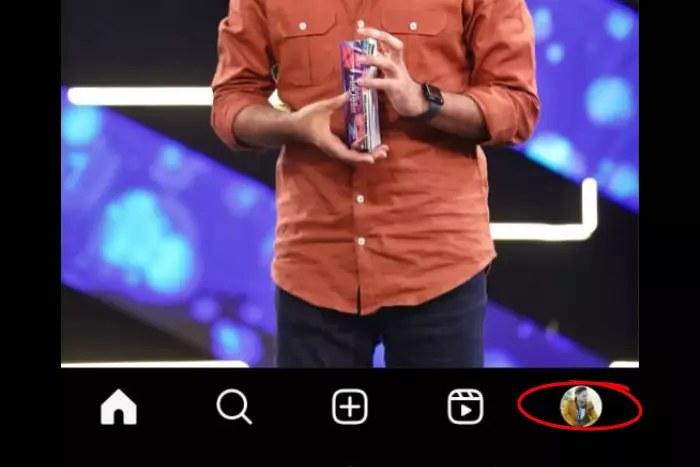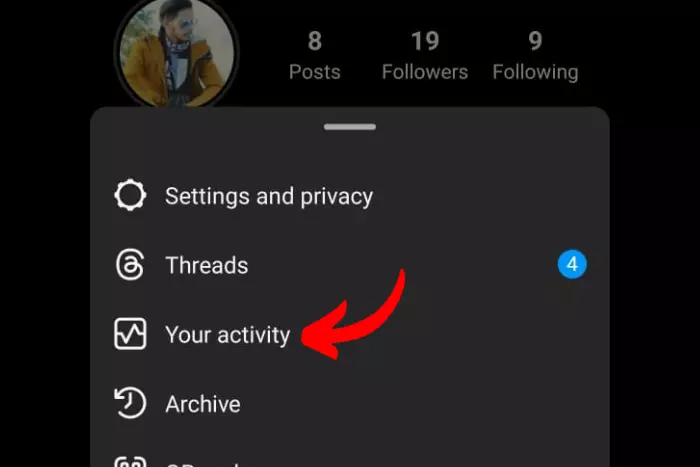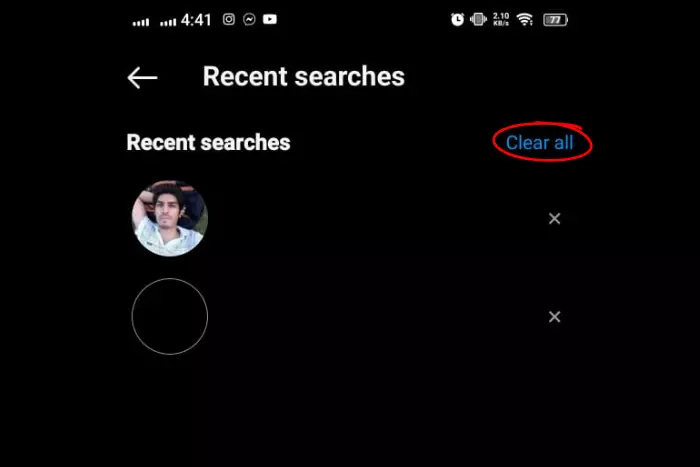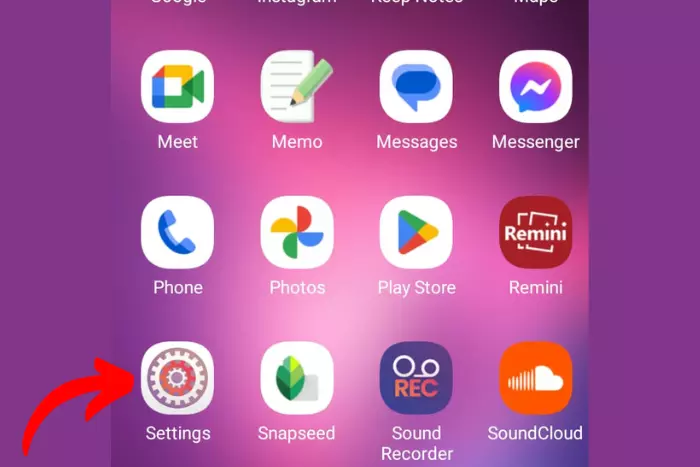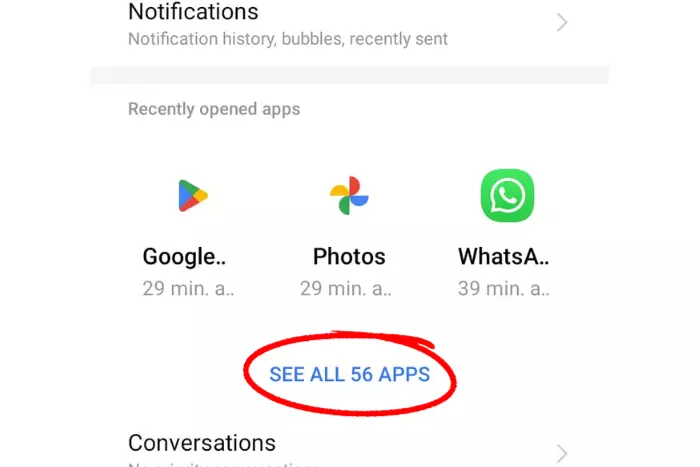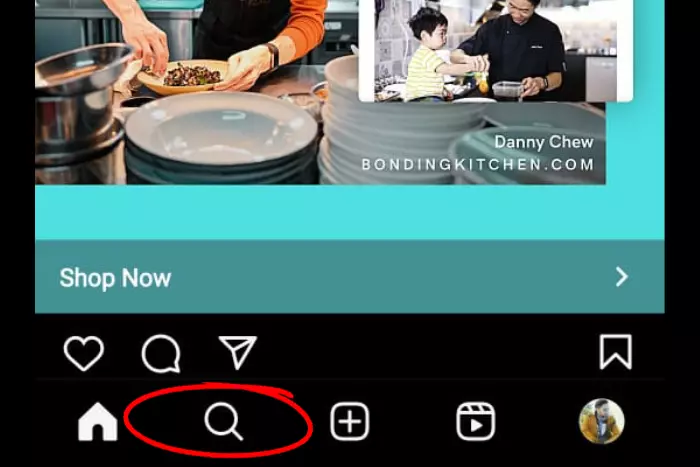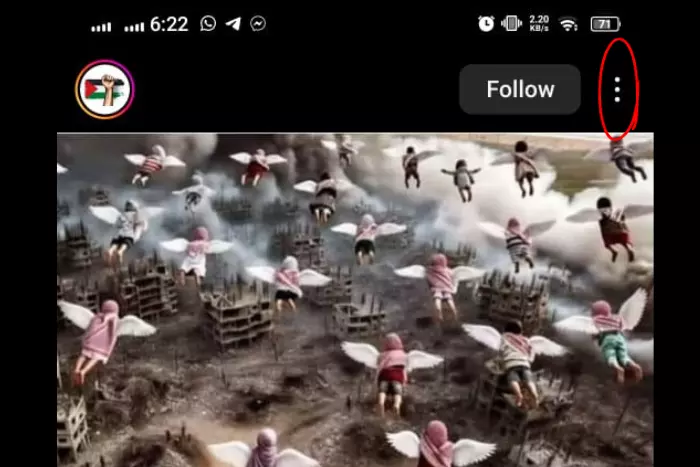Are you looking for a smart way to reset your Instagram Explore page? LikesGeek is the place where the solution to your every problem resides. In this article, we’ll go through the simple steps you can take to reset the Explore page.
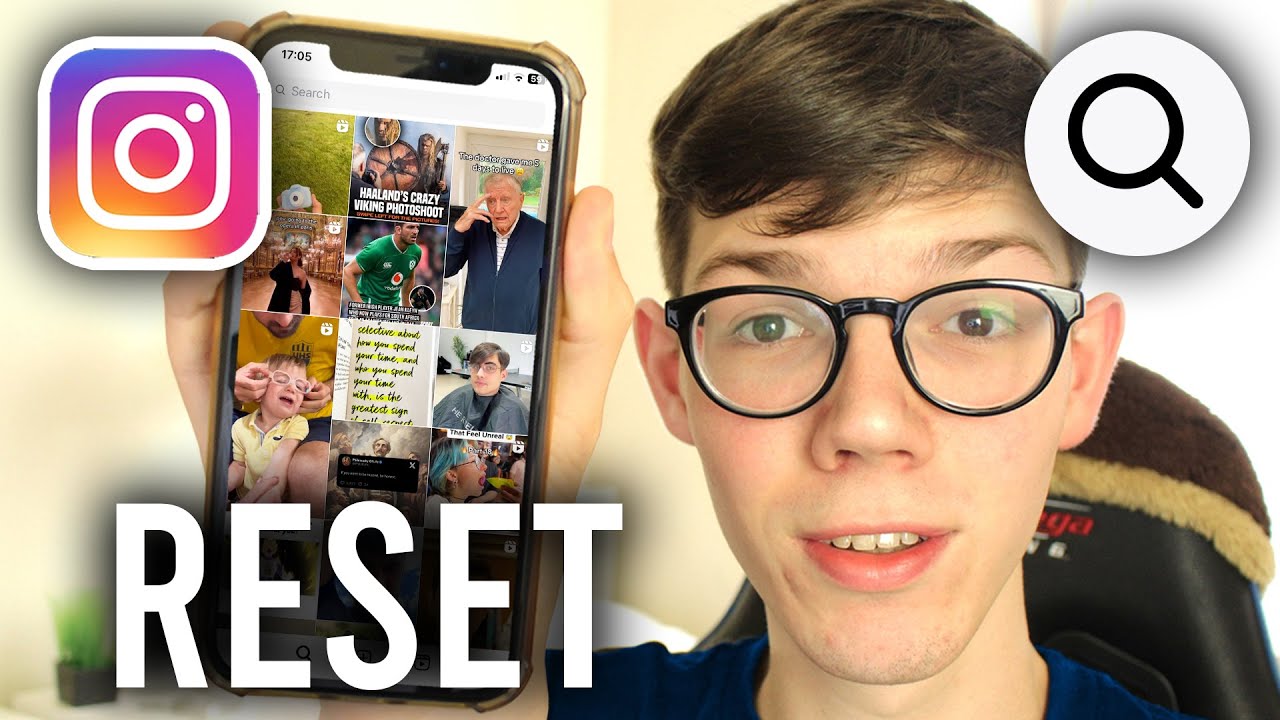
Instagram users worldwide have grown to 1.35 billion. Along with traffic, the various amounts of content have also evolved. When Instagram introduced the Explore page, It got easier for users to discover their favourite new content.
Furthermore, the explore feature suggests new content to Instagram users using their search history and likes. However, sometimes the algorithm does not perform too well. And ends up showing random stuff to users.
Often users are annoyed with seeing irrelevant or even repetitive content. And want to see something new. If this is also the case with you, then it’s time to learn how to reset Instagram Explore page.
What Is The Instagram Explore Page?
Explore page lets you find the content of interest. In 2012 Instagram introduced this feature to the platform with the name: “popular” tab. This feature, as the name implies, allowed users to see what was trending and popular on the platform.
Later on, the popular tab was improved with the help of an algorithm. That algorithm suggested more personalized and diverse content for each user. The section was also renamed to the “explore” tab. Which was better suited to its new functionality.
How To Reset Instagram Explore Page Entirely
There are a few simple steps you need to grasp to learn how to clear your IG feed. Normally when using the Instagram app on mobile, you have the option for resetting your explore page.
We will talk about how you can clear your search history and delete the cache for the app itself. Here we’ll demonstrate both methods so you can try either one for yourself.
Delete Your Instagram Search History
Your search history is one of the factors considered by the Instagram algorithm to consider what type of content you like. By removing your search history, you are effectively causing the algorithm to re-evaluate its suggestion. Which is most likely to reset Instagram Explore page. This can be helpful in resetting the explore page.
- Open Instagram and move your profile page.
- Click the three horizontal bars at the top right.
- Select the “Your activity” option.
- Get to the “recent searches“.
- Then hit the “clear all” button.
- Once again, click “clear all” in the prompt that appears for confirmation.
Clear Your Instagram Cache
All of the data Instagram collects about your interests and interactions is stored in the cache of the mobile app. Removing all of the cache stored on your mobile device will thus cause Instagram to reset Instagram explore page.
However, keep in mind that deleting the cache will cause some content to load slower the next time you open the app. Here’s how you can delete your Instagram cache and reset the Explore page.
- Go to your phone’s “Settings“.
- Open the “Apps and Notifications” tab.
- Click the “See all Apps” option
- Find the Instagram app on the list and tap it.
- Click the “Storage and Cache” option.
- Finally, you can click the “Clear Cache” button to delete all of the app’s cache.
The above method works for clearing your Instagram cache on Android. However, if you are using an iPhone, you would have to completely uninstall the app and reinstall it again.
The simplest method to Reset The Instagram Explore Page by clearing your cache on your iPhone is to simply uninstall. Afterward, reinstall the Instagram app. This is the only way to remove all the app data manually.
How To Change Your Instagram Explore Page?
You can make changes to what sort of content interests you through simple things. All you have to do is highlight the content you did not like. How to do that? Here are the important steps to follow:
- Open the Instagram app on your mobile device of choice and navigate to the explore tab. The explore tab is represented with a magnifier icon.
- Tap the photos and videos you did not like on the Explore page.
- Tap on the three vertically aligned dots at the top-right corner of that post.
- Next, you must click the “not interested” button. This will put it in the not interested category.
This gives Instagram a better idea of what sort of content works. Afterward, you won’t be able to see such content and more related to it.
This is a great trick if you dislike seeing a specific type of content on your explore page. However, if you want to refresh your entire feed, you’ll have to reset the entire explore page.
How Does The Explore Page Work?
The algorithm for the explore tab creates its suggestion based on perceived interests. The purpose of the algorithm is to show you more of what you are likely to interact with. How does Instagram come up with these suggestions?
The content that is suggested to you is based on several factors, such as who you follow, and content you’ve liked or interacted with in the past. In other words, you will be seeing content relevant to the previously liked posts and videos.
Instagram is constantly tweaking the algorithm, so it’s tricky to say exactly how it works. However, the goal of the algorithm is pretty simple. It’s to create a personalized experience for each and help them discover the most relevant and trending content at the moment.
Additionally, when the explore page is working correctly, you will be able to find new interesting posts. However, if you notice that your explore tab is suggesting the same content repeatedly. If you feel it is showing the same thing repeatedly, you better reset it.
FAQs
How to Reset Your Instagram Algorithm?
Unfortunately, you cannot reset the Instagram algorithm, you can only reset the explore page. Only developers can reset the algorithm. Which is always changing with time.
How Do You Reset Instagram?
We have provided you with a clear step-by-step guide in the above section of this article about resetting your Instagram. You can simply do it by clearing your cache. Or you can reinstall the app if you are using an iPhone.
How to Clear Instagram Suggested Reels?
Open that specific reel, tap the three vertical dots, and afterward tap the “Not interested” option. This will remove the reel from your explore menu. And in the future, you won’t be seeing a reel relevant to that topic.
The Bottom-Line
Today we have studied how to reset Instagram Explore page. The Instagram algorithm is constantly changing to recommend unique content to your liking. If, however, you are unsatisfied with your explore page, you may use one of the methods given above to reset your Instagram explore page on Android or iPhone.
I work at Likes Geek as a marketing researcher and journalist with over 5 years of experience in media and content marketing. With a demonstrated history of working in the international news and financial technology publishing industries. I manage content and the editorial team at Likes Geek.