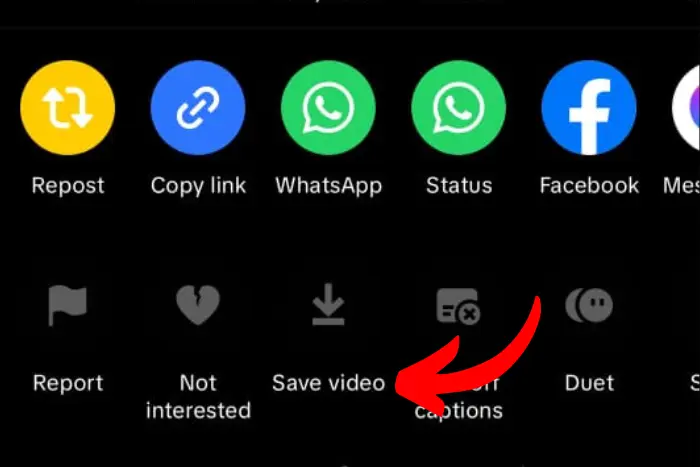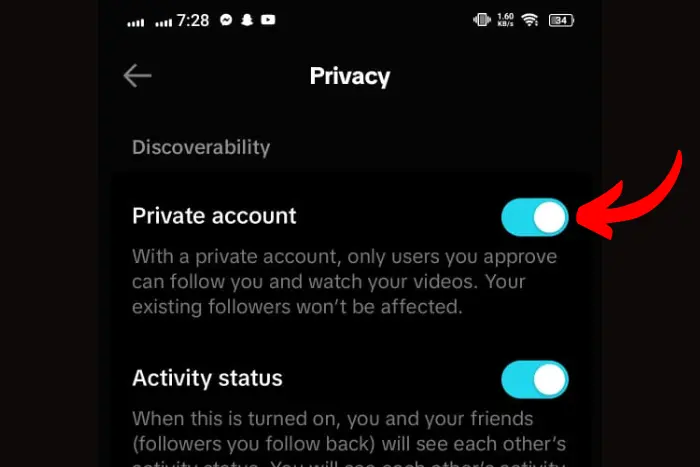TikTok is a revolutionary app that people use to consume and create all sorts of content. You can find all kinds of creative and entertaining stuff that you would want to save. Many love to share their video with everyone around the world. While others keep them private. Yes, there is an option for that too. If you are thinking how to Save TikTok videos without posting them to the world.
Quick Answer:
You have 4 different ways to save TikTok’s video without posting. You can either use TikTok’s built-in save feature, a third-party app, a screen recorder or enable private mode for direct downloads. It is pretty easy to save it, so try these methods to save TikTok videos without posting.
No matter how you do it, you will get your video saved right away, easy peasy. You now have all the tools to keep your entertaining videos to yourself. You can always experiment with these options. Happy video saving!
Then this article is for you. In this extensive guide, we will talk about in detail how to save TikTok videos without posting. Which means how to private them.
Using TikTok’s Save Feature to Save TikTok videos without posting
TikTok has a built-in save feature that helps users save their videos without posting. Here is how you can use it:
- Open TikTok and go to the video you want to save. Tap the “Share button” with a share icon at the right side of the screen.
- Now choose the “Save video” option from the menu that appears next.
- Finally, that video will be saved to your gallery or device’s camera roll, depending upon what your current mobile settings are.
Download the video Using a Third-Party App
If you are into more flexibility then you should go for a third-party app. These apps will give you a direct option to download the TikTok video you want to save in your media gallery. Here are some third-party apps you can try:
1. Video Downloader for TikTok
This app will allow you to download the TikTok video straight to your device. And it all happens with a few taps. All you have to do is copy the link of the TikTok video you want to save and paste it into the app to start the downloading.
2. Snaptik
Snaptik is another popular option available for you give it a try! It lets you download TikTok videos in higher quality and without any watermarks. It also has some other extra features like batch downloading and a built-in video player.
Screen Recording
You can also use a screen recorder to save the TikTok video you are watching. In case, you are unable to use TikTok’s built-in save feature or any third-party app. Many smartphones whether Android or IOS come with a built-in screen recorder. Here is how you can record:
- Open the TikTok and look for the video you want to save in your device.
- Start the screen recorder when you have the video open. The screen recorder can be found in your quick screen menu where the flashlight is also found.
- Simply play the TikTok video right after the recorder starts.
- And stop the recording once the video is finished.
- The recorded video will be saved in your gallery. You can now watch it whenever you like.
Enable TikTok’s Private Account Setting
Here is another option that will help you save TikTok videos without posting. And this is by enabling your privacy settings. Here is how it works:
Another option to save TikTok videos without posting them is by enabling your account’s privacy settings. Here’s how:
- Go to your TikTok profile and tap the three lines at the top-right corner.
- Go to the settings and privacy.
- Select privacy and safety in the menu.
- Now toggle on the private account button.
Now each time you upload a video, the video will be saved in the private folder. So it won’t be posted. This means you can always go to that folder and download the video using the built-in TikTok save feature.
Frequently Asked Questions
I work at Likes Geek as a marketing researcher and journalist with over 5 years of experience in media and content marketing. With a demonstrated history of working in the international news and financial technology publishing industries. I manage content and the editorial team at Likes Geek.