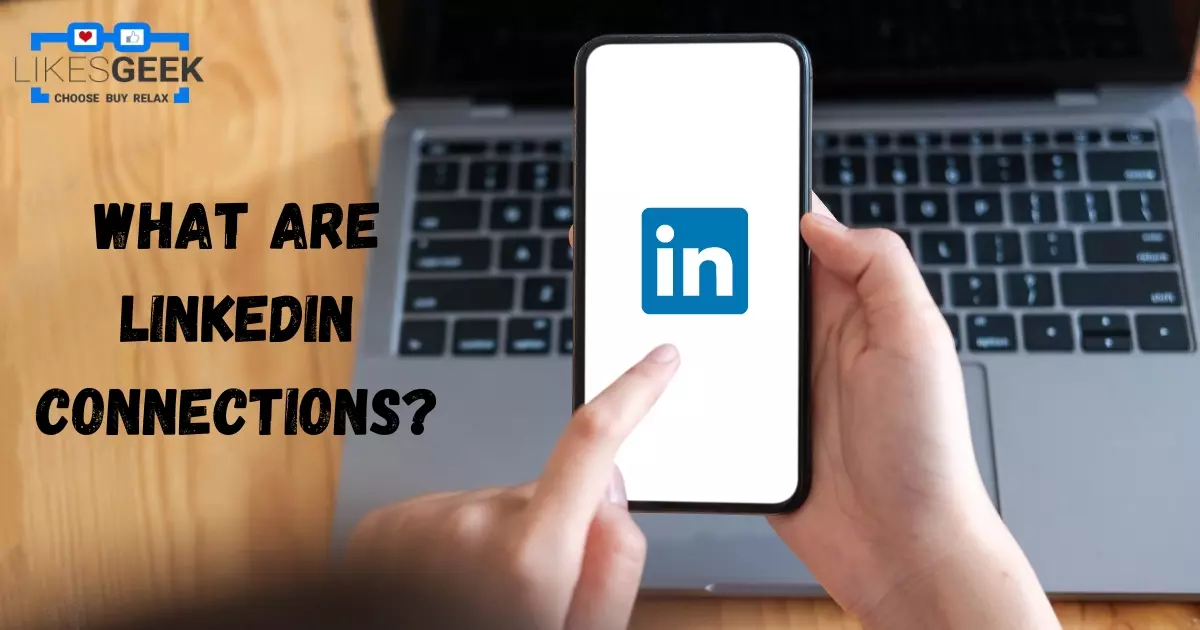LinkedIn has gone from a website where you could upload your résumé to one of the most popular professional websites on the web. LinkedIn is a great place to work on your career online and connect with experts in other fields.
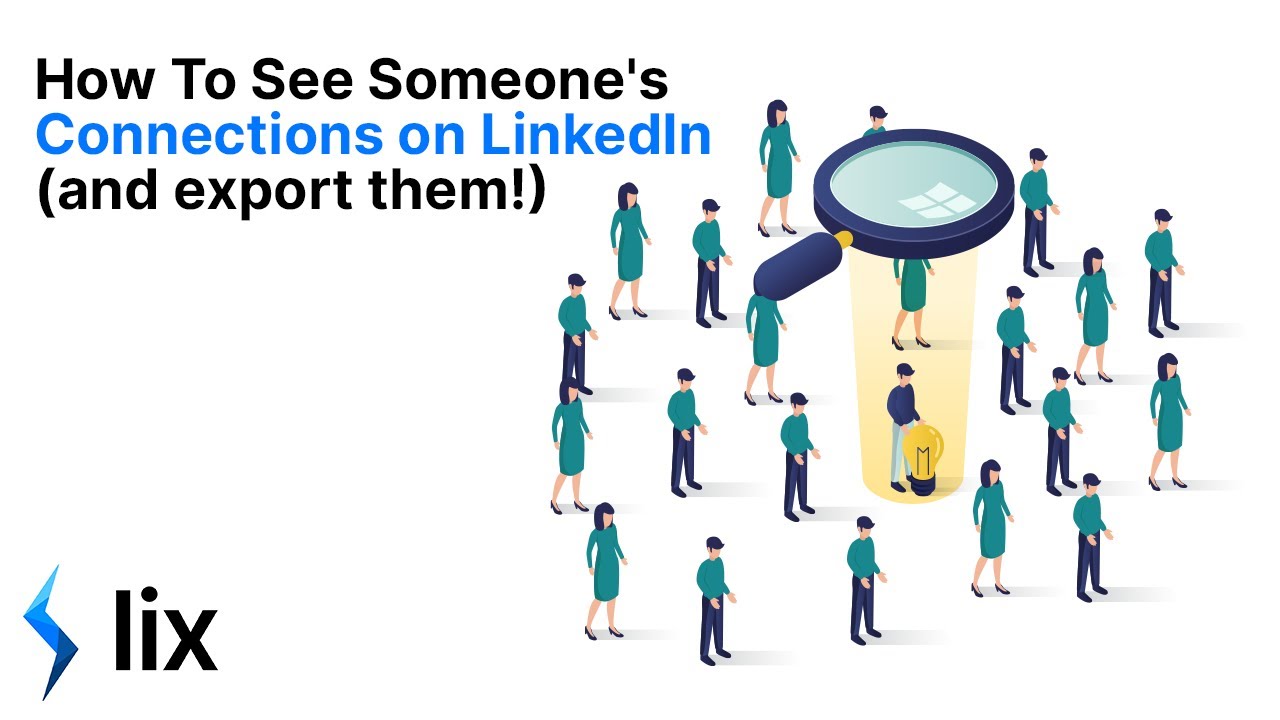
LinkedIn is an online social media service like Facebook and Twitter that emphasizes professional connections. The term for this form of friendship is “connections.”
Meeting people through the “connections” of other LinkedIn users is one way to expand your professional network. But you can’t just look at a LinkedIn connection without knowing what to look for.
In addition to viewing a LinkedIn user’s connections, you may also refine your search or view the most important and closest connections. Additionally, making your relationships invisible to others is a simple process.
In this guide, we will study all of these characteristics of LinkedIn connections in depth. Find out by reading on.
What Are LinkedIn Connections?
LinkedIn is a platform for hosting resumes, searching for jobs, sourcing people for open positions, and establishing relationships with professionals globally. The website provides the required profile features to create a standard digital resume for the twenty-first century. Currently, LinkedIn has over 800 million users.
To enjoy the benefits of LinkedIn, you must connect with others, like with the majority of other social networks. The process of doing so is called “connecting.” The term “connections” refers to the interpersonal ties formed between users of the professional networking site LinkedIn. You can view each other’s posts, shares, and updates on your LinkedIn newsfeed if you are connected. You can send messages as well.
Having a large number of connections on LinkedIn is crucial since it increases your chances of finding a job, making new connections, and expanding your professional network.
Similarly, they may assist you in generating more income and revenue for your business, rebranding your business profile, and connecting you with future clients while preserving your ties with the existing ones. similar to the adage, “Your network is your net worth.” The quantity and quality of your connections have a significant impact on your professional standing on LinkedIn. Your LinkedIn connections may not necessarily increase your income, but they do determine your job chances.
In other words, the quantity of experts with whom you network is essential for the site’s effectiveness. If you are looking for new connections, you might examine your friends’ connection lists for possible professions.
Seeing Someone’s Connections on Linkedin!
To begin, you are only able to observe the ties that are between your first-degree connections and their connections. Even so, they have the option to hide it from you via LinkedIn settings.
- Launch LinkedIn on any platform.
- Tap the search box atop the page.
- When you have finished typing in the name of the LinkedIn member whose connections you wish to view, click the search button.
- Press the “View complete profile” button.
- Click “[number] connections” beneath the position of the connections.
Find an individual on the list with whom you would like to establish contact. Use the filters from the previous section.
You may easily gain access to a LinkedIn user’s most valued and intimate contacts.
Look down the user’s profile page to see their top connections. Under “Skills,” you can find individuals who have endorsed or suggested your skills.
If you can’t get to the connections of your first-degree link, that person has closed their network.
I work at Likes Geek as a marketing researcher and journalist with over 5 years of experience in media and content marketing. With a demonstrated history of working in the international news and financial technology publishing industries. I manage content and the editorial team at Likes Geek.