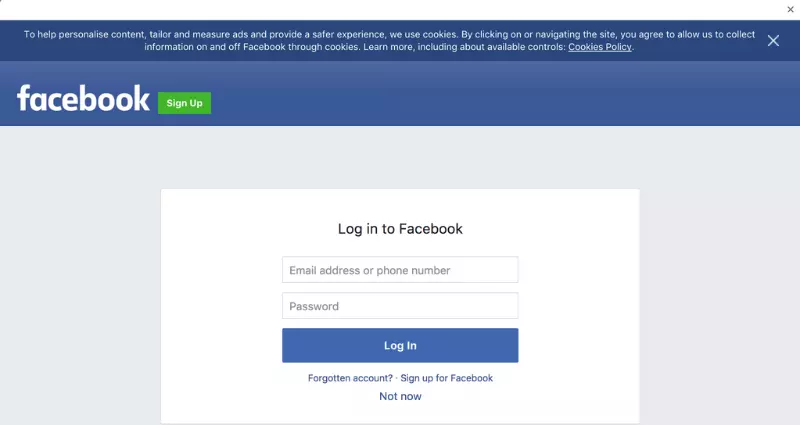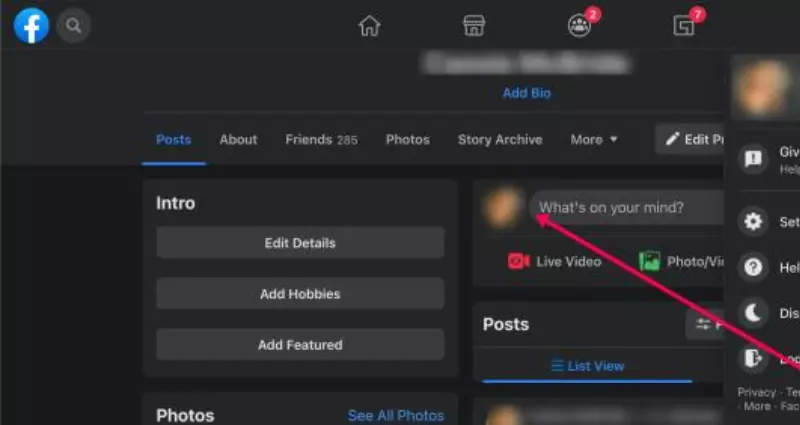If you’re a small business owner, you’re undoubtedly reading this post because you understand the significance of having an online presence. Setting up a Facebook Page for Business and using it to collect online feedback is just as crucial as maintaining accounts on sites like Yelp and Google My Business.
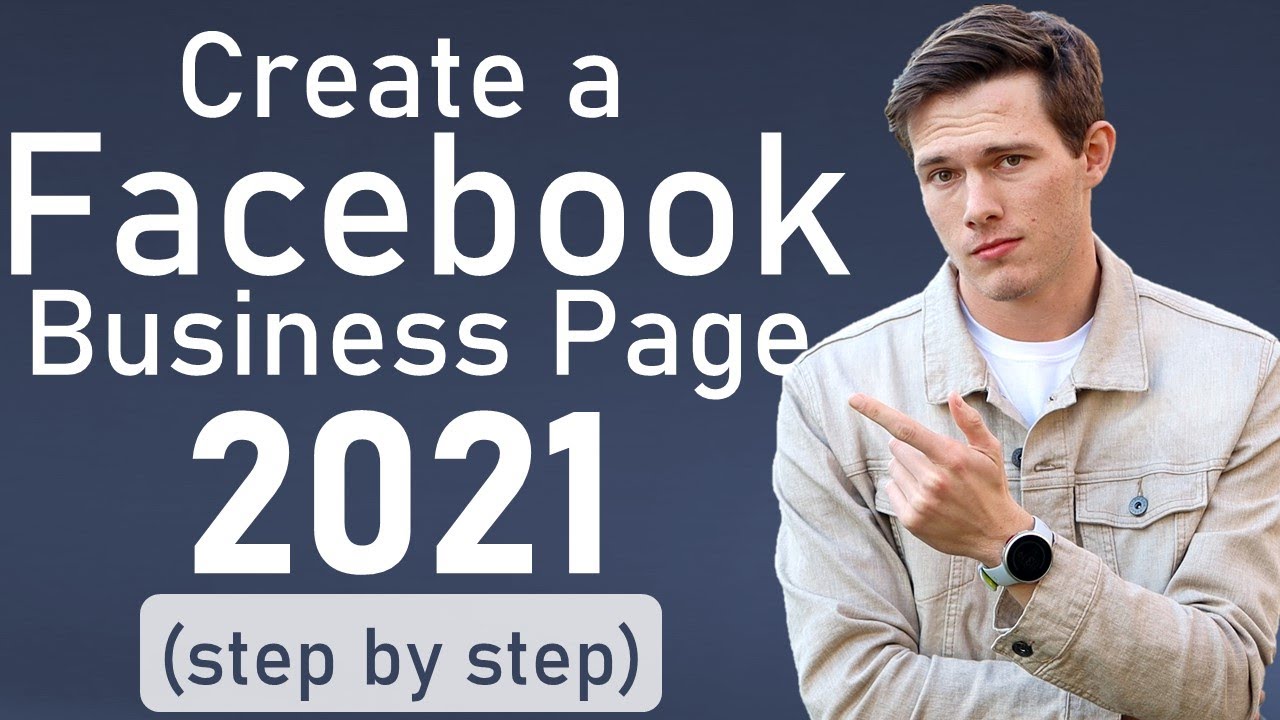
Facebook encourages small businesses to make pages to promote themselves, and it has rules against putting too much business promotion on personal pages.
Let’s discuss creating a business Facebook page. Investing in a new web marketing channel shouldn’t need more than thirty minutes of your time (and no additional money).
Sign in to Facebook, or Establish a Profile If You Do Not Already Have One
You need a personal Facebook profile to create a business page. Creating a profile is free and easy. You might think of your Profile as how you communicate with your friends and family, and your Business Page as the image you present to clients when you enter the office. Still, bewildered? Here is an article explaining the distinction between the two!
Click the Pages Icon (Looks Like a Flag) at the Top of the Screen, Followed by “Create Facebook Page for Business” on the Screen’s Left
You can give your page a title, select a category, and write some text to describe it here. The number of fields in which you appear may vary with your specific field. If you start to type them, suggestions will appear to assist you to classify your business. These may not always be a perfect fit, but they will assist your audience to comprehend the industry in which you operate.
Simply enter your website address and select a Facebook page URL, as well as a few lines about yourself (these should connect to your brand and how you want to be known). You and your potential customers will benefit from an easy-to-remember solution.
Add a Photo to Your Profile, Also Called a Headshot
If you lack a professional headshot, a simple and flattering photograph will suffice. If you don’t feel comfortable sharing a headshot or if you’re making a page for an entire business/team, a team photo or logo would suffice.
The Next Step is to Choose Who Can See Your Facebook Page for Business.
Put in your main service area (such as Austin, Texas or Ann Arbor, Michigan), and leave the age range for your page’s intended viewers set to 18-65. If you want your Facebook Business Page to expand organically, you can choose some hobbies to assist people to find them. After completing this step, you will be brought to your Facebook Business Page.
Include a Cover Image
Click the “Edit” button on the cover photo section to accomplish this. The cover image you use to represent your brand should be polished and representative of your business in some way, be it a featured listing, your storefront, or your logo.
Make Sure Your Website Has a Call to Action
To add a single-action button to your Facebook page for mobile users, click “+ Add a Button.” We propose utilizing a “Contact Us” button variant with the phone number option enabled. Users of the Facebook app can now dial your number straight from their phones. And let’s be honest: who doesn’t wish for a potential client to give them a call?
Finalize Your Edits
A button labeled “Edit Page Info” should now be visible in the left sidebar. You’ll be able to enter a little more data than you could during the first setup.
Alter your settings.
This is the last and most important stage. From the sidebar, pick “Settings.” There are numerous settings worth examining on this page, but the ones you must remember are as follows:
- See to it that feedback is accepted.
- Verify sure the site is up and running.
- Make sure you can get private messages.
Share or Create a Few Fresh Entries on Your Business Page
Postings that do well on Facebook include uploaded photographs and videos, as well as posts that pose questions to your followers. Photos tend to perform very well; these can include listings, business slogans, photos with clients, and photos of your team.
Click “New post” at the top to start a new post. You can publish text, a photo, or a site URL by clicking “Post” (do not select “Boost Post” unless you understand what it does!).
Invite Facebook Friends to “Like” Your Business’s Facebook Page
This is a simple task! You want your contacts to follow your internet business, correct? Click the button that looks like it has three dots, then from the menu that appears, choose “Invite Friends.” This should be done after you have added some material to your website.
You should invite anyone you wish to know about your business, including family and friends. This lets people choose to hear from your online business without being forced to see your posts in their feeds.
Update Your Facebook Page for Business
Keep your business page updated! If someone comes to your page and it lacks new updates and information, they will likely believe that your business has closed. Once every week is sufficient to check notifications, connect with new clients, and schedule a few posts.
Wrap-Up!
And that’s it! You now know everything you need to know to make and run a Facebook Business Page.
I work at Likes Geek as a marketing researcher and journalist with over 5 years of experience in media and content marketing. With a demonstrated history of working in the international news and financial technology publishing industries. I manage content and the editorial team at Likes Geek.