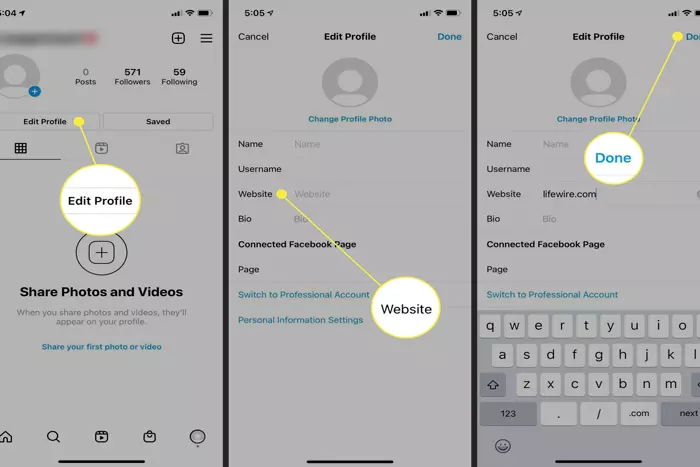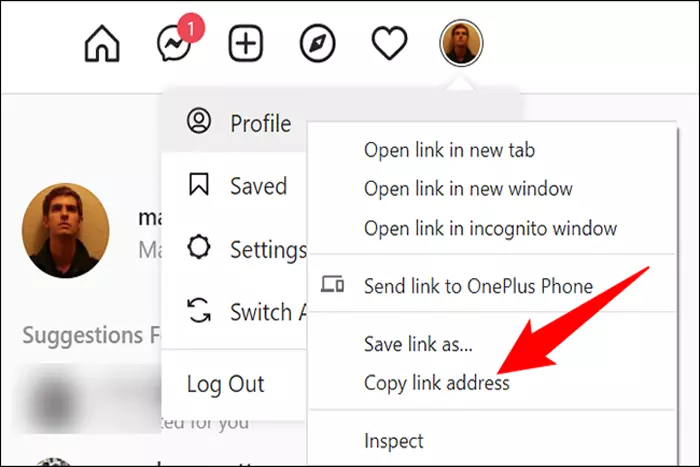Would you prefer to include your IG profile URL instead of your username when sharing a link to your IG account on other social media? Want to know how to copy the URL of a particular Instagram photo or video so you can share it with your friends via WhatsApp? Don’t worry.
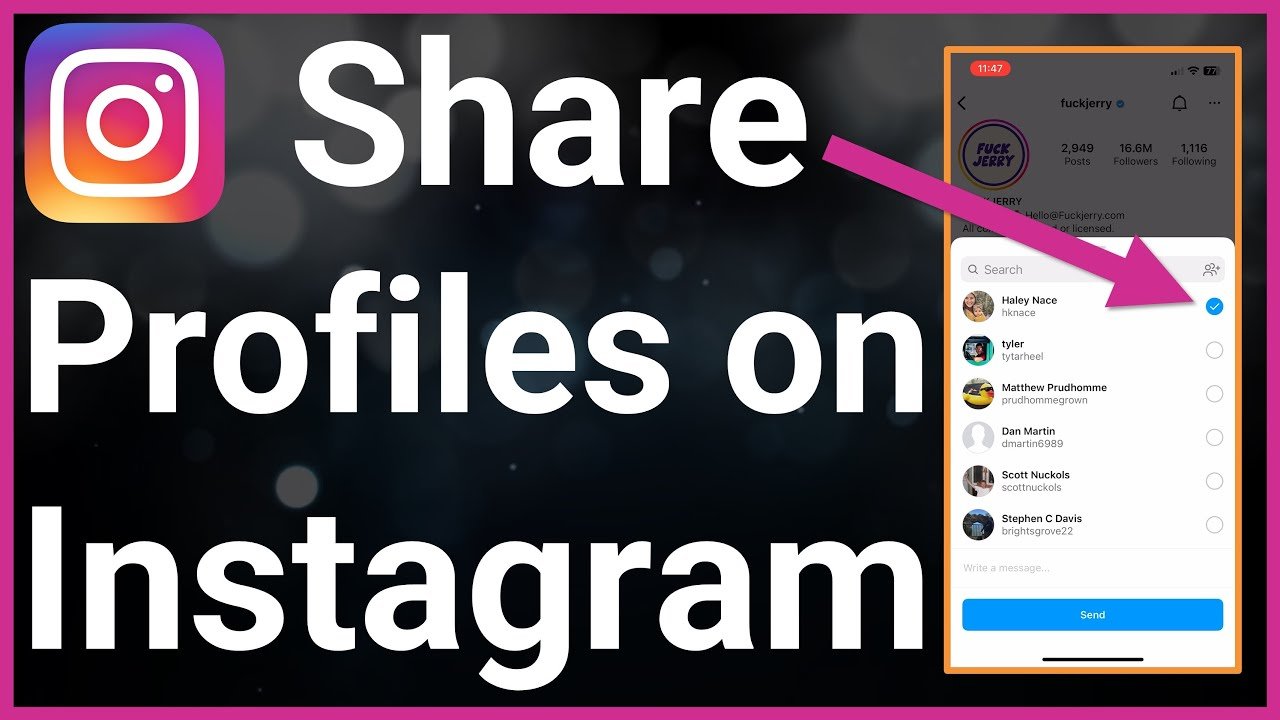
If you are not sure how to share an Instagram profile, we can give you a simple but complete explanation.
You May Like: How to See Who Viewed Your Instagram Profile?
Today’s article shows how to copy the IG link. A PC and a smartphone can perform the task. You can copy URLs to your and other users’ profiles, as well as private posts, pictures, and videos.
We’re convinced that you’ll be content with what you’ve learned and ready to provide your friend with good advice in a crisis. When you find an IG profile you like, copy the link and share it with others.
How To Copy Your IG profile link?
Just follow the simple procedures given below to learn how to copy the link to any Instagram profile, whether it’s your own or someone else’s. You can do this with Windows 10, Android, iOS, and a web browser.
From iOS and Android
Do you want to use the official Instagram app available for iOS and Android smartphones and tablets to copy your profile URL to Instagram? In this case, the operation is only convenient, since it concerns the profiles of other people.
You May Like: How to Share Full Reels on the Instagram Story?
- Take your phone and open it.
- Go to the screen where all the application icons are gathered.
- Press the icon of the famous photography social network.
- Select “Copy Profile URL” from the menu that appears after clicking the [top right] button on the profile of the account you are interested in.
- Instead of selecting the above option from the menu that appears after pressing the […] button, select “Share this profile.”
- Then select the users you want to share the Instagram profile link with to your choice of sharing.
Using Windows 10
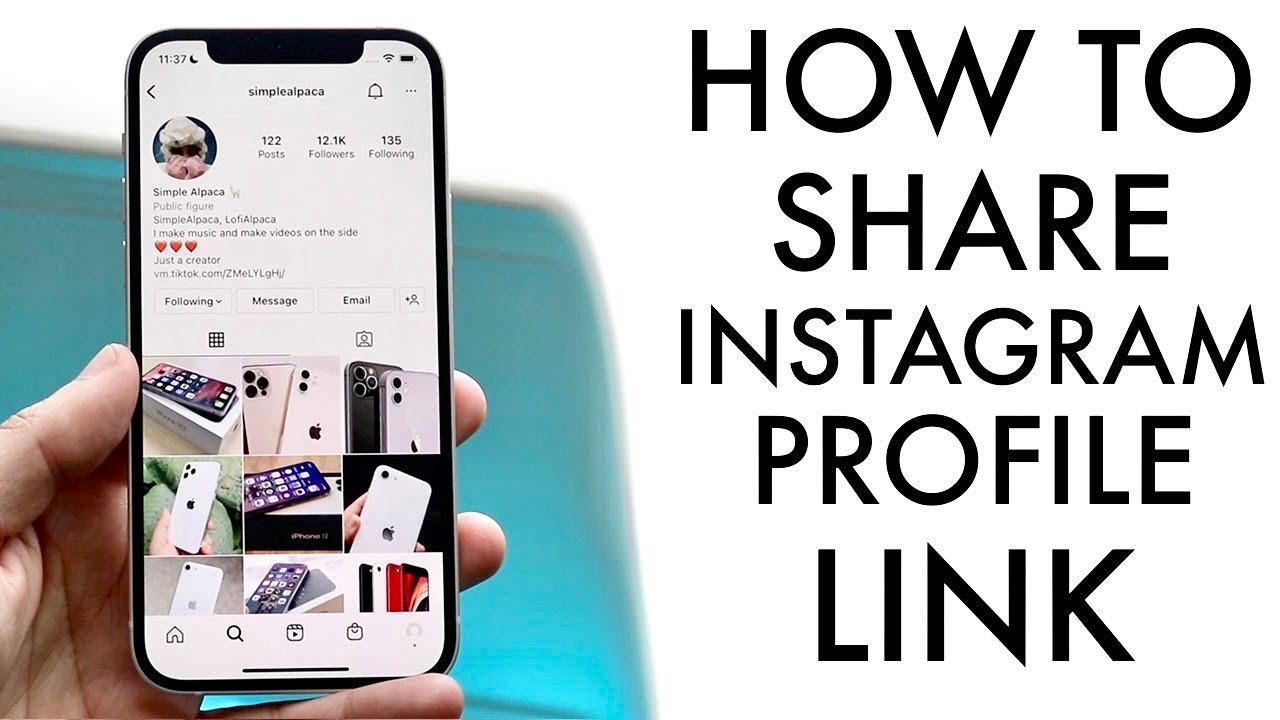
- Even with the IG app for Windows10, you may copy other users’ profile URLs but not your own (same as Android and iOS). Launch the well-known application on your PC, remembering that it performs the required action in the Start menu.
- Then, navigate to the user profile of the person who has piqued your interest.
- When the selected user profile screen appears, click the […] button in the upper right and select “Copy Profile URL” from the menu that appears.
- Instead of selecting the above option from the menu that appears after clicking the […] button, select “Share this profile.”
- Then select the users you want to share it with when you click the link from the profile you want to share with other Instagram followers.
From Web
- You can copy the link to IG accounts, especially from the web. This applies to both your account and others’.
- First, open the web browser you normally use to browse the web (e.g., Chrome).
- Go to Instagram’s homepage.
- Log in to your IG account.
- Click on the image of the little man at the top right to go to the page corresponding to your profile after logging in and copy your account link there.
- Look for the link in your web browser’s address bar. Here’s your profile link.
- When you right-click, select “copy.”
- You can also left-click on the shortcut and press Ctrl + C (on Windows) or cmd + C (on Mac).
- Go to the profile by typing its name in the search bar at the top of the page, and then choose the appropriate result if you want to copy the link from another account.
- For your account, follow the same steps as above: right-click the link in the address bar and select Copy, or highlight the link and select the appropriate keyboard keys.
Copy and Paste Instagram Links:
Did you copy the Instagram link to your clipboard and have trouble pasting it where you think it belongs? Don’t worry; we’ll be right there with you. The actions to perform on Android, iOS, Windows, and macOS are listed below.
- If you’re using an Android device, open the app you want to paste the link you just copied into, click and hold where you want on the screen until a menu appears, then select the Insert option.
- If you’re using iOS, open the app you want to paste the URL into and tap any available text input box. From the resulting menu, select Paste.
- If you’re using Windows, start the program where you want to paste the link you just copied, right-click in a text input field, and choose Paste from the menu that appears. Ctrl+V works as well.
- If you’re using macOS, open the application where you want to paste the link you just copied, right-click in a text input field, then choose Paste from the pop-up menu. You can also use cmd+V on your keyboard.
Positive aspects of sharing your Instagram profile
The ability to earn money by posting your Instagram profile on many social media sites is its biggest advantage. Some bloggers and influencers point out how their Instagram posts are shared through other channels. You will then get all the clicks to your profile, increasing your sales and visibility. Of course, the publicity you get from this can be amazing.
You May Like: How Can You View Private Instagram Followers?
Sharing an Instagram profile or post is easy if you follow all of the following instructions for the specific platform or device you are using.
I work at Likes Geek as a marketing researcher and journalist with over 5 years of experience in media and content marketing. With a demonstrated history of working in the international news and financial technology publishing industries. I manage content and the editorial team at Likes Geek.