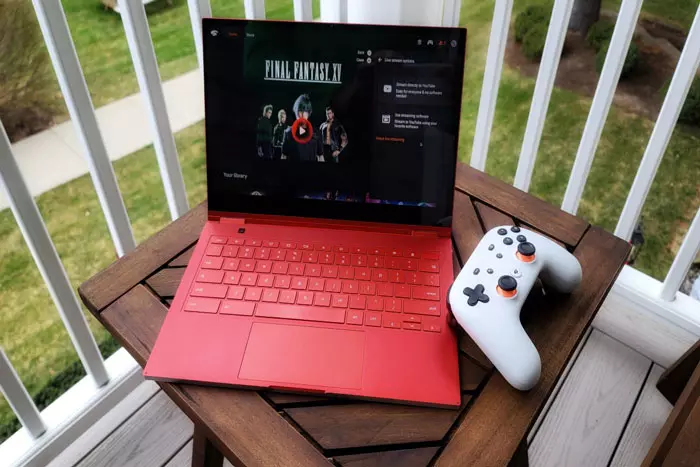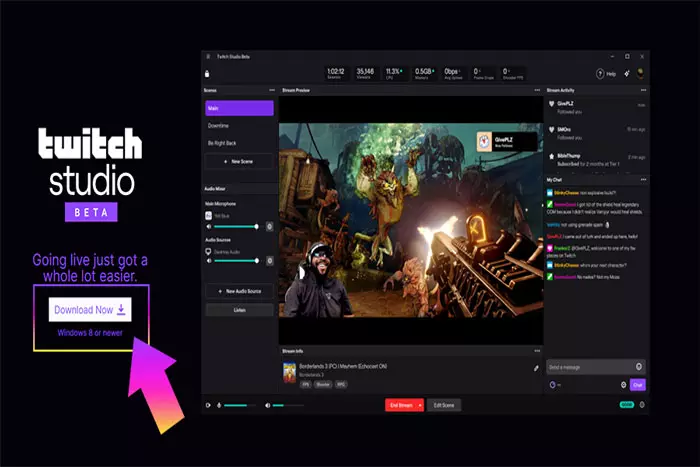Twitch streaming can be rewarding. You may establish a community, earn money, and even pursue a career as a streamer. But, what if you wish to do so on a Chromebook? Can Twitch be streamed on a Chromebook?

Chromebooks are recognized for their portability, affordability, and user-friendliness. But can they handle streaming’s demands? The answer is Yes! Chromebooks weren’t designed to run resource-intensive apps, yet they can live-stream on Twitch, YouTube, and Fb.
But, Twitch streaming on Chromebook is not as straightforward as it may be on other, more expensive laptops. Chromebook processor speed and internet quality are likely challenges.
Regarding the power issue, you must understand that not all Chromebooks were created equal. Some models will be better fitted than others to handle streaming. In general, the more expensive a Chromebook is, the more robust it will be.
In this article, we will demonstrate the simplest ways to stream on Twitch using a Chromebook.
Before Streaming on Your Chromebook, You Must Know the Following:
Chromebooks are not designed for intensive tasks such as gaming. If you intend to play games on it, it will be extremely sluggish and virtually unusable. Chrome is an OS based on Linux.
Alternatively, you might play browser-based games and broadcast on Twitch. Chromebooks are capable of functioning like conventional laptops, excluding the system software.
As going live is a typical element of Internet browsing, it is not illegal to go live using a Chromebook. Numerous third-party solutions enable live streaming on Twitch and other platforms. Choose the one that meets your requirements and call it a day.
The Comprehensive Guide to Going Live on Your Chromebook:
Using your Chromebook, you can live stream to Twitch in several ways:
1) OBS
You may be shocked to learn that Chromebooks are compatible with OBS. OBS does not work directly with Chromebooks. It requires crouton, and your system may become unstable as a result. Use only if you are knowledgeable about technological matters.
To utilize OBS, please follow these steps:
Installing the Crouton:
- Enable developer mode and install the crouton extension, and you ought to be all set.
- When you install crouton, your privacy is compromised, so proceed with caution.
- Your system is not open source, whereas Crouton is, and Linux users appreciate their privacy.
Use a Linux distro:
- We advocate running a Manjaro-based OS (operating system) with a graphical package manager.
Install OBS:
- In Manjaro, launch Pacman and install OBS.
- The rest are like any other OS. Run OBS normally, and that’s it.
2) Twitch-go
Twitch go is a Chromebook streaming plugin created by an independent developer. It’s free on Github and works on Chromebooks.
The issue with this extension is that it must be manually compiled. The extension will be compiled locally before being installed as a standard Chrome extension.
Install prerequisites and Download Twitch-go:
- On your Chromebook, you must first install FFmpeg and node js runtime.
- The twitch-go server will assist you in creating the extension, which you can then load into chrome.
load the extension:
To load the extension:
- open chrome extensions.
- Go to developer mode
- Click “load unpacked.
- Then, choose the folder that contains the extension, and Chrome will handle the rest.
3) Melon:
Melon is a premium streaming solution with several capabilities for Chrome. You can simultaneously stream on Twitch, Fb, and YT and customize your stream to your liking. It is simple to give your gaming stream a professional appearance and become a popular streamer. Also possible with melon is collaborating with others or inviting guests.
Using the free plan, you are restricted to four hours of streaming and one visitor. Additionally, customization options will be restricted, and we would not recommend it to serious streamers. In addition, Melon will include their watermark on your broadcast, which you don’t want.
Here is a guide on utilizing melon on your Chromebook:
Navigate to the official melon website:
- As Chromebook is a browser, you’re in one. Utilize this to access Melon’s official website.
- We suggest trying out the free plan before purchasing the paid option. A yearly plan is less expensive than monthly subscriptions if you intend to upgrade to a paid account in the future.
Log in:
- Before using melon, you must ensure you have a Twitch account.
- Once the melon tab has loaded, click the “Login” button.
- Then choose “log in with Twitch” to link melon to Twitch.
- Simply grant melon access to your Twitch account and you’re finished.
Prepare:
- Melon will inquire about your streaming destination.
- Connect your account to twitch (although you have logged in before). Twitch will request permission before putting up melon.
Activate:
- After completing the task, select “Go Live.” Your stream should begin instantly.
4) Reflector:
This strategy is likely not something you would enjoy. Use a mirrored service if your Chromebook is very inexpensive and incapable of running games or using other techniques. To accomplish this, you need a machine capable of running OBS and your games. Users in a desperate situation must use this strategy.
Use a reflector application to mirror your secondary computer’s monitor to your Chromebook. Airparrors or Reflector2 should function properly on your Chromebook. Use this strategy only if you must stream on your Chromebook and can traverse all boundaries to do so.
Why are Chromebook users unable to stream consistently on Twitch?
Chromebooks are designed for more basic tasks such as Internet browsing and YouTube video viewing. It doesn’t support multitasking. Chromebooks may overheat or lack the processing power to operate smoothly while streaming.
If you’ve read this guide properly, you should now know how to go live on twitch using Chromebook. Likesgeek is confident that you’ll now get the most out of your chrome pc and broadcast twitch live without any issues.
Happy streaming!
I work at Likes Geek as a marketing researcher and journalist with over 5 years of experience in media and content marketing. With a demonstrated history of working in the international news and financial technology publishing industries. I manage content and the editorial team at Likes Geek.