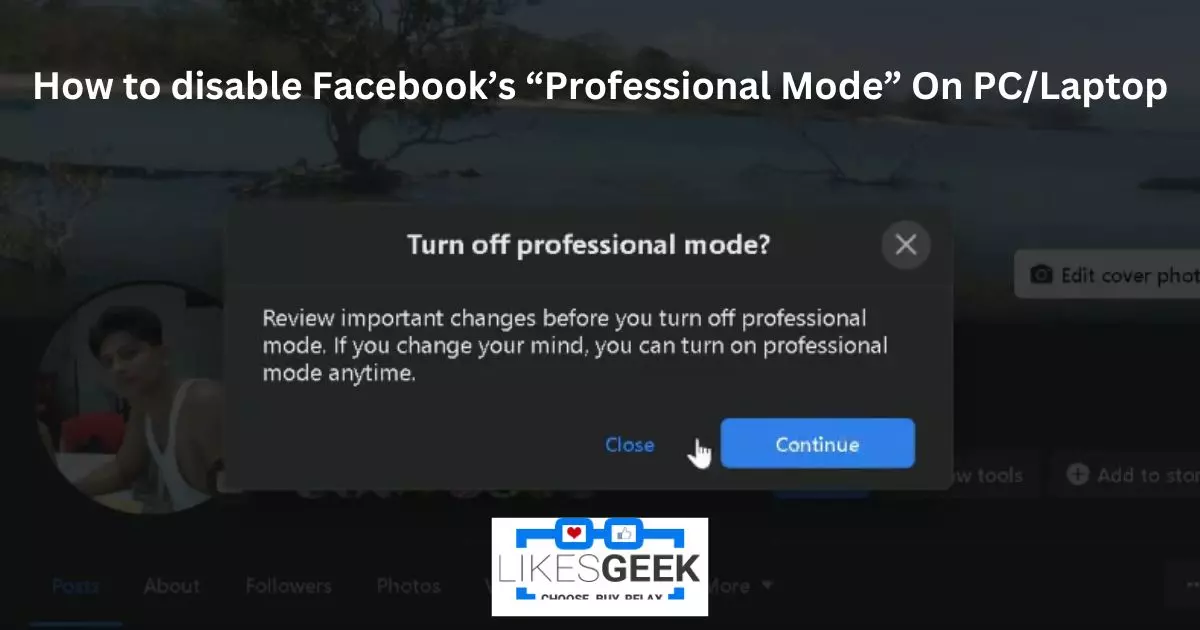In December 2021, a small group of US-based creators was invited to participate in Meta’s Professional Mode beta testing. With its global rollout, Facebook’s Professional Mode is now accessible to all users. A new “professional mode” under a user’s existing Facebook profile makes it simple for anyone to switch careers and enter the world of content creation.
Quick Answer:
Login to your Facebook account. Access the settings and go to the “profile type” or “account type”. You will see there is an option of switching profiles from a professional or business account to a personal account. Click on the option. Facebook may ask you to confirm your decision. Confirm your choice.
On iOS and Google, update the Facebook version. Go to the profile and click on the menu 3-dot icon. Near the bottom, click on the turn of professional mode. Hit the “turn off” to confirm. Now, you will see the message your professional mode has been disabled.
Key Sections:
- What is Facebook’s Professional Mode?
- How to Disable Facebook’s “Professional Mode” On iOS and Google Android
- How to Disable Facebook’s “Professional Mode” On PC/Laptop
- What Happens When Professional Mode is Turned Off?
- How Can You Tell If Your Facebook “Professional Mode” Is Active?
- What Happens If Facebook’s Professional Mode Is Not Displayed?
- Troubleshoot Facebook’s Missing Professional Mode

What is Facebook’s Professional Mode?
Professional Mode is intended for developers; hence, it is disabled by default. By activating professional mode, qualified users can use a variety of monetization methods to generate income by creating new content.
A collection of professional tools aids in expanding your audience, gaining insights about them, and measuring the performance of your material.
When you use professional mode for your profile, the Followers setting is set to Public, allowing anybody to view your publicly published items in their Feed. You may still control who sees your content and discuss information discreetly with pals.
What’s amazing is that you can accomplish all of this from a single location, namely your Facebook page. Since the professional mode functionality is integrated into your existing profile, there is no need to create a separate profile or public Page.
Nevertheless, some Facebook users may wish to disable professional mode. This could be because they no longer wish to be digital creators or because they desire a separate profile for their content.
Not to worry, disabling Facebook’s business settings is a breeze on both the desktop and mobile versions of the site. Check what happens when you disable the professional mode before proceeding.
How to Disable Facebook’s “Professional Mode” On iOS and Google Android
- Verify that you’ve got the latest version of Facebook installed.
- Choose “Profile” from the app’s main menu.
- Find the “menu” button on your profile page’s toolbar (3-dot icon).
- Select “Turn off professional mode” near the bottom of the Profile options screen.
- Click the “Continue” button to keep going.
- Click “Turn off” to confirm.
- That is all. You should now see a message verifying that Professional mode has been disabled.
How to Disable Facebook’s “Professional Mode” On PC/Laptop
- Open a “web browser” on your PC and navigate to “facebook.com.”
- Tap your name on the left sidebar to see your “Facebook profile.”
- To the right of ‘Add to the story,’ click the three-dot menu icon.
- To disable the pro features, click “Turn off professional mode” from the menu.
- Hit the “Turn off” button after selecting “Continue.”
- You can also switch to Facebook’s “professional profile” mode at any moment.
What Happens When Professional Mode is Turned Off?
See What Changes:
- Your previous content and audience data will no longer be accessible.
- If you turn off professional mode, you’ll still be paid for past work but won’t be able to make any new money.
- You will no longer have access to improved safety measures, the professional dashboard, and all of its resources.
- You will no longer be eligible for “Facebook discovery” opportunities.
Here is What Doesn’t Change:
- Your existing friends, followers, and profile information will not change.
- Your privacy settings will remain unchanged.
- You can always switch to “Professional mode” if you change your mind.
How Can You Tell If Your Facebook “Professional Mode” Is Active?
To determine whether the Facebook “professional mode” is enabled or disabled, you must examine certain characteristics and tools. If the professional mode is active, you can activate additional tools and features on your profile.
- Your pals will now be branded as followers, and you’ll be able to see how many people you follow.
- A new tool titled ‘View Tools’ will appear on your profile.
- With the professional mode activated, your profile will transform into a page, allowing you to pin posts to the top of that page.
What Happens If Facebook’s Professional Mode Is Not Displayed?
Well, millions of Facebook users have access to this choice. However, if you do not see this setting on your Facebook profile, you are not alone. There are numerous reasons why Facebook would not display the Professional style choice. Here is a list of recognized causes and their solutions:
1. Your Profile Has Been Locked
We know that freezing your Facebook profile is the best way to safeguard the privacy of your account.
When Facebook is used in its “Professional” mode, however, profile owners’ information is made more transparent in the area titled “Profile Transparency.”
Consequently, locked profiles can’t do so because you opted to conceal information from your primary profile. Therefore, the professional mode cannot be activated via “settings.” Here is the answer:
Just head to your profile, hit the three-dot menu, and then the “Unlock Profile” button to get started. Facebook will prompt you to confirm account unlocking. Select the Unlock button. You can now access “Professional mode” by returning to your profile and tapping the three dots option again, followed by a page refresh.
2. False Account Information
Facebook adores legitimate and honest accounts. If your account information (including your Facebook username and location) is invalid, you’ll not be able to access the settings to activate the professional profile.
It’s because Facebook’s “Transparency section” will appear in Professional mode (when enabled). This will inform the audience about your profile name modifications, location, and Facebook account creation date.
Facebook may suspend your account if it determines that your account information is not legitimate. In that case, the “Professional Mode” setting won’t be shown. Therefore, you should alter your Facebook name and adopt a legitimate one.
After a few days, recheck the situation. Obviously, you will obtain it.
3. Your Facebook Application is not up-to-date
As you are aware, the Professional Mode option is the most recent addition. Only Facebook App’s latest version allows this feature. Ensure that you update the Facebook app for Android or iOS.
Launch the Play Store (for Android) or the App Store (for iPhone). Then search “Facebook.” You will find an update button; hit it to upgrade the application to obtain the most recent features. Restart your device and look for “Professional mode” within the Facebook application.
It will undoubtedly be seen in your “Profile settings.”
You can now access Facebook’s Professional mode by updating the app.
Troubleshoot Facebook’s Missing Professional Mode

If Facebook does not display the choice for professional mode in your profile settings, then try these steps to fix it.
- Use Facebook’s latest version.
- Make sure your Fb profile name is correct and free of typos.
- Finally, if your Facebook profile is set to private, professional mode won’t be an option.
- To activate “Professional mode,” unlock your profile and then reload the settings page.
Frequently Asked Questions
Your friends will not be notified when you turn off the professional mode. This is your private action.
There are no typically additional features of messaging in professional mode as compared to personal profiles. Users can still send messages.
Yes, Facebook allows you to turn on and off your professional mode again and again.
I work at Likes Geek as a marketing researcher and journalist with over 5 years of experience in media and content marketing. With a demonstrated history of working in the international news and financial technology publishing industries. I manage content and the editorial team at Likes Geek.