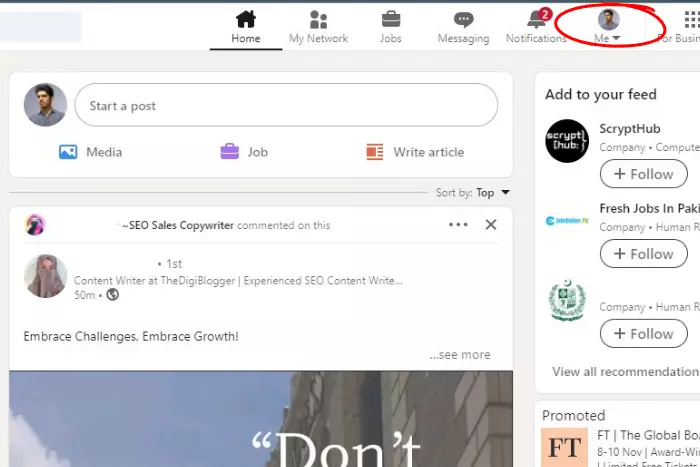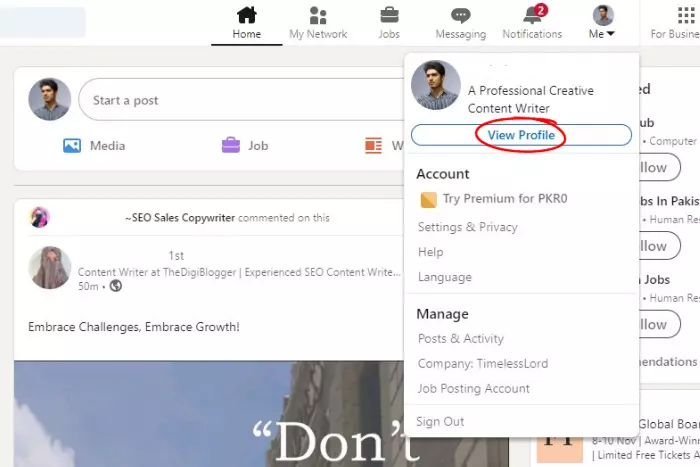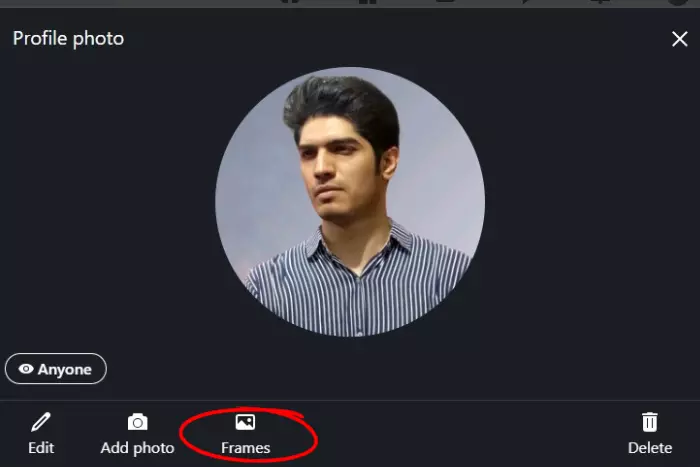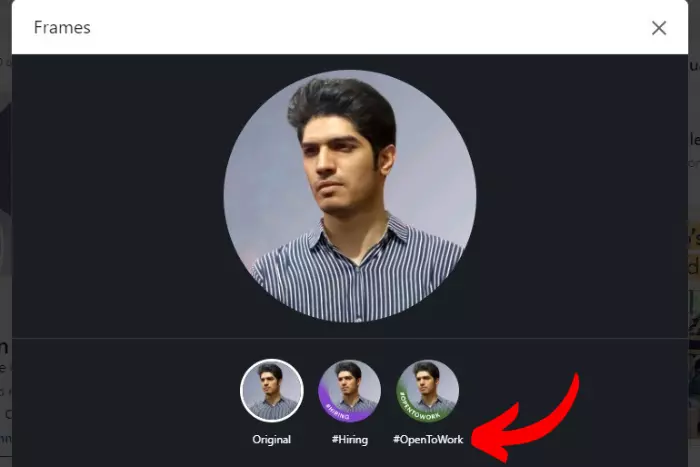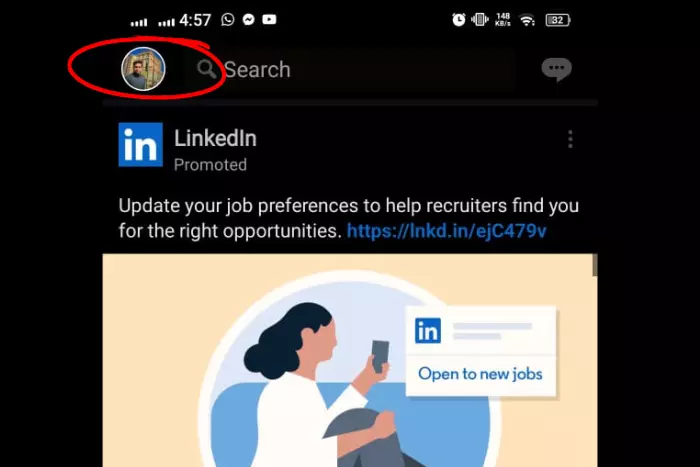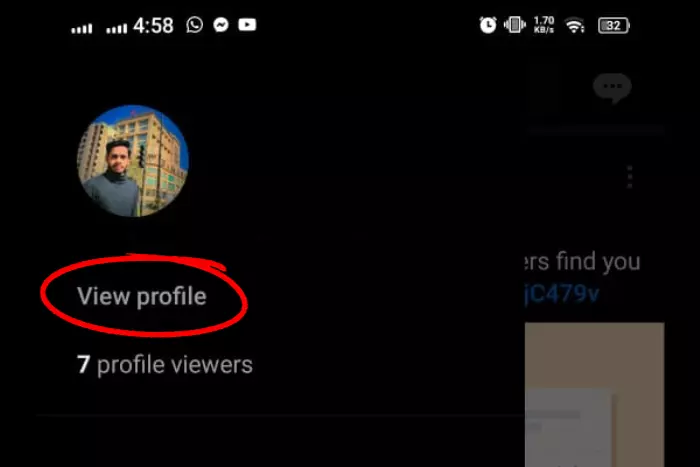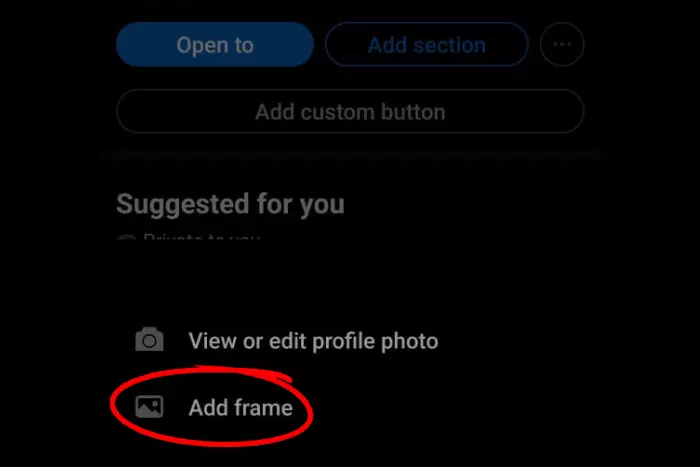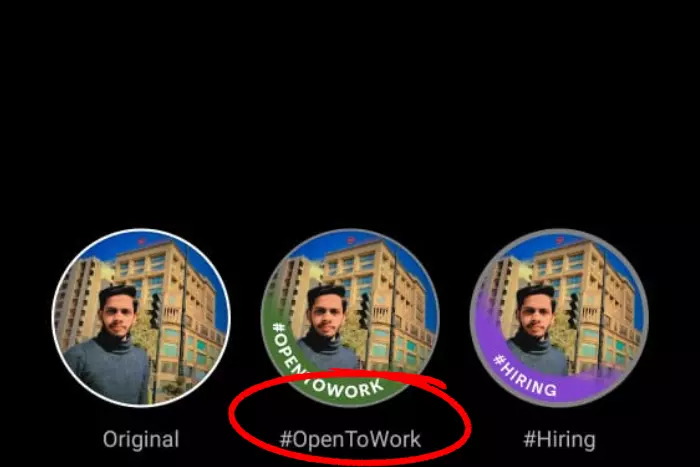Just like Facebook, LinkedIn also allows people to create a frame around their profile picture. It has 2 frame options to offer which are: #Hiring and #OpenToWork. LinkedIn Open to Work frame is for those who are looking for work and hiring is for those who are looking for professionals to work with. Let’s talk more about how to make open to work on LinkedIn.
Quick Answer:
Simply go to your profile through your profile pic button at the top, using the browser. Now click on your DP to go to the customization options. Now click the "Frames" option. From there you need to choose the #OpenToWork frame.
If you want to add the same frame through your smartphone. Then you should tap your dp and view your profile the same way. Next, tap your display picture, and from there hit the "Add frame" option. Lastly, choose the #OpenToWork frame using your smartphone app.
LinkedIn does not only have a professional theme, it is pretty diverse as well. You can get to react differently to a post that you find funny or insightful. Let’s get into the topic of how to make it open to work on LinkedIn.
How to Make Open to Work on LinkedIn Through Chrome?
We have given the instructions below to follow to make a frame to make use of the Open to Work feature on your profile.
- Open your LinkedIn page and click on your Me profile button.
- Afterward, click on “View Profile”.
- Now click on your profile photo again to go to Open to Work settings.
- Hit the “Frames” button at the bottom corner of your profile photo.
- Choose the “#OpenToWork” Frame. And finally, Apply to make the changes.
How to Add #OpentoWork Frame to Your Profile Photo Using SmartPhone?
Now let’s discuss the steps to add an open-to-work frame to your DP using a smartphone. Follow the steps below:
- When you open the LinkedIn app on your smartphone, tap on your profile photo at the top-left.
- Afterward, tap on the “View profile” button highlighted in grey.
- Tap on your display picture.
- Select the “Add Frame” option.
- Choose “#OPENTOWORK and click apply at the top-right corner.
After following the steps mentioned above, you will have your Open to Work status on LinkedIn.
Main Benefits of Applying #OPENTOWORK Frame Around Your LinkedIn Profile
#OpenToWork frame is applied to let the recruiters know that you are available to work. It is the best method to get the HR people to notice and contact you in return.
In addition, recruiters are always looking for the best candidate to hire. Having an “Open to Work on LinkedIn” helps you stand in the limelight. It is a way to catch a recruiter’s eye. You can afterward also make a post about it to further increase your reach.
Make Open to work on a LinkedIn profile picture frame for sure attract potential recruiters. On the other hand, it also lets your friends and colleagues know that you are LinkedIn job seeking.
This gives you the chance to get in contact with a recruiter looking for a potential client. Learn more about how to remove open-to-work on Linkedin.
Use #OPENTOWORK Frame To Build Your Career
You can use the open-to-work frame to build a bigger career goal. It is a golden opportunity to grab on LinkedIn. Especially, when you need it. And make sure you stay active and engage more often in conversations. So that you can be noticed.
When you post and engage more often you are likely to attract a recruiter with this OpenToWork banner. The recruiters have the “Hiring frame” on their profile picture. You will be able to easily identify them and get in contact with them.
HR people are always posting on LinkedIn when they are looking to hire someone. You can use the #Hiring in the search bar of LinkedIn to look for potential recruiters.
Once they see your #OpenToWork banner on your profile, they will view your profile and possibly ask you to join their company.
I work at Likes Geek as a marketing researcher and journalist with over 5 years of experience in media and content marketing. With a demonstrated history of working in the international news and financial technology publishing industries. I manage content and the editorial team at Likes Geek.