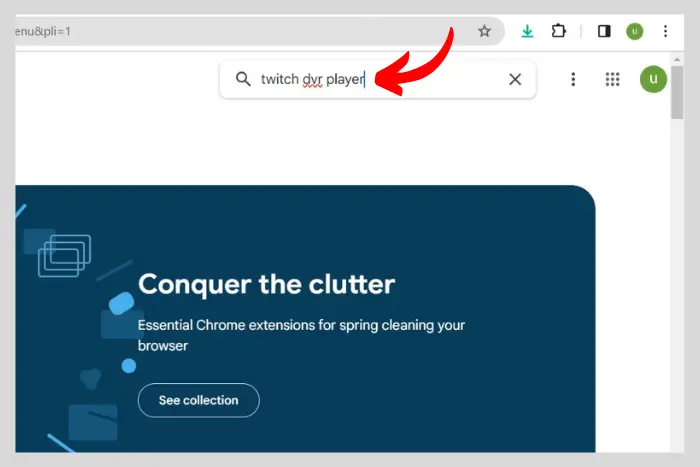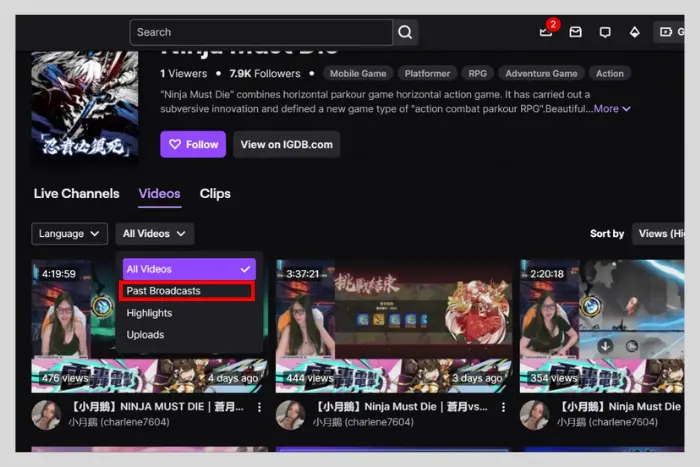In this new social media heaven where gaming is ahead of every other product, Twitch is a new destination for gamers to live stream their gameplay experience. This article will cover how to rewind Twitch stream while live.
Quick Answer:
To rewind the Twitch stream, you should install the “Twitch DVR player” extension. This extension will allow you to go to any point you missed in the stream. To download it, you should go to the extensions web store.
Afterwards, hit “Add extension to Chrome” to add Twitch DVR to your extensions section. Now go to the Twitch website and open a stream to rewind.

Twitch is slightly similar to YouTube but has a unique layout. People upload gameplay videos and live streams as well. So if there is a moment you have missed, you must be wondering how you can rewind it.
So Can you Rewind on Twitch?
Well, Twitch itself does not offer a rewind button. There is no built-in feature. However, there is one way to get it done right. Let’s discuss that in detail below:
How to Rewind Twitch Stream Using a Chrome Extension?
There is one way you can rewind a Twitch stream and that is through a Chrome extension. It is called “Twitch DVR Player.” this extension will allow you to skip to any past point in the stream.
Here are the steps you can use to get the Twitch DVR extension. It is the best idea to rewind a Twitch stream. Here’s a step-by-step instructions for installing the extension:
- First, go to the Chrome web store by clicking on” three vertical dots”.
- Now click on the “Extensions” button and click “View Chrome web store.”
- Search “Twitch DVR player” in the search bar on the extensions web store.
- Lastly, hit “Add to Chrome” when the Twitch DVR app shows up.
Now it will automatically install and you can see it in your extensions section.
Use Twitch DVR to Rewind the Twitch Stream
Now that you have installed the Twitch DVR extension, all you have to do now is to go to the Twitch page. Here are the following steps to use Twitch DVR:
- Go to Twitch.com and click on any running live stream.
- Now you can see the Twitch stream player slider at the bottom. Simply use that to go to any time in the previous part of the stream. It can be used just like a YouTube video slider. Without the DVR extension, you cannot see the slider.
How to Rewind Twitch Stream While Live Through VODs?
VOD is an acronym for “Video on Demand.” VODs are the streams that are available on a person’s Twitch channel for easy access. These are called their recorded live-stream videos that you can find on their home page. During the stream, these videos are updated with a 2 to 3-minute delay.
So If you are looking to rewind to a certain section of the stream, then open up one VOD and use the slider to move back and forth to find the part you missed.
What are VODs on Twitch?
VOD is known as “Video on demand.” On Twitch VODs are the chunks of video live-stream content that are previously streamed by the streamer. So in case you have missed your favorite streamer’s last stream, you can find that stream there.
It can be found in the videos section on a Twitch streamer’s channel. You can filter the past videos by clicking on the “All videos” option and selecting “Past broadcasts.”
How to Access the Streamer’s VOD?
- Search for the streamer whose Stream you want to rewind and click on his username to go to his channel.
- At the home page of the streamer, click on the “Videos” option to go to that section of their profile.
- Now find the “All videos” tab under the videos button and click on it to change to “Past broadcasts” from the drop-down menu.
- Finally, click on any VOD video and rewind it however you like.
Frequently Asked Questions
You will be able to see the slider to rewind the stream to any point you like. That slider is the evidence of having a DVR player enabled.
Yes, once you have the Twitch DVR extension installed, you can literally rewind any stream you like.
You can rewind the stream as far as the beginning. Which means the entire stream.
Yes, you can easily rewind the Twitch streams on your mobile device. All you have to do is open the app on your smartphone. Click on any stream and use the playback slider to move far forward or rewind and pause the stream.
No, rewinding the Twitch stream does not affect the live chat or the interactions with other viewers. The live chat and interaction will continue in real-time while you rewind the stream. Which means you can still participate in the chat with other viewers.
You can’t rewind a Twitch stream on a gaming console or TV. You would have to wait until the stream is over to rewind it to a previous part. However, it usually depends on what device are you using. So do check out if they have the DVR functionality.
I work at Likes Geek as a marketing researcher and journalist with over 5 years of experience in media and content marketing. With a demonstrated history of working in the international news and financial technology publishing industries. I manage content and the editorial team at Likes Geek.