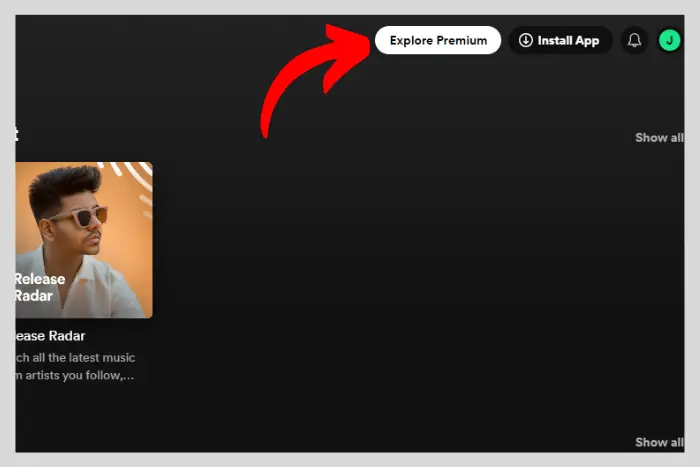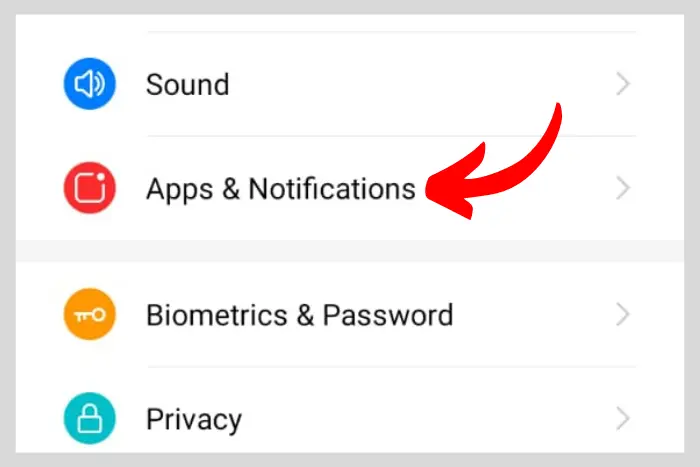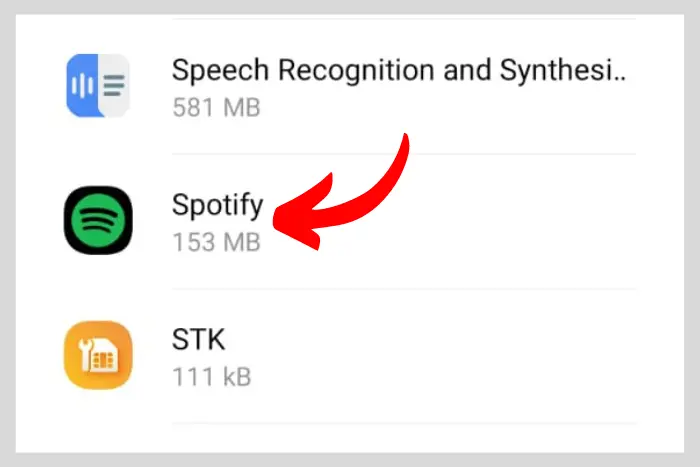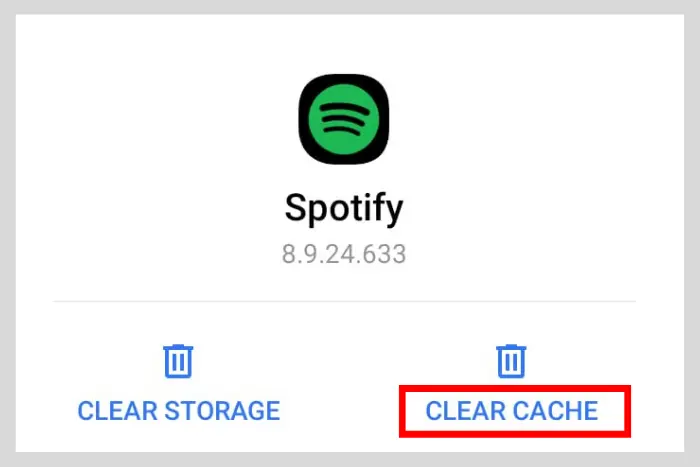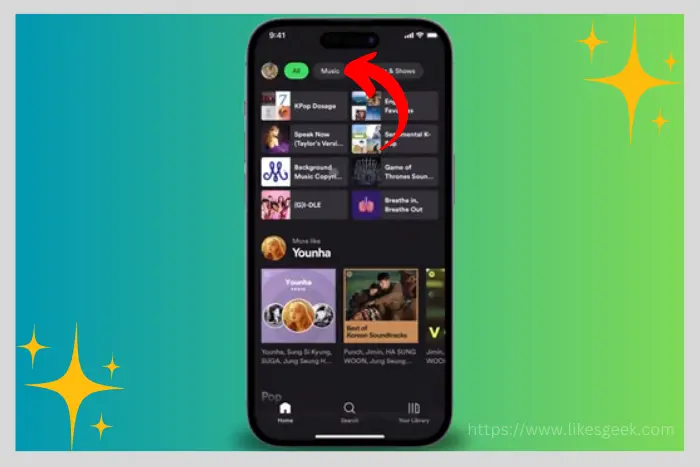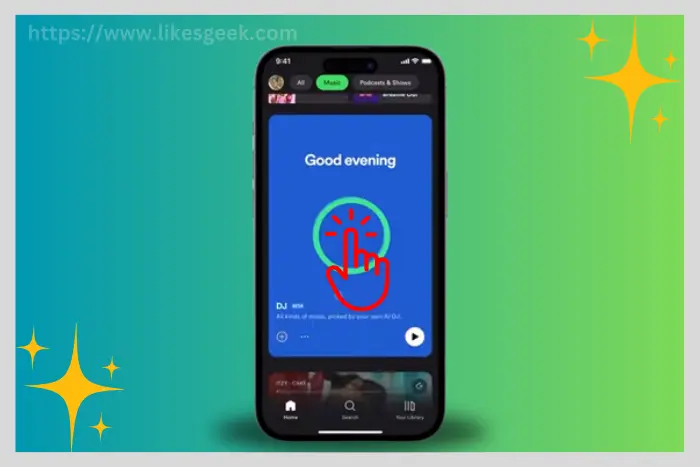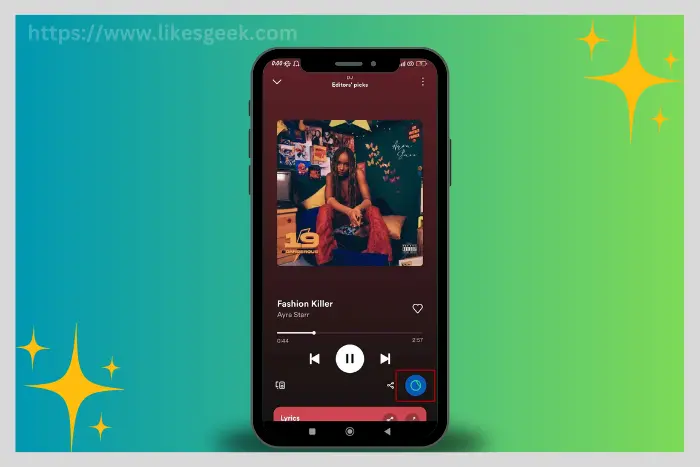Spotify is a music app with advanced technology. Its algorithm is unlike any other app. There is also an AI DJ mode. So if your Spotify DJ is not showing up, don’t worry, we have the fixes. Today we’ll discuss how to fix Spotify DJ not showing up.
Quick Answer:
You should Subscribe to a Spotify premium in order to access the DJ feature. There could be a reason that you are using a free account that does not offer DJ AI. Apart from that, you should check if the DJ AI feature is available in your regional area.
Moreover, Update your app, clear your App’s cache, also restart your smartphone, check the compatibility of your device and lastly disable any third-party app if it's running in the background. These solutions will most probably fix your issue.

You must be experiencing a problem with the AI DJ not showing up in your Spotify music menu. There could be many reasons for this. Let’s explore the reasons behind it and then fix it.
What You Need To Know About Spotify AI DJ
Before we move ahead, you need to know what is Spotify AI DJ. Well, the Spotify AI DJ is this generation’s top-tier feature blended with artificial intelligence. It is a revolutionary feature that makes your listening experience even better.
The DJ AI streams through the songs that you may like based on your previous listening history. It also voices a commentary when a certain track of an artist is played. However, this feature is only available to the premium Spotify users.
Spotify DJ provides people with unique and interesting song recommendations. The more you use it, the more it will get better at providing you with quality tracks of your favourite artists and similar songs.
What Are The Reasons Behind Spotify AI DJ Not Showing Up?
There could be many reasons and we will explore all of them to have a better understanding of how to deal with this glitch.
Missing Premium Subscription
A premium subscription is required for the Spotify DJ feature to work. You can’t do anything without premium since it is only available for premium users. You gotta have the premium plan to have the AI DJ experience.
Your Spotify App Is Outdated
Another reason why your Spotify DJ is not showing up is that your app is not updated to the latest version. To have the AI DJ experience you need to update your app to a fresh new version.
Unavailable in Your Region
There is also a possibility that the feature is not available in your region yet. When certain apps add new features, there are always some places where those features can’t be accessed. There are some licensing agreements and other regional laws that prevent a publisher from releasing those features in a certain area or country.
Fixes for The Spotify DJ Not Showing Up (2024 Edition)
We know the reasons behind the DJ AI vanishing from your app, now let’s get into the solutions and resolve the issue:
Subscribe to a Premium Spotify Plan
As we discussed above, Spotify DJ AI requires a premium plan, so why not subscribe? So if you want to use it, here is how to subscribe to Spotify Premium:
- Open the Spotify app and tap the Explore Premium Spotify icon button at the bottom right.
- Now scroll through the plans and select anyone you wish to acquire.
- Simply tap “View Plan” or “Get Premium” to learn more and buy.
Check if It’s Available in Your Region
If nothing works then check if it is available in your country. Here is a list of countries where it is available as announced by Spotify on 9th August 2023:
“Antigua, Australia, Bahamas, Barbados, Barbuda, Belize, Botswana, Burundi, Canada, Dominica, Eswatini, Fiji, Gambia, Ghana, Grenada, Guyana, Ireland, Jamaica, Kenya, Kiribati, Lesotho, Liberia, Malawi, Malta, Marshall Islands, Namibia, Nauru, New Zealand, Nigeria, Pakistan, Palau, Papua New Guinea, Philippines, Rwanda, Saint Kitts and Nevis, Saint Lucia, Saint Vincent and the Grenadines, Samoa, Sierra Leone, Singapore, Solomon Islands, South Africa, Sweden, Tanzania, Tonga, Uganda, United Kingdom, United States, Vanuatu, Zambia, Zimbabwe.”
Read: What Does E Mean In Spotify?
Update Your App
Updating the latest version of your Spotify app will always fix the issue for you. Here is how to check whether your Spotify app is updated or not:
- Open the Google Play Store or App Store if you are using an iPhone. Afterward, search “Spotify” in the search bar.
- Now you will see an “Update” button if your app hasn’t been updated. So click on that. However, if the app is already using the newer version then the ‘Update” option won’t appear.
Restart Your SmartPhone
Usually, glitches occur, and restarting your smartphone is the best possible way to avoid that. However, you can also restart the Spotify app itself. But restarting the smartphone will be a more helpful move.
Check Your Device’s Compatibility
An older device could be a reason why you are not able to access the AI DJ feature. New devices have new technology and not every feature will be accessible. Try installing the app on a newer device. Here are the versions of the device’ supported by Spotify:
- iOS: iOS 14 or above
- Android: Android OS 5.0 or above
- Mac: OS X 10.15 or above
- Windows: Windows 10 or above
Clear Spotify Cache
Clearing the cache helps to smoothen your app experience and removes any residue glitches. Here is how to clear the cache:
- Swipe up or down based on your smartphone go to the settings and now navigate to the “Apps & Notifications” option.
- Scroll to find Spotify.
- Hit “Storage & Cache.”
- Lastly, hit “Clear Cache.”
Note: The settings steps could vary based on what model of mobile phone you are carrying.
Disable VPN or Other Third-party Apps
There could be another reason why DJ AI has vanished. And it could be a VPN or other third-party app. So you must disable the VPN and then reload the Spotify app to find the DJ feature.
Adblockers can also affect the app. So try disabling these too. And return to Spotify to see how it is affected.
Read: How Stop Spotify From Playing Suggested Songs?
Where to Find Spotify AI DJ and How to Use?
Here are the following steps to find the Spotify DJ AI:
- Open the Spotify app and at the home screen tap on the “Music” button at the top and beside the “All” button.
- Now slightly scroll down to find the “DJ banner.”
- Tap the DJ banner and get started with your unique new AI DJ music experience. The AI DJ will start playing songs to you may find interesting.
- Next, you will also have the option to go back and forth through the songs by tapping the right arrow button.
- If you did not find the current playlist interesting, then you can tap on the DJ icon at the bottom-right corner to change it.
You can also find the “Made for you” option in the library. This is where you can also find the DJ feature.
Frequently Asked Questions
Yes, since the premium version allows you to listen to songs while still offline. And DJ AI is part of the premium version.
Yes, the DJ is available on the desktop version of the app. You can sure listen to the DJ but there will be fewer features than the app itself. For example, not many settings can be found.
It depends upon people’s interaction with the DJ AI. However you like to interact, the DJ will respond by offering you a new song to listen to.
Just exit the DJ screen and run another song. Or you could go back and run Spotify again to refresh your activity.
I work at Likes Geek as a marketing researcher and journalist with over 5 years of experience in media and content marketing. With a demonstrated history of working in the international news and financial technology publishing industries. I manage content and the editorial team at Likes Geek.