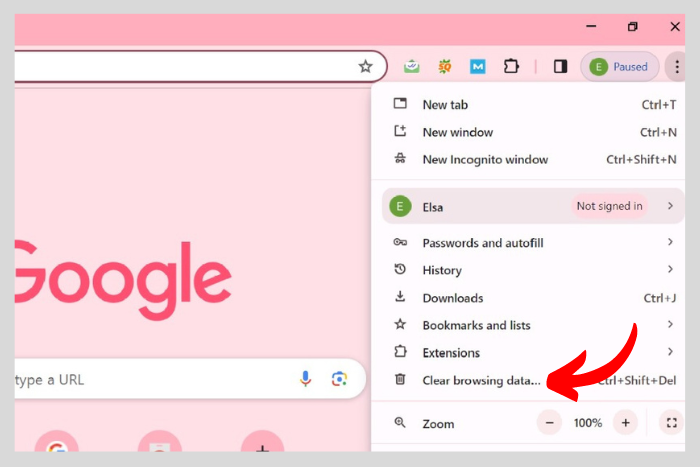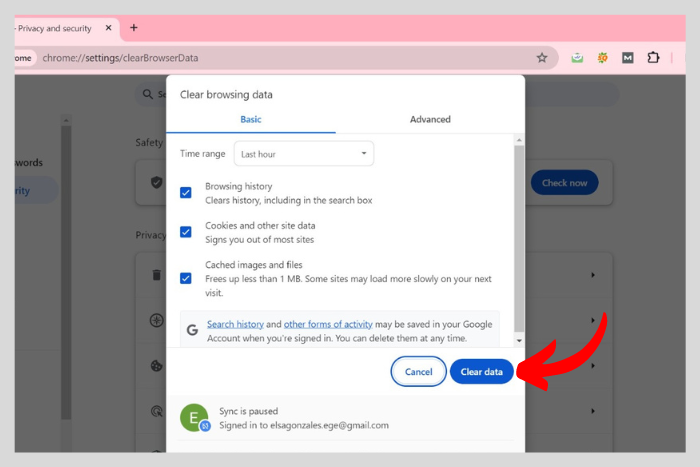Encountering an error such as ”Tweets aren’t loading right now” can be frustrating especially when you want to catch up on what your friends tweeted about. It is a pretty common issue faced by many Twitter users.
Quick Answer:
To fix the "Tweets Aren't Loading Right Now" error, you need to look into the following fixes: remember to check your internet connection, refresh the page, clear your browser cache, update your Twitter app, and reach out to Twitter Support if nothing works out. With these solutions at hand, you'll be back to scrolling through your Twitter feed in no time.
Tweets aren’t loading right now” errors can irritate your browsing tweets and scrolling experience. You may feel disconnected from the Twitterverse. But not anymore. In this article, we will provide you with fixes that will resolve your issue.
What is “Tweets Aren’t Loading Right Now” Error?
This error occurs when the Tweet you are viewing is unable to show up. There are several methods to resolve this issue to get back to scrolling your Twitter feed. But first, let’s discuss what could be causing this problem. This error may occur if your internet connection is not working fine.
It could also occur if Twitter servers are down, the app is not updated, conflict with browser extensions, and cache issues. Whatever the issue is, let’s explore the fixes.
Eight Solution to Fix the “Tweets Aren’t Loading Right Now” Error
Now let’s explore the step-by-step solutions to fix the “Tweets Aren’t Loading Right Now” error:
Check Your Internet Connection
It is important to ensure that you have a stable internet connection if you are facing a problem that says “Tweets aren’t loading right now.” You must also try loading other websites to see if the connections are stable or not.
If you are using your Wifi, check if the signals are dropping. Other than that, you should consider changing the network if your internet facing any issues. Contact the internet provider, either get it resolved or change it all.
Refresh the Twitter Page
You should definitely try refreshing the Twitter page as well. Because there may be a reason that your page is glitching. So once you refresh your page, it may work fine the next time around.
Swipe down to refresh the Twitter app and click the refresh button to refresh the desktop version. This will probably resolve your issue and will also refresh the feed.
Clear Browser Cache and Cookies
The cached data and cookies usually interfere with your browser. It may be the reason why your Tweet is not loading properly. So go to your browser’s settings and remove all the cache and cookies. Here are the steps to clear the cache through the browser:
- Open Chrome and hit “three vertical dots” at the top-right corner.
- Now click on “Clear browsing data” in the drop-down menu.
- Now select “clear cache and images” and “cookies and other sites data.” Then click on “ Clear Data”.
If you are using the Twitter app then go to the app settings and clear the cache. This should resolve the issue for you. As it will remove the temporary data and refresh the app. Here is how to clear the cache through the device:
- Go to the settings on your smartphone.
- Now go to “Apps and notifications.”
- Now select Twitter (X) and go to storage.
- Finally, tap the “Clear cache data” option.
Note: On some devices, you may see the “Apps & permissions” option. And on iPhone, you would have to uninstall the app and then reinstall it.
Update the Twitter X App
If you are using the Twitter app then you should update the app. Usually on updating the app, the problem should go away. The latest version comes with many changes and fixes so it is better to update to a newer version.
You should go to your app store to check if there is an update by searching Twitter (X) in the search bar. Afterward, you will see the update button show up.
Read: Ways to Fix If Your Twitter Likes Not Showing
Disable Browser Extensions
If nothing works out, you should disable the browser extensions. Extensions could be causing some sort of conflict with the Twitter functionality. And could lead to error messages like “Tweets Aren’t Loading Right Now.”
Try to disable the extensions to see if it works. It is worth trying. Because some extensions do have a certain impact on certain functions.
Use a Different Browser or Device
Change the browser or the device. This helps to identify the issue. There could be a browser overload. Or your device storage may be full. There is nothing wrong with trying out a different device or browser.
So log in to Twitter from a different device or browser. It should resolve the issue for you. Otherwise, you would have to clear the Twitter cache.
Check Twitter Status
You should check the Twitter status page to look out for an outage of sorts. Twitter may be down at the moment. Technical issues like these happen but not all the time. Just a few days back Facebook and Instagram got shut down.
The same thing could happen. So beware to check out the status of Twitter (X). You can Google it, since if it is down, the news will be all over the internet.
Contact Twitter Support
If no solution works out then contact the Twitter support team. Error Like “Tweets aren’t loading right now” can be easily resolved by contacting Twitter support. You should visit the Twitter help centre.
Next, simply search out your issue or ask for a solution. And in some time you will get the solution. Twitter will review your report and will resolve it for you.
I work at Likes Geek as a marketing researcher and journalist with over 5 years of experience in media and content marketing. With a demonstrated history of working in the international news and financial technology publishing industries. I manage content and the editorial team at Likes Geek.