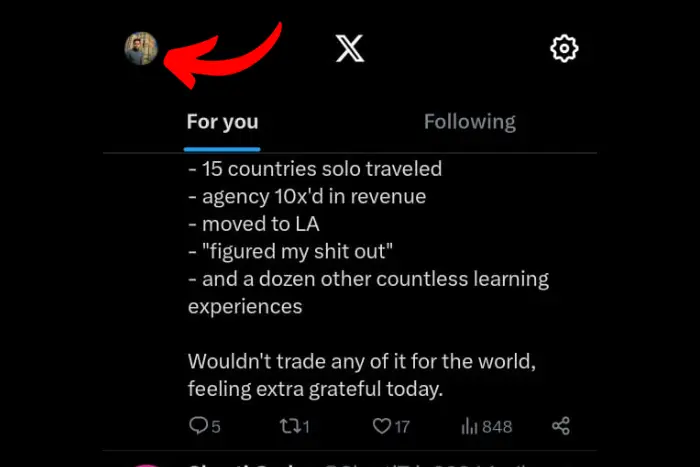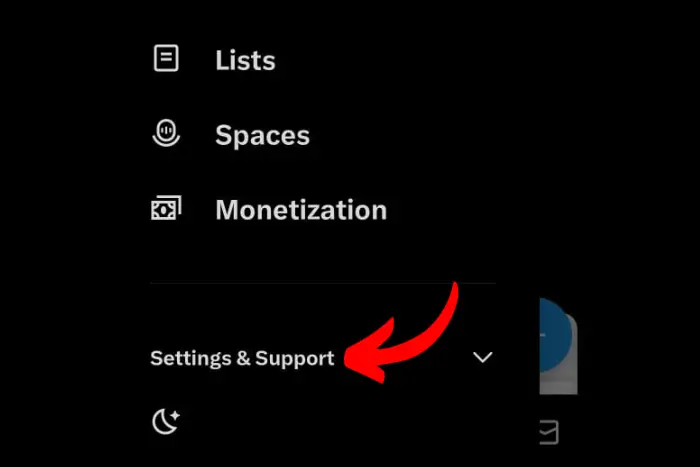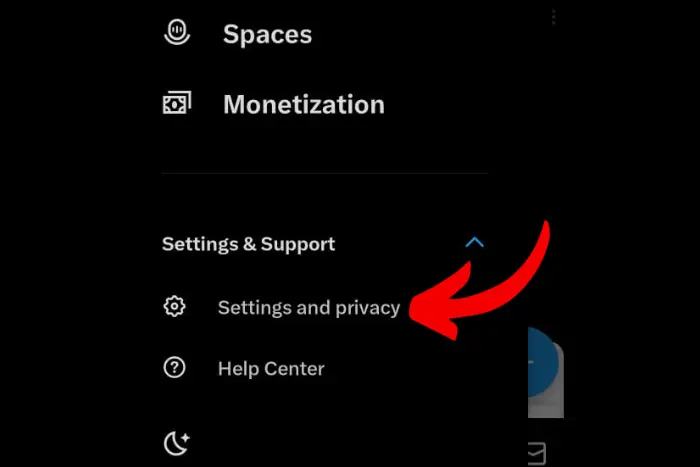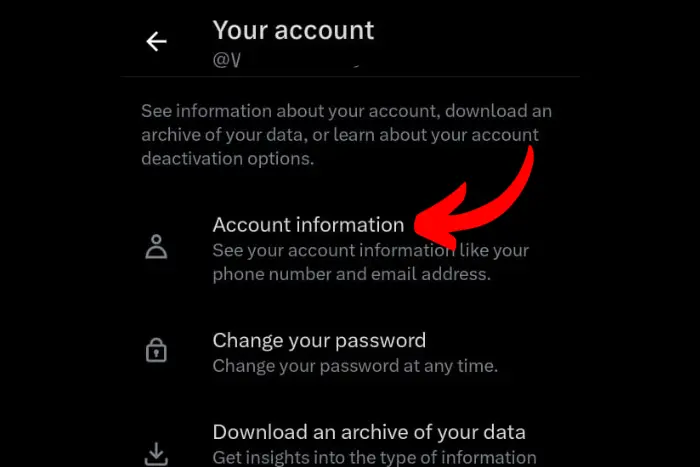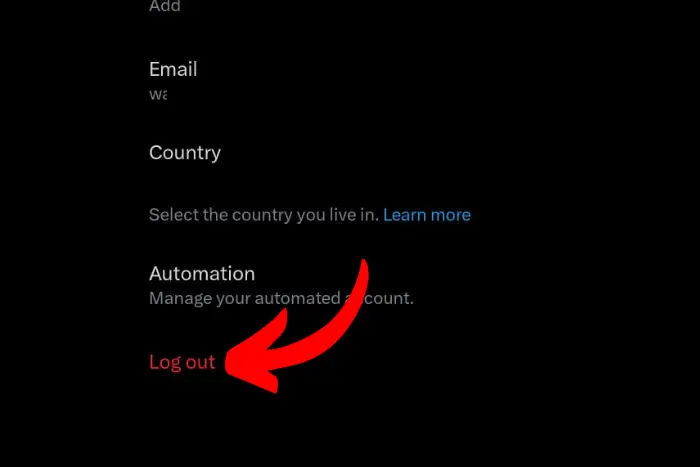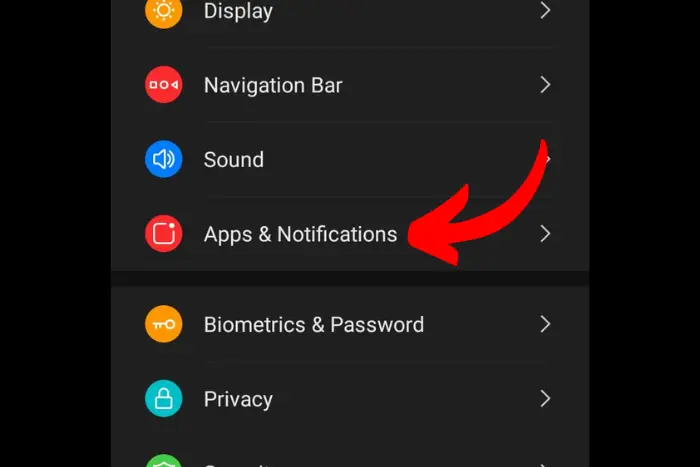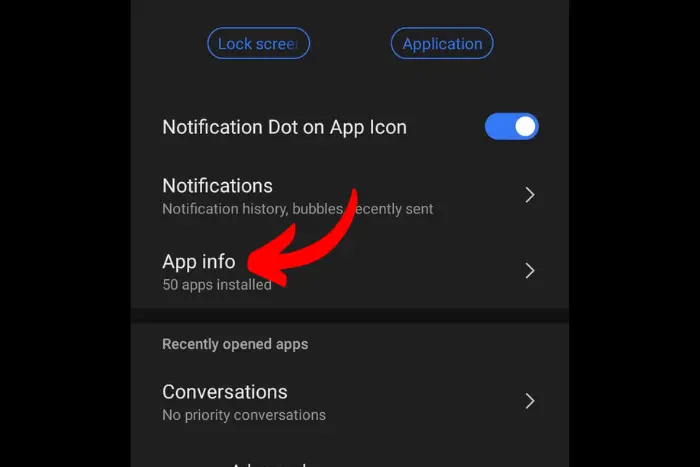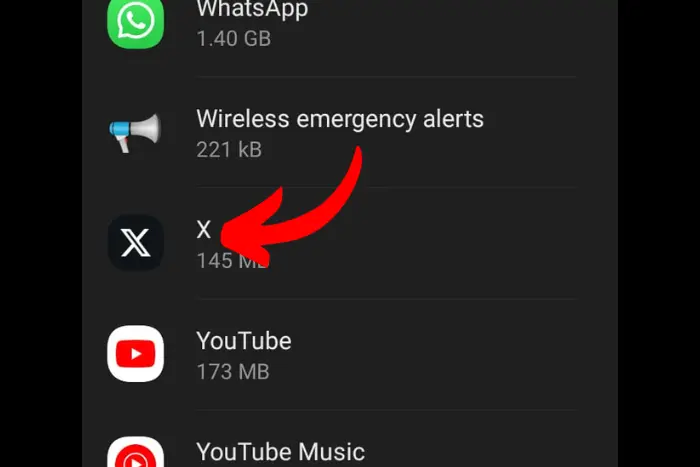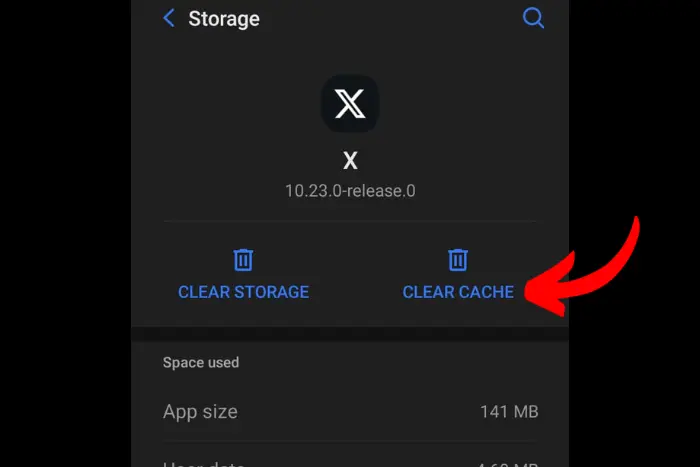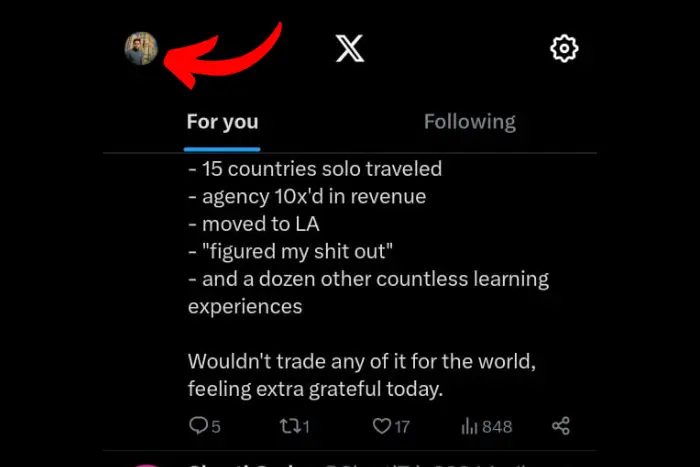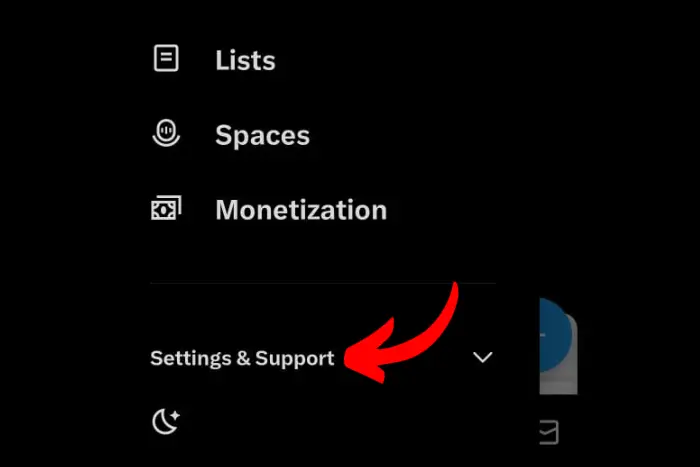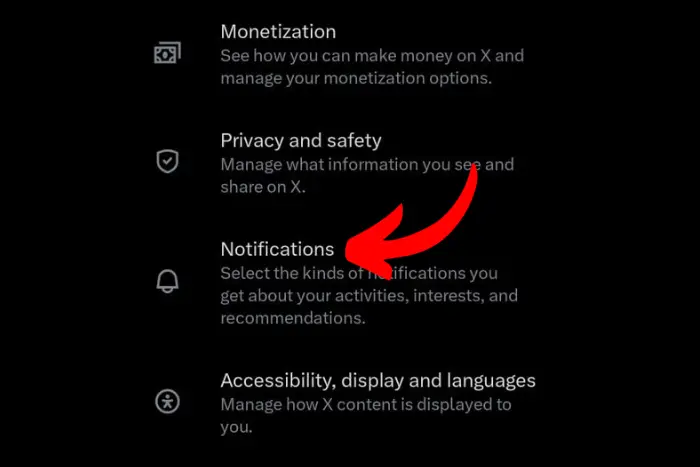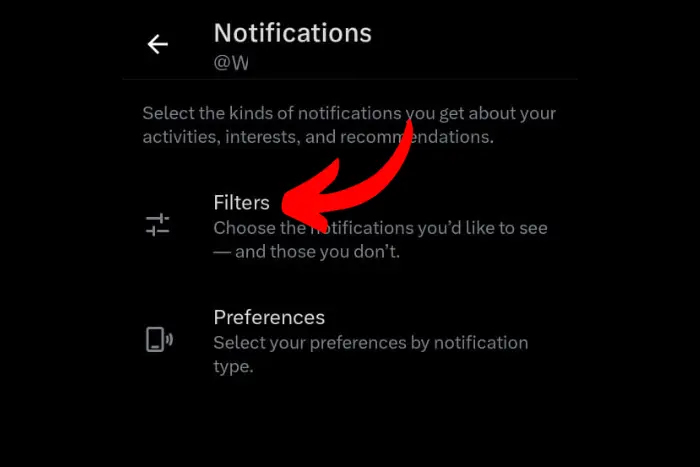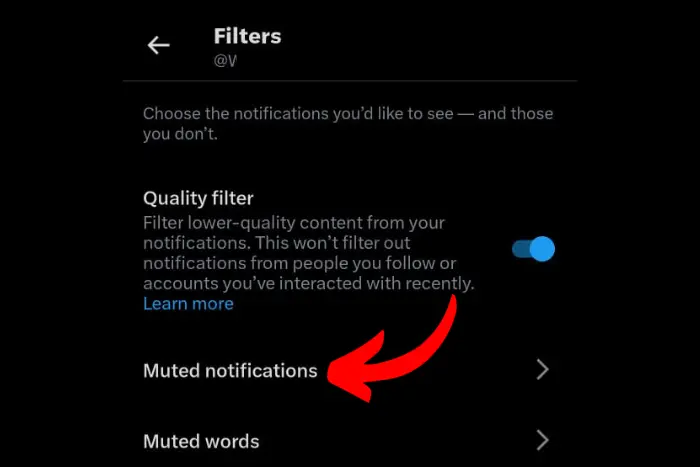Twitter (X) is a dynamic platform for real-time conversations. It also is the space where hashtag-driven topics start to trend when something gets popular. Twitter is the most popular social arena where people follow brands, celebrities, and government entities for important updates. Twitter likes not showing up can become a big roadblock to your social media presence.
Quick Answer:
In order to find out why your Twitter likes not showing up, you need to check if there is a server issue, a technical error, account inactivity, a bad internet connection, or whether you have violated Twitter's policies.
So to fix these issues, you should re-login, check your internet connection, update your Twitter app, clear your cache, use VPN, check browser compatibility, or verify Twitter notifications settings. Apart from that, Contact Twitter support if nothing works out.

So in this extensive guide, we are going to discuss the 10 different ways to fix this issue. Once your problem is fixed, your likes will shine through.
Why Your Twitter Likes Not Showing Up?
Let’s explore these compelling reasons why your Twitter likes not showing up:
Server Issue
At the backend, the Twitter servers must be down. It is one of the possibilities why your tweet is not getting likes. Server issues can happen to any company. Facebook’s servers also go down at times. So no need to panic.
Suspicious Activity Detection
Twitter may find your account to have suspicious activity going on if you haven’t identified yourself yet. It would help if you were email-verified to counter that. Otherwise, Twitter may flag your account. And this could be why your likes are not showing up on Twitter.
This could happen if you log in to Twitter (X) from another device or a computer. You may receive a notification on your current device about a suspicious login. You could use that to bypass it.
In this case, your account can also be locked and could glitch.
Technical Error
Platforms like Twitter (X) can experience many technical glitches. Recent new updates must have come. Or there may be browser issues and an app malfunction. These technical issues are very common. This is why the developers release new updates now and then.
Account Inactivity
There is a chance that your X account has been suspended by Elon Musk. This could also happen when you haven’t been active on Twitter for a very long time. Or you must have unintentionally broken the privacy policy of Twitter (X).
Bad Internet Connection or Speed
Internet connection could be another reason why your Tweet likes are not showing up. It could be a reason that your connection is either slow or having problems at the backend. Or your internet modem must be malfunctioning.
Twitter Rules Violation
It is one of the main reasons why your tweet or its likes are not showing up. You may have accidentally violated Twitter’s policies. This can be the sole reason your Tweet likes are not showing up.
You May Like: How to View a Private Twitter Account without Following?
How You Can Fix Twitter Likes Not Showing Up?
There could be many reasons like the server being down, or your Twitter app is not updated as we discussed above. Now let’s get into the fixes:
1. Re-login
Usually, the problem is fixed when you log out and log back into your Twitter account. Here are the steps to log out:
- Open the X app and tap on your “profile photo“.
- Now tap on “Settings and Support”.
- Hit “Settings and Privacy” next.
- Tap “Your account.”
- Lastly, tap “Account information”.
- Afterwards, hit “Log out”.
Once you are logged out of your account, tap sign in to log back in. This will fix your issue. And if the problem persists you can visit our blog where we also discussed How to clear Twitter search history.
2. Check the Internet Connection
You can investigate your internet connection if your Twitter likes are not showing up. Usually, the problem is also fixed by restarting your modem. However, if the problem persists, then you need to check your internet speed.
Moreover, you should also check if your page is loading quickly. If it takes time to load, then you can go for a change of service. Internet connectivity is a common issue that arises sometimes.
3. Update your Twitter (X) App
Make sure to look out for the Twitter updates. You need to update your Twitter app to have your likes showing up. Twitter updates drop out of nowhere. So it is better to regularly check for updates. Updates can fix many bugs and issues that may be making your likes disappear.
Twitter app’s latest version always comes with certain improvements. So it is best to take this option into account and update your app. Go to the Google Play Store and search “Twitter”. If you find the button that says “Update” then tap it.
Moreover, you should refresh your Twitter app regularly so that it works properly every time you open it. On the other hand, if you want to learn how to download Twitter videos, visit our blog article.
4. Clear Cache and Cookies
Clearing the cache is another solution for disappearing likes on Twitter. When you clear your cache it will remove the temporary files. On removal of temporary files, your app will be refreshed. It won’t delete your login information though. So no worries. Here is how you can do that:
- Open settings on your Android device.
- Tap “Apps and notifications”.
- Now go to “App info”.
- Scroll to find “Twitter (X)”.
- Hit the “Storage and cache” option.
- Finally hit “Clear cache”.
5. Use VPN
VPN is another way to get your Twitter likes to show up. So what do you need to do? Well, simply install a VPN app and run it. Usually changing the location through a VPN can also fix the issue.
You can go to the Google Play Store and search for VPN. You should go for Nord or Super VPN. These are pretty good, I used them myself.
6. Contact Twitter Support
You can also reach out to the Twitter support team if the issue persists. You can visit their support page and explain the issue. Here are the strategies you can use for quick results:
Tag the Twitter support profile in your issue statement. Your tweet must mention the issue in detail so that the support team can analyze your problem and provide a solution.
Be respectful and kind when complaining about the issue you are dealing with. Maintaining a polite tone throughout can increase your chances of a helpful response.
Make sure you have crafted a clear message for the support team to fully understand your ongoing issue.
7. Browser Compatibility
There may be a reason that your app is buggy and logging through the browser can resolve the issue. It has the same features available much like on the mobile version. You only need to open the Twitter web page and log in.
The browser version of Twitter (X) never bugs out. There are no issues that can be found no matter what. You can always go for it if you immediately need it.
8. Verify Twitter Notification Settings
Twitter notifies you every time someone follows you, likes your tweet, or comments on your tweet. So sometimes when a person receives an overwhelming amount of likes and comments, usually it glitches.
So to remove the glitches you can mute certain notifications. Here is where to find Twitter notification settings:
- Tap on the “profile pic”.
- Tap “settings & support”.
- Hit “settings and privacy“.
- Now click “Notifications”.
- Go to the “Filters” option”.
- Move to “Muted notifications”.
Now you must be wondering which notification to mute to remove bugs and glitches. So here are the less important notifications you can remove for the best experience on Twitter:
- Mute people, you don’t follow.
- Disable notifications for people who don’t follow you.
- And people with a new account.
You can tick other options as well. This will enhance your experience on Twitter and you won’t experience problems related to Twitter likes not showing up.
Frequently Asked Questions
You cannot refresh the Tweet. However, you can refresh your Twitter profile and it will also clear your Twitter search history. It will also refresh the likes and your X likes will show up. Here is how to do it:
- Open the X app and tap on your display picture.
- Now tap the “Profile” button.
Finally, touch your smartphone screen to swipe down on your profile and release to refresh.
I work at Likes Geek as a marketing researcher and journalist with over 5 years of experience in media and content marketing. With a demonstrated history of working in the international news and financial technology publishing industries. I manage content and the editorial team at Likes Geek.